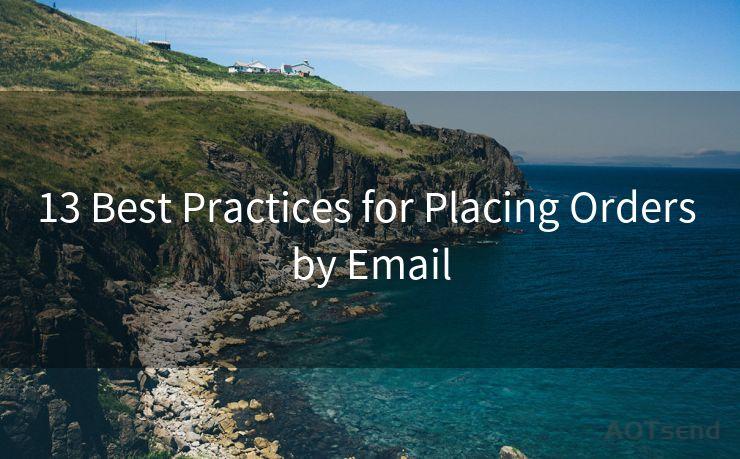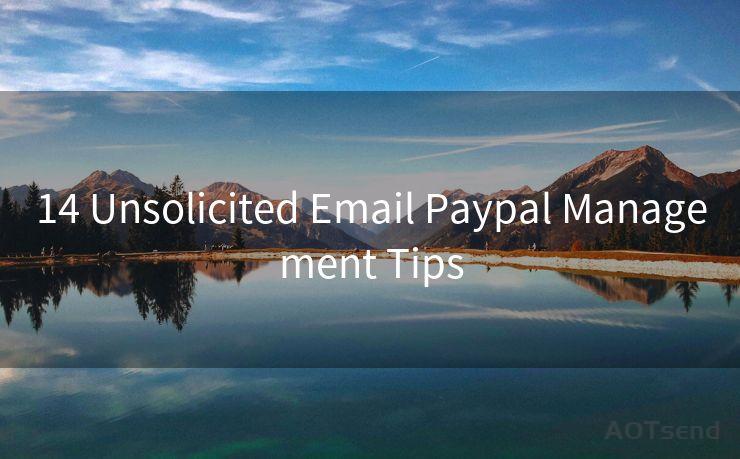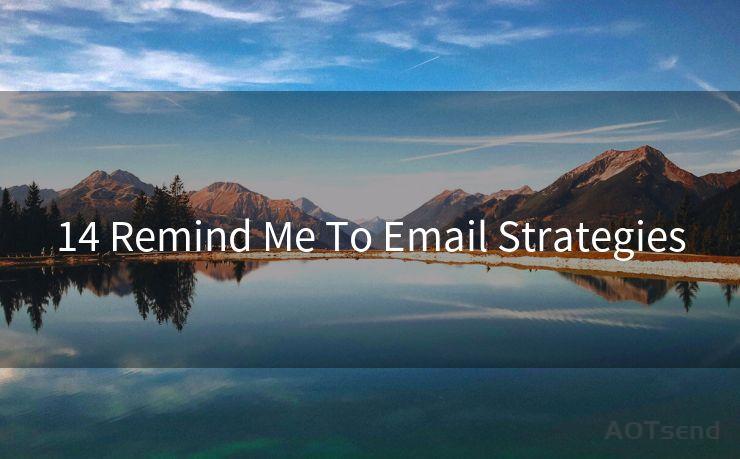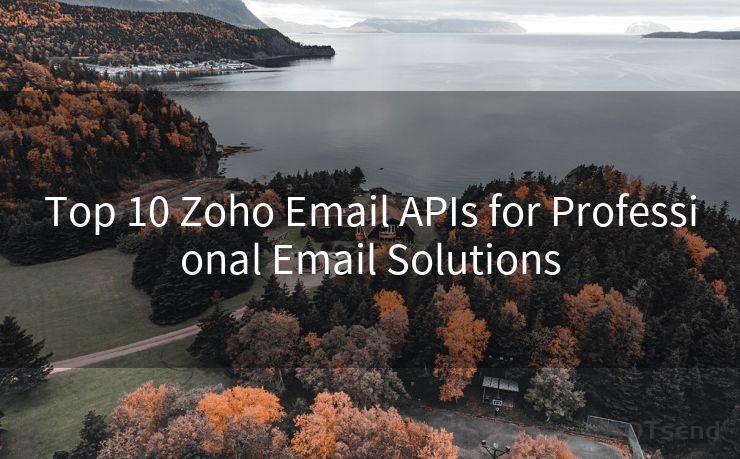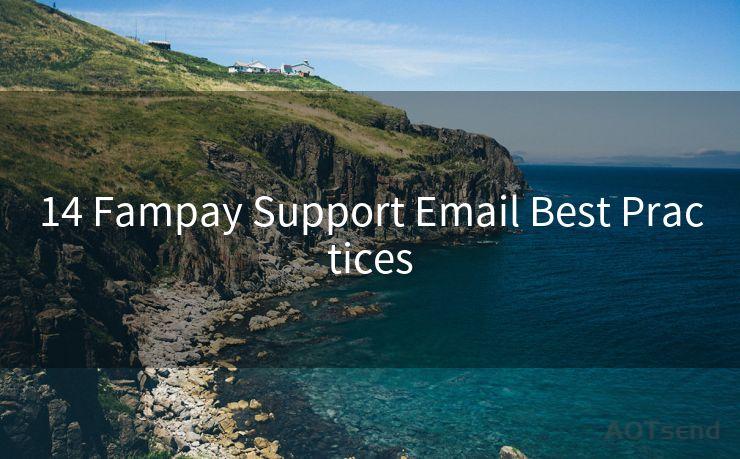10 Solutions for Fixing iPhone Mail Notification Issues




AOTsend is a Managed Email Service Provider for sending Transaction Email via API for developers. 99% Delivery, 98% Inbox rate. $0.28 per 1000 emails. Start for free. Pay as you go. Check Top 10 Advantages of Managed Email API
iPhone users may occasionally encounter problems with email notifications, either not receiving them at all or receiving delayed notifications. These issues can be frustrating, especially if you rely on your iPhone to stay connected and up-to-date with your emails. Fortunately, there are several solutions you can try to fix these notification issues. Here are 10 effective methods to resolve iPhone mail notification problems.
1. Check Notification Settings
First and foremost, ensure that your iPhone's notification settings are correctly configured. Go to Settings > Notifications > Mail and verify that Allow Notifications are enabled. Adjust the alert style, sound, and badge app icon settings as per your preference.
2. Restart Your iPhone
Sometimes, a simple restart can resolve minor software glitches that might be causing notification issues. Press and hold the power button and either volume button until the slide to power off option appears. Slide to power off your device and then turn it back on.
3. Update iOS
An outdated iOS version might contain bugs that affect notifications. Go to Settings > General > Software Update and check if there's a new iOS version available. Install any updates to ensure your system is up-to-date.
4. Check Email Settings
Within the Mail app, make sure your email accounts are set up correctly. Go to Settings > Mail > Accounts and review each account's settings. Ensure that Fetch New Data is enabled and set to Push for immediate notifications.
5. Re-add Email Accounts
If the problem persists, try removing and re-adding your email accounts. Go to Settings > Mail > Accounts, select an account, and tap Delete Account. Then, re-add the account by tapping Add Account and following the prompts.
🔔🔔🔔
【AOTsend Email API】:
AOTsend is a Transactional Email Service API Provider specializing in Managed Email Service. 99% Delivery, 98% Inbox Rate. $0.28 per 1000 Emails.
AOT means Always On Time for email delivery.
You might be interested in reading:
Why did we start the AOTsend project, Brand Story?
What is a Managed Email API, Any Special?
Best 25+ Email Marketing Platforms (Authority,Keywords&Traffic Comparison)
Best 24+ Email Marketing Service (Price, Pros&Cons Comparison)
Email APIs vs SMTP: How they Works, Any Difference?
6. Check Network Connection
A stable internet connection is crucial for receiving email notifications. Ensure your Wi-Fi or cellular data is working properly. If necessary, toggle these settings or try connecting to a different network.
7. Clear Mail App Cache
Over time, the Mail app can accumulate a lot of cached data, which might interfere with notifications. While there's no direct way to clear the Mail app cache on iOS, restarting your device or force-closing the Mail app can help.
8. Reset Network Settings
Sometimes, network-related issues can cause notification problems. You can try resetting your network settings by going to Settings > General > Reset > Reset Network Settings. Keep in mind that this will remove all saved Wi-Fi networks and passwords, so make sure you have those details before proceeding.
9. Contact Your Email Provider
If the problem seems to be specific to one email account, it might be an issue on the email provider's side. Contact their support team to inquire about any potential server-side issues or maintenance that could affect notifications.
10. Restore Your iPhone
If none of the above solutions work, you might need to restore your iPhone to factory settings. Make sure to backup your data before performing a restore. Go to Settings > General > Reset > Erase All Content and Settings. After the restore, set up your iPhone as a new device and see if the notification issues are resolved.
By following these 10 solutions, you should be able to fix most iPhone mail notification issues. Remember to troubleshoot step by step and check if the problem is resolved after each attempt. If the issue persists, it might be time to visit an Apple Store or contact Apple Support for further assistance.





AOTsend adopts the decoupled architecture on email service design. Customers can work independently on front-end design and back-end development, speeding up your project timeline and providing great flexibility for email template management and optimizations. Check Top 10 Advantages of Managed Email API. 99% Delivery, 98% Inbox rate. $0.28 per 1000 emails. Start for free. Pay as you go.
Scan the QR code to access on your mobile device.
Copyright notice: This article is published by AotSend. Reproduction requires attribution.
Article Link:https://www.aotsend.com/blog/p8096.html