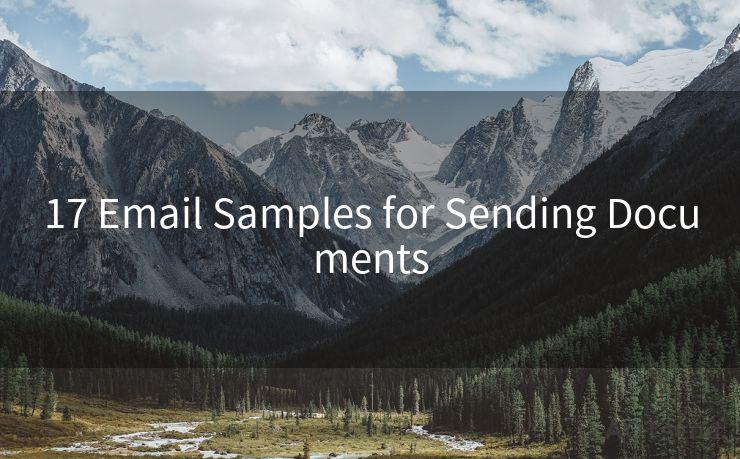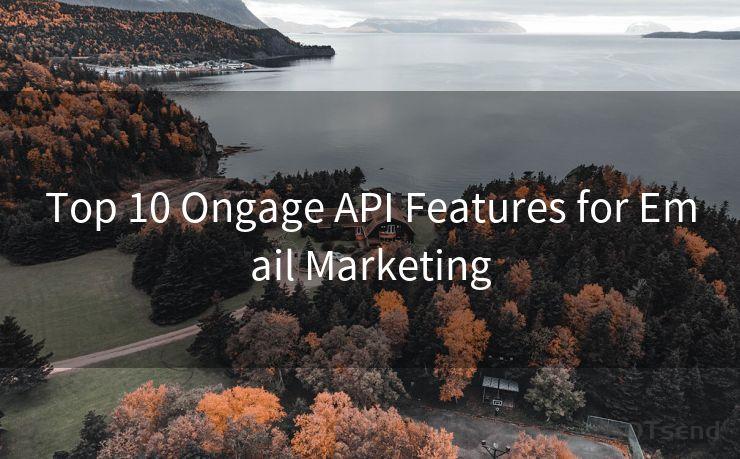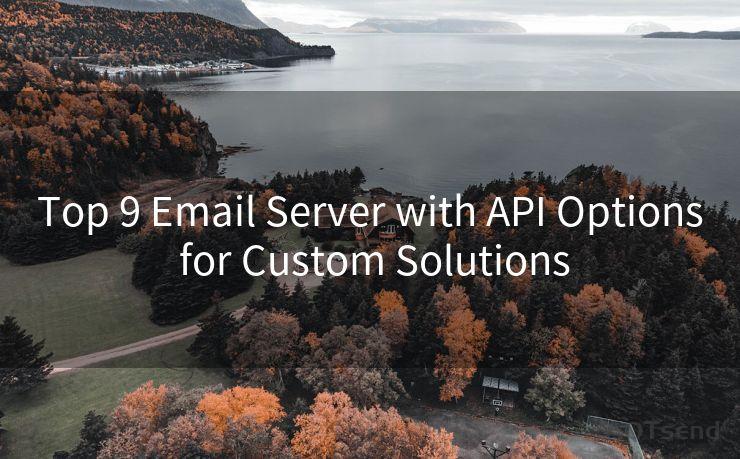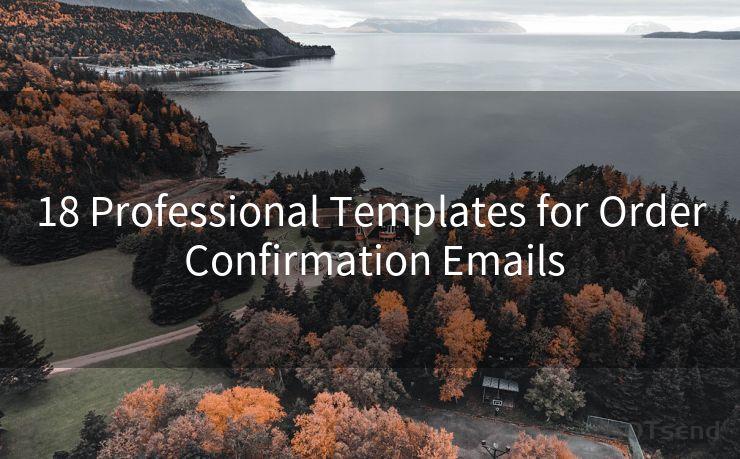7 Steps to Fix Gmail Syncing Notification Issues




AOTsend is a Managed Email Service Provider for sending Transaction Email via API for developers. 99% Delivery, 98% Inbox rate. $0.28 per 1000 emails. Start for free. Pay as you go. Check Top 10 Advantages of Managed Email API
Gmail, as one of the most popular email services, is known for its reliability and user-friendliness. However, like any other technology, it can sometimes encounter syncing and notification issues. If you've been missing important emails because Gmail isn't syncing properly or you're not receiving notifications, follow these seven steps to troubleshoot and resolve the problem.
Step 1: Check Your Internet Connection
A stable internet connection is crucial for Gmail to sync and send notifications. Ensure that your device is connected to a reliable network. If you're on a mobile device, try switching between Wi-Fi and mobile data to see if that resolves the issue.
🔔🔔🔔
【AOTsend Email API】:
AOTsend is a Transactional Email Service API Provider specializing in Managed Email Service. 99% Delivery, 98% Inbox Rate. $0.28 per 1000 Emails.
AOT means Always On Time for email delivery.
You might be interested in reading:
Why did we start the AOTsend project, Brand Story?
What is a Managed Email API, Any Special?
Best 25+ Email Marketing Platforms (Authority,Keywords&Traffic Comparison)
Best 24+ Email Marketing Service (Price, Pros&Cons Comparison)
Email APIs vs SMTP: How they Works, Any Difference?
Step 2: Verify Gmail Settings
Log into your Gmail account and navigate to the settings. Under the "General" tab, check that "IMAP" is enabled, as this allows emails to sync across devices. Additionally, in the "Forwarding and POP/IMAP" section, confirm that IMAP access is set to "Enable IMAP."
Step 3: Update Gmail App
If you're using the Gmail app on your mobile device, make sure it's updated to the latest version. Outdated apps can cause syncing and notification issues. Visit your device's app store to check for updates.
Step 4: Check Notification Settings
Within the Gmail app or web interface, ensure that notifications are turned on. On the mobile app, go to "Settings" and then "Notifications" to adjust these settings. On the web version, click the gear icon, select "Settings," and then check the "Notifications" tab.

Step 5: Clear Cache and Cookies
If you're accessing Gmail via a web browser, clearing your browser's cache and cookies can sometimes resolve syncing issues. This is because outdated or corrupted data can interfere with Gmail's ability to function properly.
Step 6: Check Device Compatibility
Ensure that your device and its operating system are compatible with the Gmail app or web client. Some older devices or operating systems may not support the latest Gmail features, which can cause syncing and notification problems.
Step 7: Contact Gmail Support
If none of the above steps resolve your issue, it's time to reach out to Gmail support. They can provide personalized assistance and may be able to identify if there's a larger issue at play, such as a service outage or maintenance issue.
By following these 7 Steps to Fix Gmail Syncing Notification Issues, you should be able to resolve most common problems. Remember to always keep your apps and devices up to date, and don't hesitate to reach out to Gmail support if you encounter persistent issues. With these tips, you can ensure that you never miss an important email again!




AOTsend adopts the decoupled architecture on email service design. Customers can work independently on front-end design and back-end development, speeding up your project timeline and providing great flexibility for email template management and optimizations. Check Top 10 Advantages of Managed Email API. 99% Delivery, 98% Inbox rate. $0.28 per 1000 emails. Start for free. Pay as you go.
Scan the QR code to access on your mobile device.
Copyright notice: This article is published by AotSend. Reproduction requires attribution.
Article Link:https://www.aotsend.com/blog/p8099.html