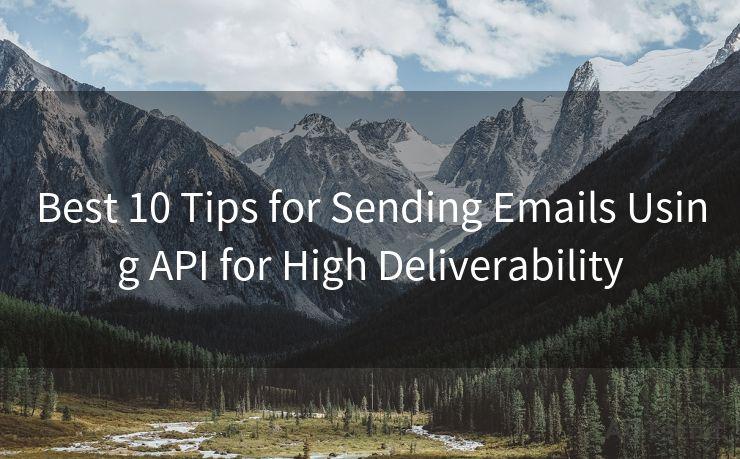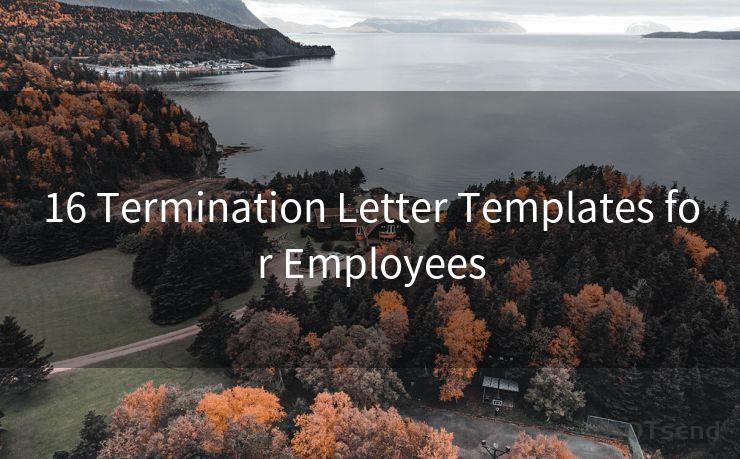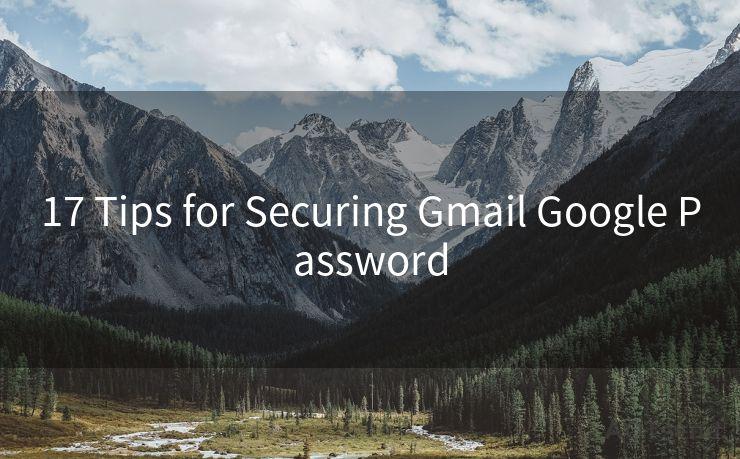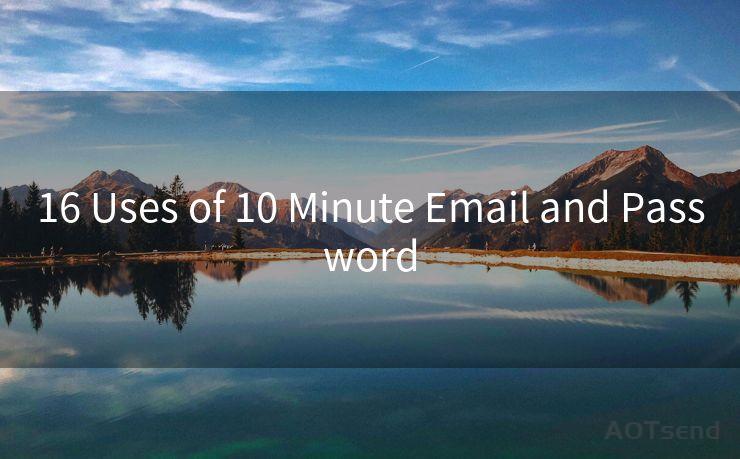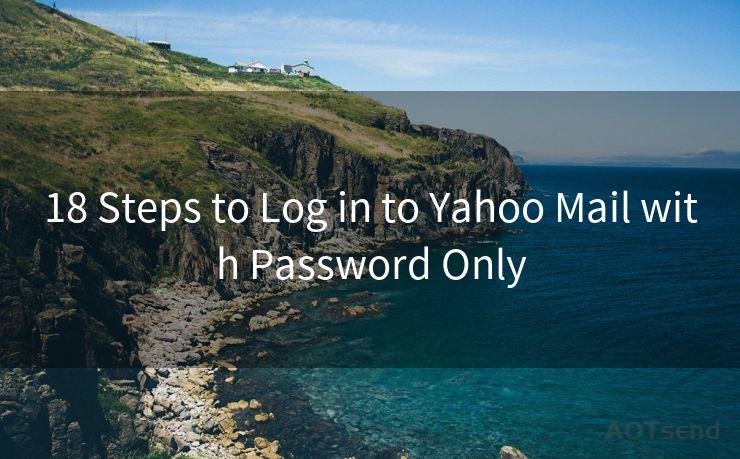Top 10 Fixes for Android Gmail Push Notification Issues




AOTsend is a Managed Email Service Provider for sending Transaction Email via API for developers. 99% Delivery, 98% Inbox rate. $0.28 per 1000 emails. Start for free. Pay as you go. Check Top 10 Advantages of Managed Email API
When it comes to email communication, Gmail stands as one of the most popular choices. However, like any other technology, it's not without its issues. One common problem Android users face is with Gmail push notifications. Imagine missing out on important emails because your phone didn't notify you! To help you resolve this, here are the top 10 fixes for Android Gmail push notification issues.

1. Check Your Notification Settings
🔔🔔🔔
【AOTsend Email API】:
AOTsend is a Transactional Email Service API Provider specializing in Managed Email Service. 99% Delivery, 98% Inbox Rate. $0.28 per 1000 Emails.
AOT means Always On Time for email delivery.
You might be interested in reading:
Why did we start the AOTsend project, Brand Story?
What is a Managed Email API, Any Special?
Best 25+ Email Marketing Platforms (Authority,Keywords&Traffic Comparison)
Best 24+ Email Marketing Service (Price, Pros&Cons Comparison)
Email APIs vs SMTP: How they Works, Any Difference?
First and foremost, ensure that your Gmail app is set to receive notifications. Go to your phone's Settings > Apps & Notifications > Gmail > Notifications and make sure they are enabled.
2. Sync Your Gmail Account
Sometimes, simply resyncing your Gmail account can fix notification issues. Go to your phone's Settings > Accounts > Google and tap on your Gmail account. Then, tap on the three dots in the top right corner and select 'Sync now'.
3. Clear Cache and Data
Over time, the Gmail app can accumulate a lot of cache and data, which might interfere with its functionality. Try clearing the cache and data by going to Settings > Apps & Notifications > Gmail > Storage & cache. Tap on 'Clear cache' and 'Clear data'.
4. Update the Gmail App
An outdated app can cause various issues, including problems with push notifications. Make sure you have the latest version of the Gmail app installed. You can check for updates on the Google Play Store.
5. Check Your Battery Optimization Settings
Some Android devices have battery optimization features that might restrict apps from running in the background, affecting push notifications. Go to Settings > Battery > Battery Optimization and make sure Gmail is not optimized for battery saving.
6. Disable Do Not Disturb Mode
If your device is in Do Not Disturb mode, it might be silencing your Gmail notifications. Check your device's sound settings and disable this mode if it's enabled.
7. Check Your Internet Connection
A stable internet connection is essential for receiving push notifications. Ensure that your device is connected to the internet, whether it's via Wi-Fi or mobile data.
8. Restart Your Device
Sometimes, a simple restart can fix minor software glitches that might be causing notification issues.
9. Uninstall and Reinstall the Gmail App
If none of the above solutions work, try uninstalling and reinstalling the Gmail app. This can help resolve deeper issues with the app's installation.
10. Contact Google Support
If all else fails, it might be time to reach out to Google Support for further assistance. They might be able to provide more specific solutions or workarounds for your issue.
By following these top 10 fixes, you should be able to resolve most Android Gmail push notification issues. Remember, it's always a good practice to keep your apps and system up to date for the best performance and fewer glitches.




AOTsend adopts the decoupled architecture on email service design. Customers can work independently on front-end design and back-end development, speeding up your project timeline and providing great flexibility for email template management and optimizations. Check Top 10 Advantages of Managed Email API. 99% Delivery, 98% Inbox rate. $0.28 per 1000 emails. Start for free. Pay as you go.
Scan the QR code to access on your mobile device.
Copyright notice: This article is published by AotSend. Reproduction requires attribution.
Article Link:https://www.aotsend.com/blog/p8100.html