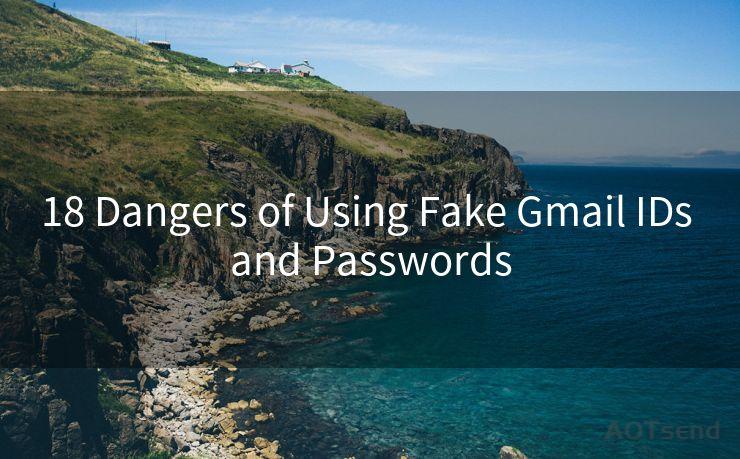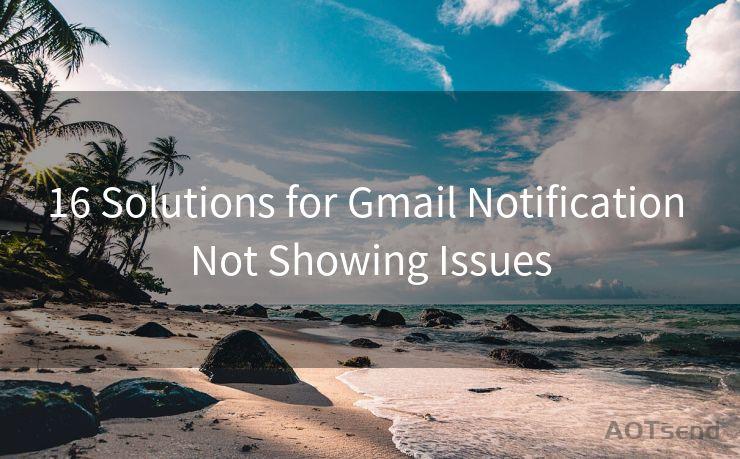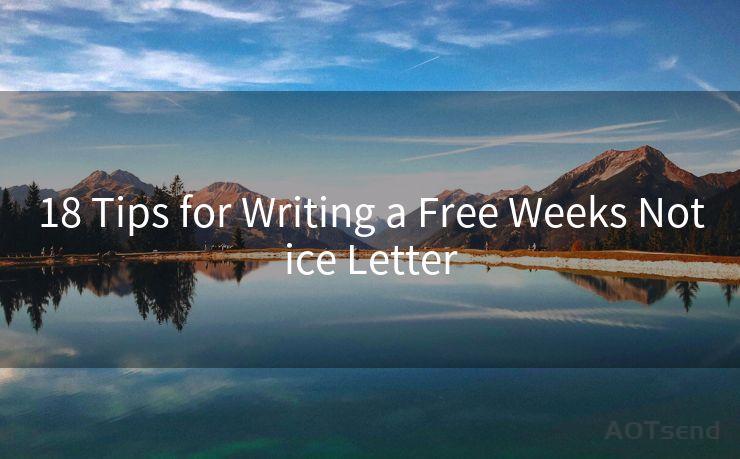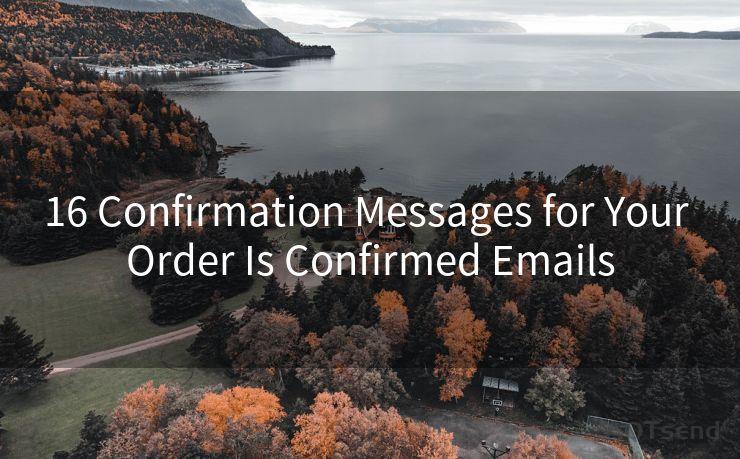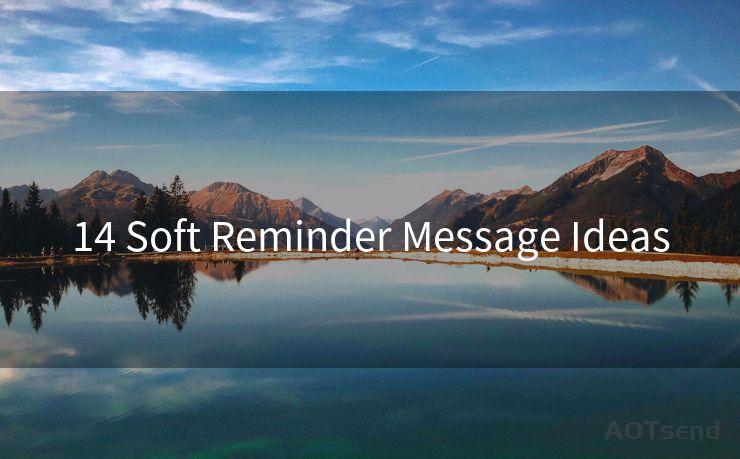7 Steps to Get Notifications When Google Forms Are Submitted




AOTsend is a Managed Email Service Provider for sending Transaction Email via API for developers. 99% Delivery, 98% Inbox rate. $0.28 per 1000 emails. Start for free. Pay as you go. Check Top 10 Advantages of Managed Email API
Step 1: Understanding the Need for Notifications
In the digital age, Google Forms has become an invaluable tool for collecting data, whether it's for surveys, registrations, or feedback. However, one common challenge users face is the lack of real-time notifications when someone submits a form. This can be crucial for businesses or organizations that need to respond swiftly to inquiries or registrations. Fortunately, there are ways to set up notifications, and in this article, we'll outline the seven steps to achieve this.
Step 2: Exploring Third-Party Add-ons
Google Forms itself doesn't have a built-in notification system, but there are several third-party add-ons and scripts that can help. These tools integrate with Google Forms to provide email or other types of notifications whenever a form is submitted. Some popular options include Form Notifications by Email and Google Forms Notifier.
Step 3: Choosing the Right Tool
When selecting a notification tool, consider factors like ease of use, customization options, and reliability. Read reviews, check compatibility with your existing systems, and ensure it meets your specific needs.
Step 4: Installing and Setting Up
Once you've chosen a tool, follow the installation instructions provided. This typically involves adding the add-on to your Google Sheets or using a script provided by the developer. Set up the notification preferences, such as the email address where you want to receive the notifications and the format of the message.
Step 5: Testing the Notifications
After setting up the notifications, it's crucial to test them to ensure they work as intended. Submit a test form and check if you receive a notification promptly. If there are any issues, go back and check your settings or contact the add-on's support for assistance.
Step 6: Customizing Your Notifications
🔔🔔🔔
【AOTsend Email API】:
AOTsend is a Transactional Email Service API Provider specializing in Managed Email Service. 99% Delivery, 98% Inbox Rate. $0.28 per 1000 Emails.
AOT means Always On Time for email delivery.
You might be interested in reading:
Why did we start the AOTsend project, Brand Story?
What is a Managed Email API, Any Special?
Best 25+ Email Marketing Platforms (Authority,Keywords&Traffic Comparison)
Best 24+ Email Marketing Service (Price, Pros&Cons Comparison)
Email APIs vs SMTP: How they Works, Any Difference?
Most notification tools allow you to customize the content and format of the messages you receive. Take advantage of this feature to include relevant form data, such as the submitter's name, email, and their responses to specific questions. This helps you quickly understand the context of the submission without opening the form itself.

Step 7: Monitoring and Adjusting
Regularly monitor your notifications to ensure they're working correctly. If you find that you're receiving too many or too few notifications, adjust your settings accordingly. Additionally, keep an eye out for any updates or improvements from the add-on developer to enhance your notification experience.
By following these seven steps, you can easily set up notifications for your Google Forms, allowing you to respond promptly to submissions and improve your overall workflow. Remember, the key is to find a reliable and customizable notification tool that meets your specific needs.




AOTsend adopts the decoupled architecture on email service design. Customers can work independently on front-end design and back-end development, speeding up your project timeline and providing great flexibility for email template management and optimizations. Check Top 10 Advantages of Managed Email API. 99% Delivery, 98% Inbox rate. $0.28 per 1000 emails. Start for free. Pay as you go.
Scan the QR code to access on your mobile device.
Copyright notice: This article is published by AotSend. Reproduction requires attribution.
Article Link:https://www.aotsend.com/blog/p8102.html