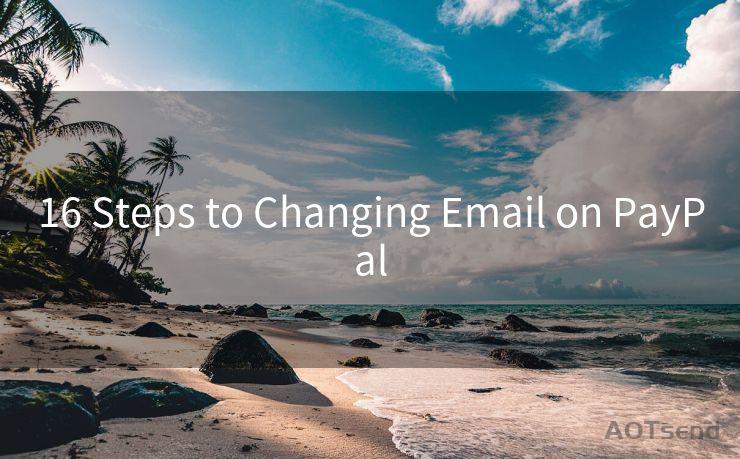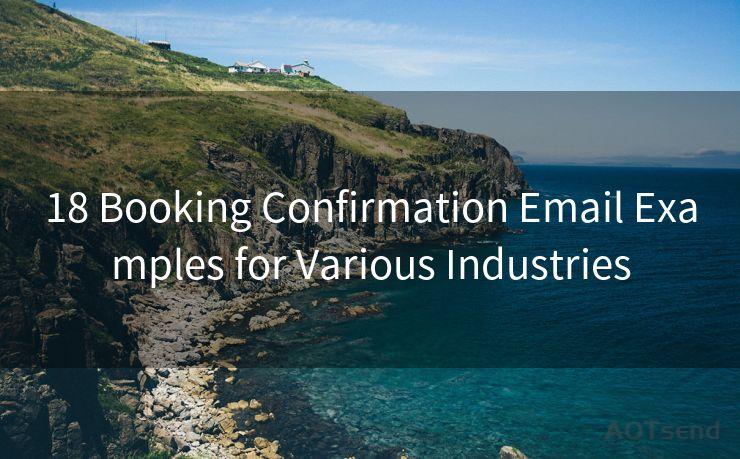8 Steps to Fix Email Notification Issues on iPhone




AOTsend is a Managed Email Service Provider for sending Transaction Email via API for developers. 99% Delivery, 98% Inbox rate. $0.28 per 1000 emails. Start for free. Pay as you go. Check Top 10 Advantages of Managed Email API
iPhone users may occasionally encounter problems with email notifications. Whether you're using the default Mail app or a third-party email client, notification issues can be frustrating. Fortunately, there are several steps you can take to troubleshoot and resolve these issues. Here are eight steps to fix email notification problems on your iPhone.
Step 1: Check Your Notification Settings
The first step is to ensure that your notification settings are correct. Open the Settings app, scroll down to Notifications, and then select Mail. Make sure that Allow Notifications is turned on and that you have chosen your preferred alert style, sound, and badge options.
Step 2: Verify Email Account Settings
Go to Settings > Mail > Accounts and select the email account you're having notification issues with. Ensure that Fetch New Data is set to Push (if available) or a reasonable fetch interval. Also, check that the account is properly configured and there are no errors in the incoming or outgoing mail server settings.
Step 3: Check for App Updates
Sometimes, notification issues can be caused by bugs in the Mail app or third-party email clients. Head to the App Store and check for updates to the Mail app or any third-party email app you might be using. Keeping your apps updated can resolve many common issues.

Step 4: Restart Your iPhone
Restarting your device can clear up minor software glitches that might be causing notification problems. To restart your iPhone, press and hold the power button until the slide to power off option appears. Slide to power off, wait a few seconds, and then turn your iPhone back on.
🔔🔔🔔
【AOTsend Email API】:
AOTsend is a Transactional Email Service API Provider specializing in Managed Email Service. 99% Delivery, 98% Inbox Rate. $0.28 per 1000 Emails.
AOT means Always On Time for email delivery.
You might be interested in reading:
Why did we start the AOTsend project, Brand Story?
What is a Managed Email API, Any Special?
Best 25+ Email Marketing Platforms (Authority,Keywords&Traffic Comparison)
Best 24+ Email Marketing Service (Price, Pros&Cons Comparison)
Email APIs vs SMTP: How they Works, Any Difference?
Step 5: Reset Network Settings
If notifications are still not working, try resetting your network settings. Go to Settings > General > Reset and select Reset Network Settings. This will reset all network-related settings, including Wi-Fi passwords, to their default values. You'll need to reconnect to your Wi-Fi networks after the reset.
Step 6: Check for iOS Updates
Keeping your iOS system up to date is crucial for bug fixes and improved functionality. Go to Settings > General > Software Update to check for and install any available updates.
Step 7: Re-add Your Email Account
If the above steps haven't solved the problem, try removing and re-adding your email account. Go to Settings > Mail > Accounts, select your email account, and then tap Delete Account. After deleting, restart your iPhone and re-add the account.
Step 8: Contact Apple Support
If none of the above steps resolves your email notification issues, it might be time to contact Apple Support for further assistance. They can help you troubleshoot the problem or determine if there's a deeper issue with your device or email account.
By following these eight steps, you should be able to fix most email notification issues on your iPhone. Remember to always keep your apps and iOS system updated to ensure the best performance and fewest bugs. If problems persist, don't hesitate to reach out to Apple Support for expert help.




AOTsend adopts the decoupled architecture on email service design. Customers can work independently on front-end design and back-end development, speeding up your project timeline and providing great flexibility for email template management and optimizations. Check Top 10 Advantages of Managed Email API. 99% Delivery, 98% Inbox rate. $0.28 per 1000 emails. Start for free. Pay as you go.
Scan the QR code to access on your mobile device.
Copyright notice: This article is published by AotSend. Reproduction requires attribution.
Article Link:https://www.aotsend.com/blog/p8110.html