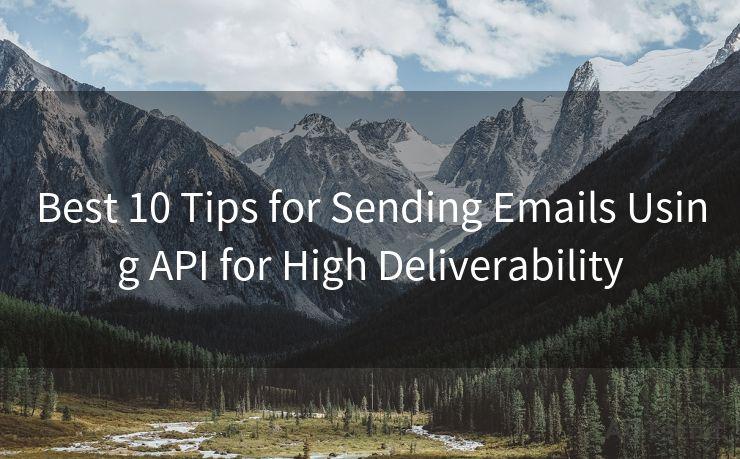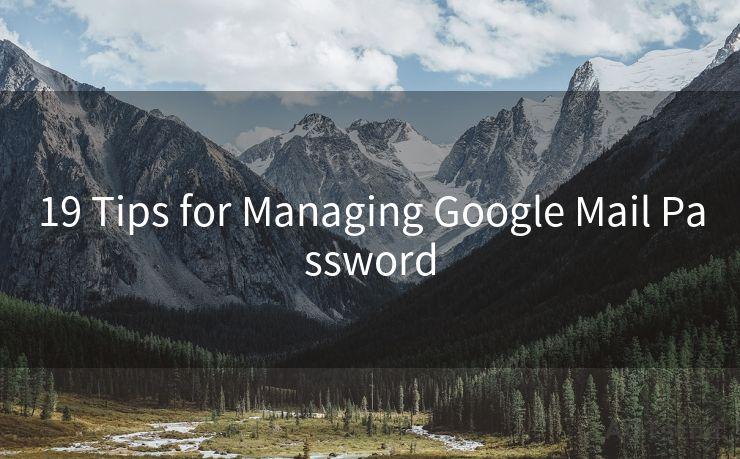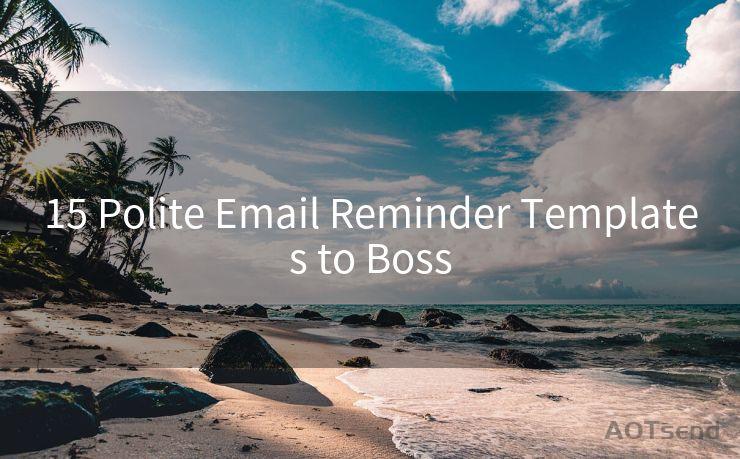10 Ways to Fix Android Gmail Push Notifications




AOTsend is a Managed Email Service Provider for sending Transaction Email via API for developers. 99% Delivery, 98% Inbox rate. $0.28 per 1000 emails. Start for free. Pay as you go. Check Top 10 Advantages of Managed Email API
When it comes to staying connected and productive on the go, Gmail push notifications on Android devices are a crucial feature. However, sometimes these notifications can become unreliable or stop working altogether. If you're facing issues with Gmail push notifications on your Android device, here are ten ways to fix them.
1. Check Your Internet Connection
A stable internet connection is essential for receiving push notifications. Ensure your device is connected to the internet, whether through Wi-Fi or mobile data. If the connection is weak or unstable, it can affect the delivery of notifications.
2. Verify Gmail Settings
Open the Gmail app and navigate to settings. Ensure that notifications are enabled for the account you wish to receive notifications from. Additionally, check that the "Sync Gmail" option is enabled to allow the app to fetch new messages.
3. Update the Gmail App
An outdated Gmail app can cause notification issues. Head to the Google Play Store and check if there are any updates available for the Gmail app. Keeping the app up to date ensures compatibility with the latest Android versions and bug fixes.
4. Check Battery Optimization Settings
Some Android devices have battery optimization features that can restrict background data usage to save power. This can interfere with push notifications. Go to your device's settings, find the battery optimization section, and ensure Gmail is not being optimized for battery usage.

5. Clear Gmail App Cache and Data
Sometimes, clearing the app cache and data can resolve notification issues. Go to your device's settings, find the Gmail app in the list of installed applications, and clear its cache and data. Keep in mind that this will reset the app to its default settings.
6. Disable Do Not Disturb Mode
If your device is in Do Not Disturb mode, it may be blocking Gmail notifications. Disable this mode to ensure notifications are not being silenced.
7. Check Notification Permissions
Make sure the Gmail app has the necessary permissions to show notifications. Go to your device's settings, find the app permissions section, and ensure Gmail has the permission to show notifications.
8. Restart Your Device
Sometimes, a simple restart can fix minor software glitches that may be causing notification issues.
9. Uninstall and Reinstall the Gmail App
If all else fails, try uninstalling and reinstalling the Gmail app. This can help resolve corrupted installation issues that may be causing problems with notifications.
10. Contact Google Support
If none of the above solutions work, you may need to contact Google Support for further assistance. They may be able to provide additional troubleshooting steps or identify if there is a known issue with the Gmail service.
By following these ten steps, you should be able to fix most Gmail push notification issues on your Android device. Remember to regularly check for updates and maintain your device to ensure optimal performance and reliability.
In conclusion, staying connected with Gmail push notifications on your Android device is crucial for productivity. By following the steps outlined in this article, you can troubleshoot and resolve most notification issues, ensuring you never miss an important email again.




AOTsend adopts the decoupled architecture on email service design. Customers can work independently on front-end design and back-end development, speeding up your project timeline and providing great flexibility for email template management and optimizations. Check Top 10 Advantages of Managed Email API. 99% Delivery, 98% Inbox rate. $0.28 per 1000 emails. Start for free. Pay as you go.
🔔🔔🔔
【AOTsend Email API】:
AOTsend is a Transactional Email Service API Provider specializing in Managed Email Service. 99% Delivery, 98% Inbox Rate. $0.28 per 1000 Emails.
AOT means Always On Time for email delivery.
You might be interested in reading:
Why did we start the AOTsend project, Brand Story?
What is a Managed Email API, Any Special?
Best 25+ Email Marketing Platforms (Authority,Keywords&Traffic Comparison)
Best 24+ Email Marketing Service (Price, Pros&Cons Comparison)
Email APIs vs SMTP: How they Works, Any Difference?
Scan the QR code to access on your mobile device.
Copyright notice: This article is published by AotSend. Reproduction requires attribution.
Article Link:https://www.aotsend.com/blog/p8117.html