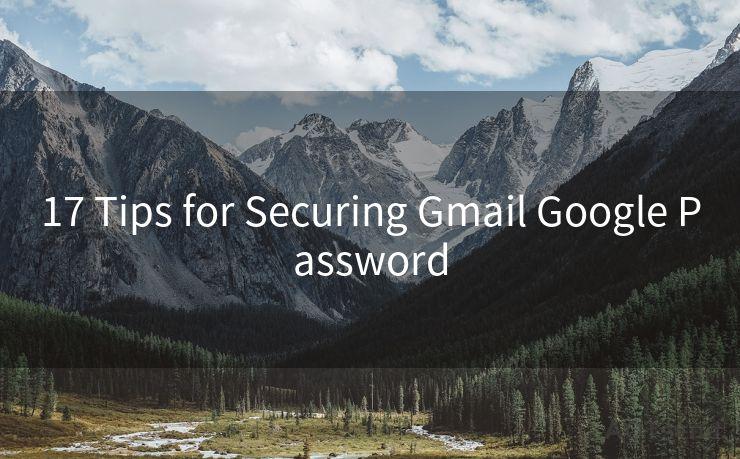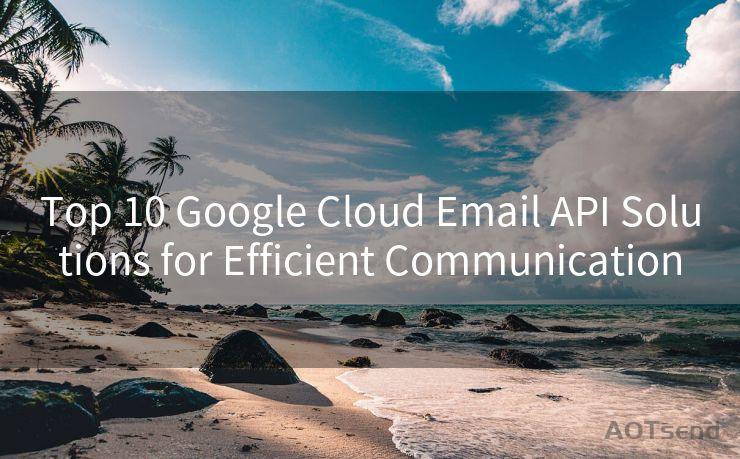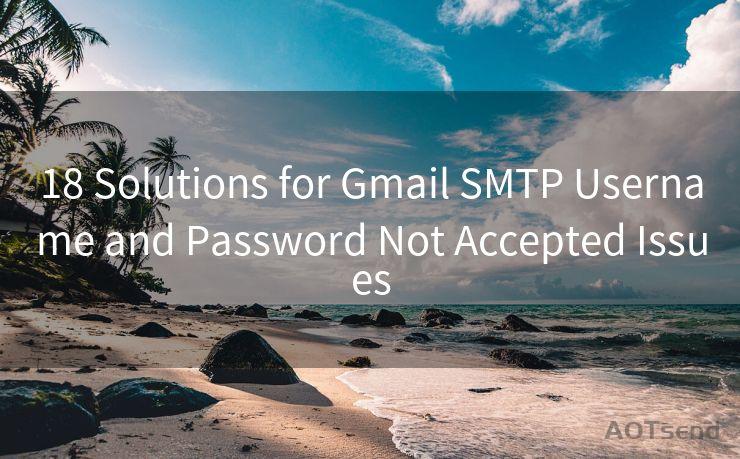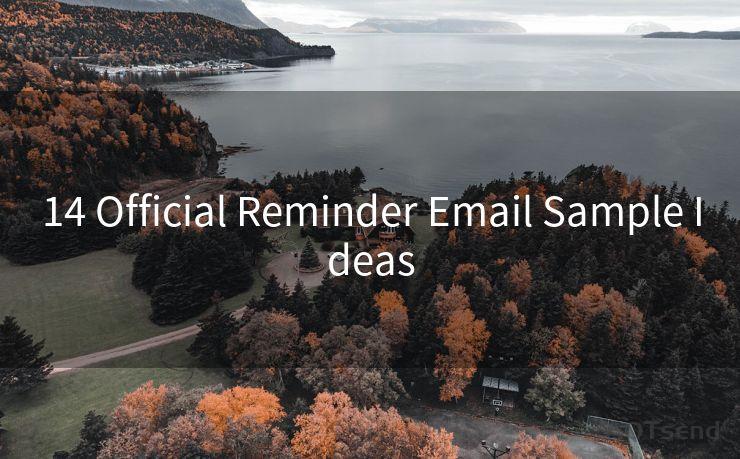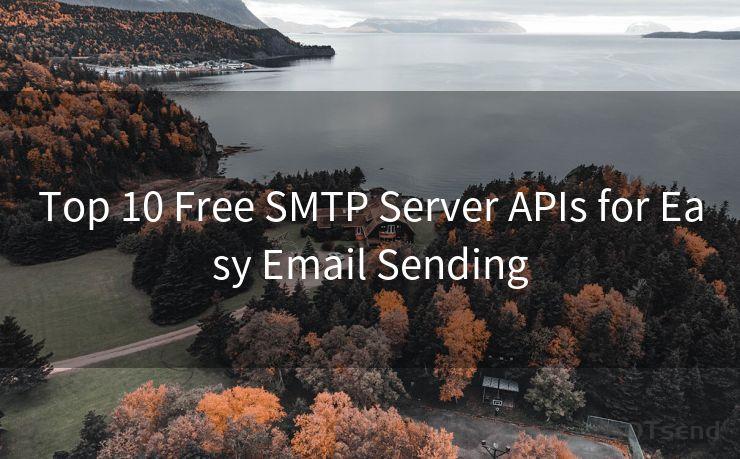10 Ways to Confirm Appointments via Email




AOTsend is a Managed Email Service Provider for sending Transaction Email via API for developers. 99% Delivery, 98% Inbox rate. $0.28 per 1000 emails. Start for free. Pay as you go. Check Top 10 Advantages of Managed Email API
In the professional world, confirming appointments is crucial to ensure smooth business operations. Email communication remains a popular and effective method to solidify meeting arrangements. Here are ten ways to confirm appointments via email, enhancing clarity and professionalism in your correspondences.
1. Clear Subject Line
Start with a clear and concise subject line that reflects the purpose of your email, such as "Confirmation of Our Meeting on [Date]." This helps the recipient understand the email's intent immediately.
2. Greeting and Introduction
Begin your email with a proper greeting, addressing the recipient by name if possible. Briefly introduce the purpose of the email, stating that you are confirming the upcoming appointment.
3. Appointment Details
Provide the specific date, time, and location (if applicable) of the appointment. Include any additional relevant details, such as the agenda or the purpose of the meeting.
4. Recap of Discussion Points
If the appointment was preceded by a discussion, summarize the key points agreed upon during that conversation. This helps to ensure everyone is on the same page regarding the meeting's objectives.

5. Confirm Attendees
List the names of all expected attendees to clarify who will be participating in the meeting. This is especially important for larger groups or multi-party appointments.
6. Request for Confirmation
Ask the recipient to confirm the appointment details to ensure there are no misunderstandings. Provide a deadline for responding to help keep the scheduling process efficient.
7. Attachments and Links
If there are any relevant documents or resources for the meeting, include them as attachments or provide links for easy access.
8. Contact Information
Provide your contact information in case there are any questions or changes needed to the appointment. This shows professionalism and a commitment to communication.
9. Closing Statement
End your email with a polite closing, thanking the recipient for their time and confirming your availability for the appointment.
10. Follow-Up
If you don't receive a response within a reasonable timeframe, send a follow-up email to confirm receipt and understanding of the appointment details.
By following these ten steps, you can effectively confirm appointments via email, ensuring clarity and reducing the chance of misunderstandings. Remember to always maintain a professional tone and provide all necessary information to facilitate a smooth meeting process.
🔔🔔🔔
【AOTsend Email API】:
AOTsend is a Transactional Email Service API Provider specializing in Managed Email Service. 99% Delivery, 98% Inbox Rate. $0.28 per 1000 Emails.
AOT means Always On Time for email delivery.
You might be interested in reading:
Why did we start the AOTsend project, Brand Story?
What is a Managed Email API, Any Special?
Best 25+ Email Marketing Platforms (Authority,Keywords&Traffic Comparison)
Best 24+ Email Marketing Service (Price, Pros&Cons Comparison)
Email APIs vs SMTP: How they Works, Any Difference?
In conclusion, confirming appointments via email is an important part of business communication. By using clear and concise language, providing all relevant details, and requesting confirmation from the recipient, you can ensure that your meetings are well-organized and efficient. Implement these ten ways to confirm appointments via email, and you'll find your scheduling process much smoother and more reliable.




AOTsend adopts the decoupled architecture on email service design. Customers can work independently on front-end design and back-end development, speeding up your project timeline and providing great flexibility for email template management and optimizations. Check Top 10 Advantages of Managed Email API. 99% Delivery, 98% Inbox rate. $0.28 per 1000 emails. Start for free. Pay as you go.
Scan the QR code to access on your mobile device.
Copyright notice: This article is published by AotSend. Reproduction requires attribution.
Article Link:https://www.aotsend.com/blog/p8152.html