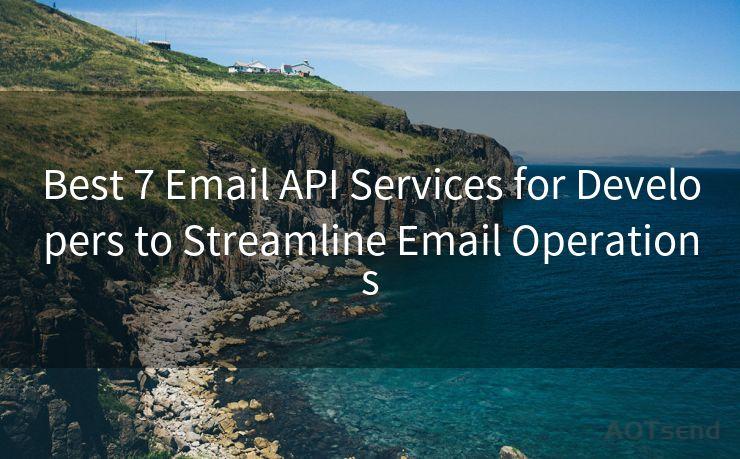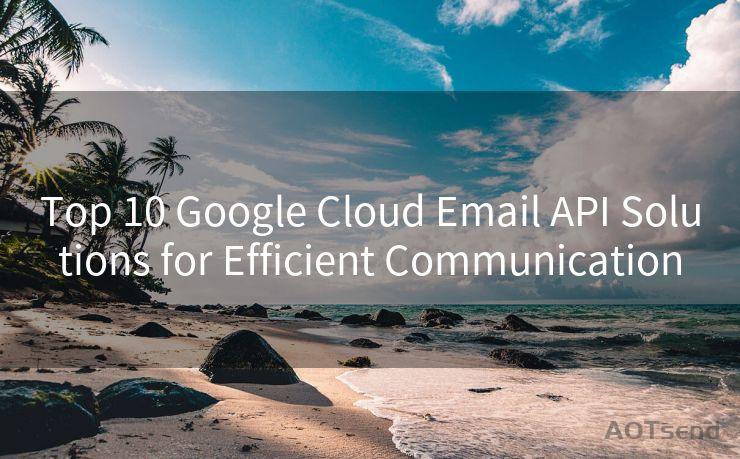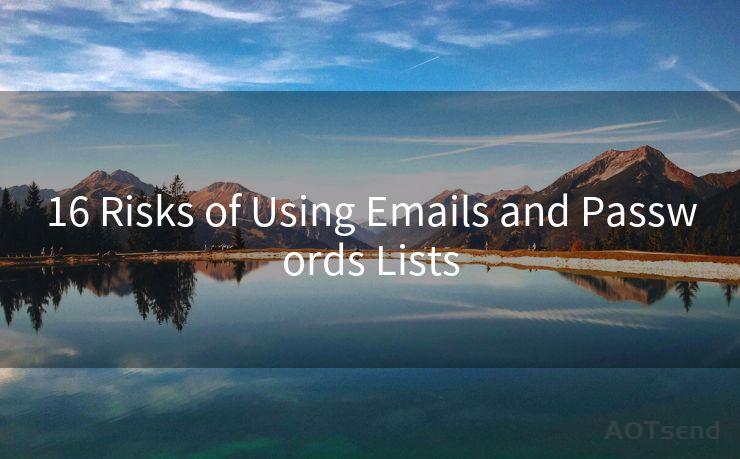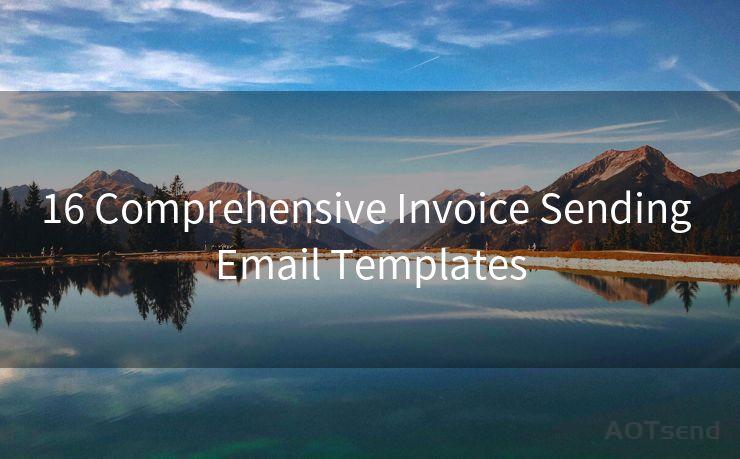8 Easy Steps to Enable PGP Encryption in Outlook




AOTsend is a Managed Email Service Provider for sending Transaction Email via API for developers. 99% Delivery, 98% Inbox rate. $0.28 per 1000 emails. Start for free. Pay as you go. Check Top 10 Advantages of Managed Email API
In the digital age, email communication has become a cornerstone of our daily lives. However, with the increasing frequency of cyberattacks, it's crucial to ensure the security of our electronic communications. PGP (Pretty Good Privacy) encryption is a powerful tool that provides end-to-end encryption for email messages, keeping them safe from prying eyes. In this article, we'll guide you through eight easy steps to enable PGP encryption in Outlook, enhancing the security of your email communications.
Step 1: Understand PGP Encryption
Before we dive into the technical steps, it's essential to understand what PGP encryption is and why it's important. PGP, short for Pretty Good Privacy, is a data encryption and decryption computer program that provides cryptographic privacy and authentication for data communication. It allows you to send encrypted emails that can only be decrypted and read by the intended recipient, ensuring the confidentiality and integrity of your messages.
Step 2: Choose a PGP Provider
To use PGP encryption in Outlook, you'll need a PGP provider. There are several options available, including GPGTools for macOS and Gpg4win for Windows. These tools provide the necessary software to generate PGP key pairs and encrypt/decrypt emails.
Step 3: Install and Set Up PGP Software
Once you've chosen a PGP provider, follow their installation and setup instructions. This typically involves generating a key pair – a public key for encryption and a private key for decryption.
Step 4: Import Public Keys
To send encrypted emails, you'll need the recipient's public key. This can be obtained from them directly or through a public keyserver. Import the public key into your PGP software.
Step 5: Configure Outlook
Outlook itself doesn't natively support PGP encryption, so you'll need to use a third-party plugin or manually encrypt messages using your PGP software before sending. Some popular plugins include Enigmail for Thunderbird or Outlook Privacy Plugin.

Step 6: Compose and Encrypt Your Email
When composing an email in Outlook, use your PGP software or plugin to encrypt the message with the recipient's public key. This ensures that only the holder of the corresponding private key can decrypt and read the message.
Step 7: Send Encrypted Email
After encrypting your email, you can send it like any other email. The recipient will need their private key and PGP software to decrypt and read the message.
Step 8: Verify and Decrypt Received Emails
When receiving encrypted emails, use your PGP software to decrypt and verify the message's integrity. This ensures that the message hasn't been tampered with during transit.
By following these eight easy steps, you can significantly enhance the security of your email communications in Outlook using PGP encryption. Remember, security is a shared responsibility, and encrypting your emails is a crucial step towards protecting your sensitive information from unauthorized access.




AOTsend adopts the decoupled architecture on email service design. Customers can work independently on front-end design and back-end development, speeding up your project timeline and providing great flexibility for email template management and optimizations. Check Top 10 Advantages of Managed Email API. 99% Delivery, 98% Inbox rate. $0.28 per 1000 emails. Start for free. Pay as you go.
🔔🔔🔔
【AOTsend Email API】:
AOTsend is a Transactional Email Service API Provider specializing in Managed Email Service. 99% Delivery, 98% Inbox Rate. $0.28 per 1000 Emails.
AOT means Always On Time for email delivery.
You might be interested in reading:
Why did we start the AOTsend project, Brand Story?
What is a Managed Email API, Any Special?
Best 25+ Email Marketing Platforms (Authority,Keywords&Traffic Comparison)
Best 24+ Email Marketing Service (Price, Pros&Cons Comparison)
Email APIs vs SMTP: How they Works, Any Difference?
Scan the QR code to access on your mobile device.
Copyright notice: This article is published by AotSend. Reproduction requires attribution.
Article Link:https://www.aotsend.com/blog/p8206.html