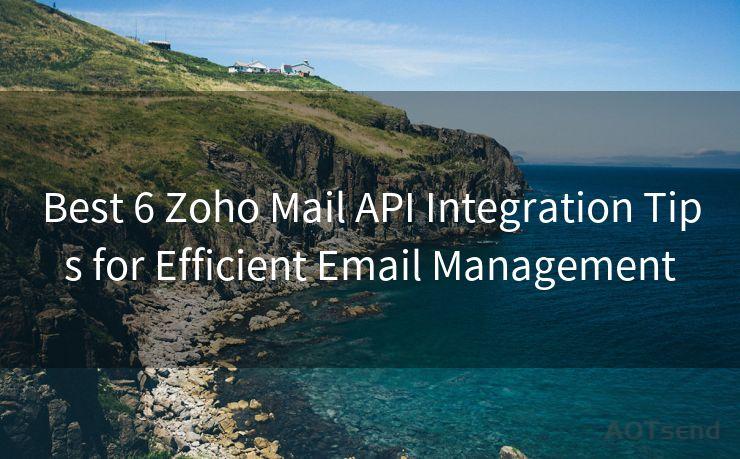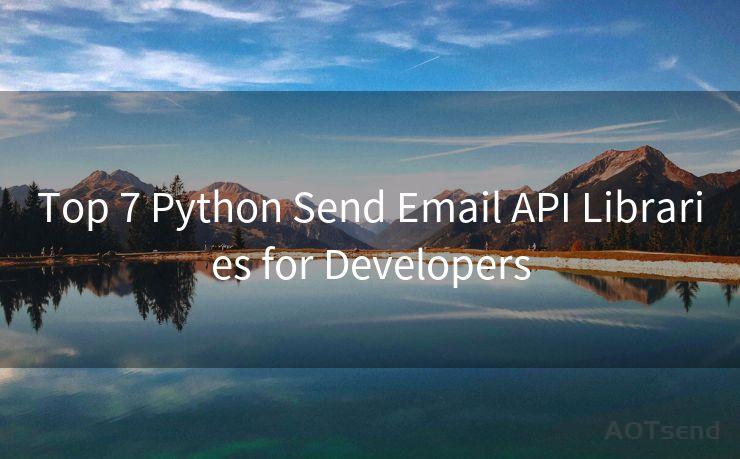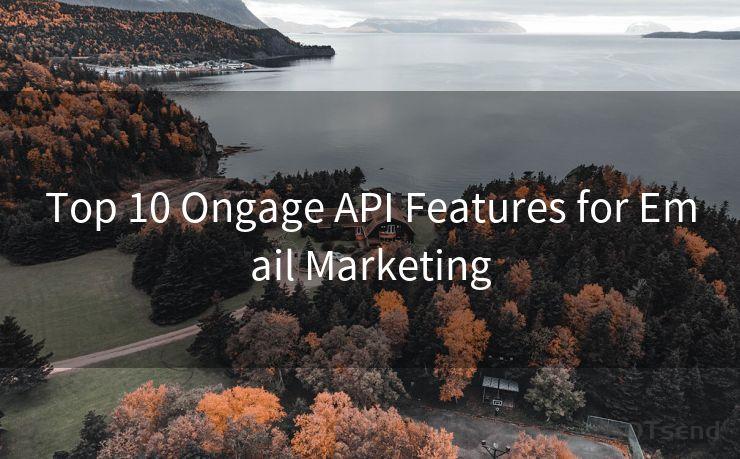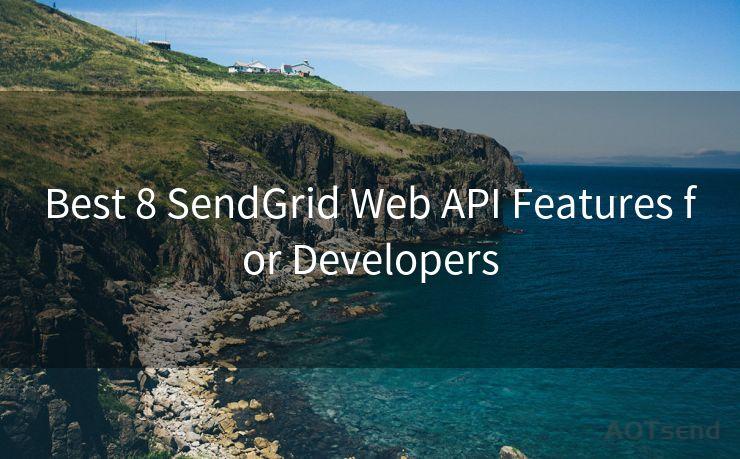Best 10 Ways to Set Up S/MIME Encryption in Outlook




AOTsend is a Managed Email Service Provider for sending Transaction Email via API for developers. 99% Delivery, 98% Inbox rate. $0.28 per 1000 emails. Start for free. Pay as you go. Check Top 10 Advantages of Managed Email API
🔔🔔🔔
【AOTsend Email API】:
AOTsend is a Transactional Email Service API Provider specializing in Managed Email Service. 99% Delivery, 98% Inbox Rate. $0.28 per 1000 Emails.
AOT means Always On Time for email delivery.
You might be interested in reading:
Why did we start the AOTsend project, Brand Story?
What is a Managed Email API, Any Special?
Best 25+ Email Marketing Platforms (Authority,Keywords&Traffic Comparison)
Best 24+ Email Marketing Service (Price, Pros&Cons Comparison)
Email APIs vs SMTP: How they Works, Any Difference?
When it comes to email security, S/MIME (Secure/Multipurpose Internet Mail Extensions) encryption stands out as a robust method to ensure the confidentiality and integrity of emails. Setting up S/MIME encryption in Outlook can greatly enhance the security of your email communications. Here are the best 10 ways to set up S/MIME encryption in Outlook:
1. Understanding S/MIME
Before diving into the setup, it's crucial to understand what S/MIME is and how it works. S/MIME is an email security protocol that provides encryption, digital signatures, and authentication for email messages. It ensures that emails are not tampered with during transit and verifies the sender's identity.
2. Acquiring a Digital Certificate
To use S/MIME encryption, you need a digital certificate. This certificate is issued by a trusted Certificate Authority (CA) and contains your public key. You can obtain a digital certificate from a commercial CA or your organization's internal CA.
3. Installing the Digital Certificate
Once you have acquired a digital certificate, the next step is to install it on your computer. The process varies depending on the operating system and the certificate format. Typically, you need to import the certificate into the certificate store of your operating system.
4. Configuring Outlook for S/MIME
After installing the digital certificate, you need to configure Outlook to use S/MIME. In Outlook, navigate to the "Trust Center" settings and enable S/MIME encryption. You may need to restart Outlook after making these changes.
5. Choosing the Right Encryption Options
Outlook allows you to choose different encryption options based on your needs. You can select either 3DES or AES encryption, depending on the level of security required. AES provides stronger encryption but may not be compatible with all email clients.
6. Signing and Encrypting Emails
When composing an email in Outlook, you can choose to sign and/or encrypt the message using S/MIME. Signing an email verifies your identity, while encryption ensures that only the intended recipient can read the message content.
7. Verifying the Recipient's Certificate
Before sending an encrypted email, it's essential to verify the recipient's digital certificate. This ensures that you are sending the email to the correct recipient and that their certificate is valid and trusted.
8. Troubleshooting S/MIME Issues
Despite following all the steps correctly, you may encounter issues with S/MIME encryption. Common problems include certificate errors, compatibility issues, or configuration problems. Troubleshooting these issues often requires checking certificate validity, updating Outlook, or contacting your IT support team.

9. Staying Up to Date with S/MIME Standards
S/MIME standards and technologies are constantly evolving. It's important to stay up to date with the latest developments to ensure your email communications remain secure. Regularly check for updates and patches for Outlook and your operating system.
10. Educating Users on S/MIME Best Practices
Finally, it's crucial to educate users on S/MIME best practices. This includes understanding when to use encryption, how to verify certificates, and what to do if they encounter any issues. By following these best practices, you can ensure that your email communications are secure and protected.
In conclusion, setting up S/MIME encryption in Outlook is a crucial step in enhancing the security of your email communications. By following the best practices outlined in this article, you can ensure that your emails are protected from unauthorized access and tampering.




AOTsend adopts the decoupled architecture on email service design. Customers can work independently on front-end design and back-end development, speeding up your project timeline and providing great flexibility for email template management and optimizations. Check Top 10 Advantages of Managed Email API. 99% Delivery, 98% Inbox rate. $0.28 per 1000 emails. Start for free. Pay as you go.
Scan the QR code to access on your mobile device.
Copyright notice: This article is published by AotSend. Reproduction requires attribution.
Article Link:https://www.aotsend.com/blog/p8240.html