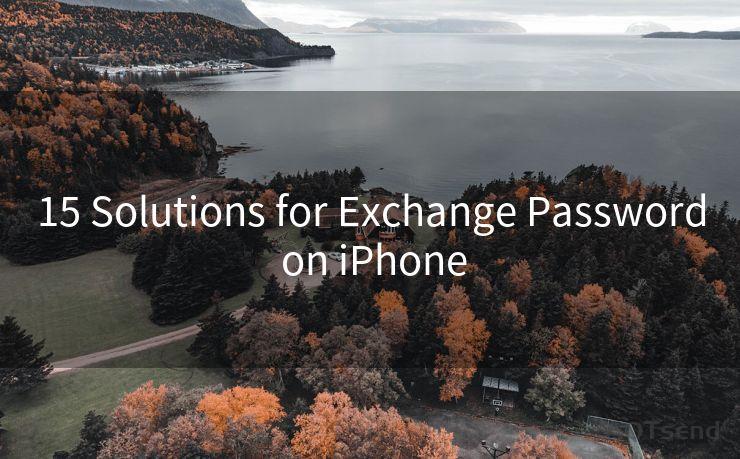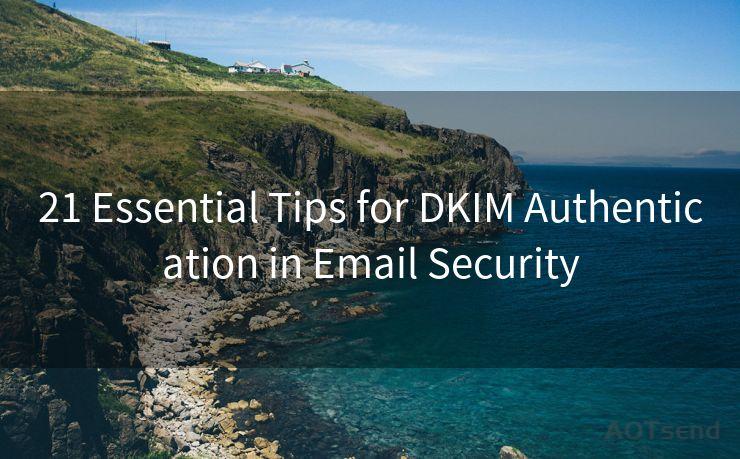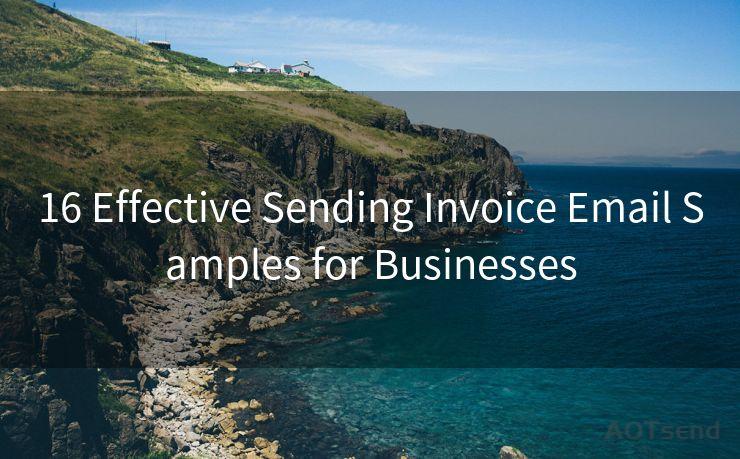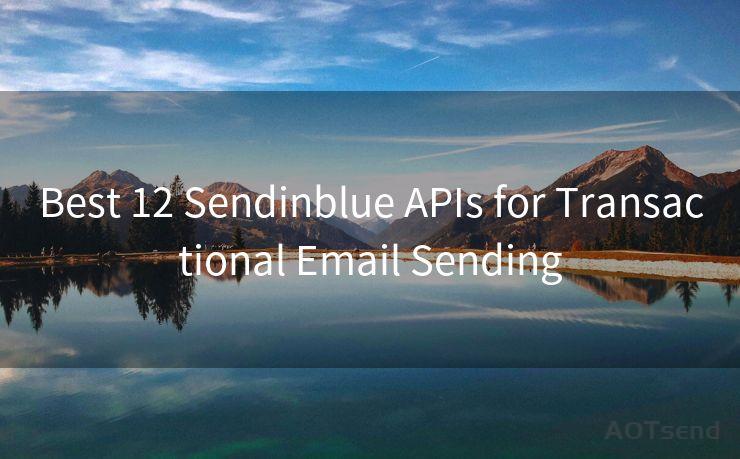SMTP Authentication Thunderbird: 15 Steps for Setup




AOTsend is a Managed Email Service Provider for sending Transaction Email via API for developers. 99% Delivery, 98% Inbox rate. $0.28 per 1000 emails. Start for free. Pay as you go. Check Top 10 Advantages of Managed Email API
1. Introduction
Thunderbird, as a popular email client, provides users with a powerful and flexible platform to manage their emails. When setting up Thunderbird for the first time or when configuring it to work with a new email account, SMTP authentication is a crucial step. This article guides you through the 15 steps necessary to set up SMTP authentication in Thunderbird, ensuring secure and efficient email delivery.
2. Launch Thunderbird and Access Account Settings
To begin, open Thunderbird and navigate to the account settings. This is typically done by clicking on the "Tools" menu and selecting "Account Settings".
3. Select the Email Account
In the Account Settings window, choose the email account you want to configure SMTP authentication for. If you haven't added an account yet, you'll need to do so by clicking on "Account Actions" and then "Add Mail Account".
4. Navigate to Outgoing Server (SMTP) Settings
Once you've selected your email account, find the "Outgoing Server (SMTP)" section and click on the server you want to edit. If no server is listed, you'll need to add one by clicking on "Add".
5. Edit SMTP Server Settings
🔔🔔🔔
【AOTsend Email API】:
AOTsend is a Transactional Email Service API Provider specializing in Managed Email Service. 99% Delivery, 98% Inbox Rate. $0.28 per 1000 Emails.
AOT means Always On Time for email delivery.
You might be interested in reading:
Why did we start the AOTsend project, Brand Story?
What is a Managed Email API, Any Special?
Best 25+ Email Marketing Platforms (Authority,Keywords&Traffic Comparison)
Best 24+ Email Marketing Service (Price, Pros&Cons Comparison)
Email APIs vs SMTP: How they Works, Any Difference?
In the SMTP server settings, enter the necessary information such as the server name, port, connection security, and authentication method. These details are provided by your email service provider.
6. Enable SMTP Authentication
Make sure to check the box labeled "Use name and password" or "Use authentication" (depending on your Thunderbird version). This enables SMTP authentication, ensuring that your emails are sent securely.
7. Enter Your Credentials
In the provided fields, enter your email address and password. These credentials will be used to authenticate your account when sending emails through the SMTP server.
8. Adjust Other Settings as Needed
Depending on your email provider's requirements, you may need to adjust other settings such as the SSL/TLS encryption method or the port number.
9. Test Your Settings
Before closing the settings window, it's a good idea to test your SMTP settings to ensure everything is working correctly. Look for an option to "Test Account Settings" or similar.
10. Save Your Changes
Once you've confirmed that your settings are correct and functional, save your changes by clicking "OK" or a similar button.
11. Compose and Send a Test Email
Compose a test email and send it to yourself or a trusted recipient to ensure that your emails are being sent correctly through the configured SMTP server.
12. Troubleshooting
If you encounter any issues, double-check your SMTP server details, credentials, and other settings. You can also refer to Thunderbird's official documentation or seek help from your email provider.
13. Security Considerations
Remember to always use strong and unique passwords for your email accounts. Additionally, enabling two-factor authentication, if available, can further enhance the security of your account.
14. Keeping Thunderbird Up to Date

Regularly updating Thunderbird ensures that you have the latest security patches and bug fixes, which is crucial for maintaining a secure email client.
15. Conclusion
By following these steps, you should have successfully set up SMTP authentication in Thunderbird, allowing you to send emails securely and efficiently. Remember to regularly review and update your settings to ensure optimal performance and security.
By mastering these 15 steps, you'll be able to configure Thunderbird for SMTP authentication, ensuring that your email communication is both secure and reliable.




AOTsend adopts the decoupled architecture on email service design. Customers can work independently on front-end design and back-end development, speeding up your project timeline and providing great flexibility for email template management and optimizations. Check Top 10 Advantages of Managed Email API. 99% Delivery, 98% Inbox rate. $0.28 per 1000 emails. Start for free. Pay as you go.
Scan the QR code to access on your mobile device.
Copyright notice: This article is published by AotSend. Reproduction requires attribution.
Article Link:https://www.aotsend.com/blog/p8316.html