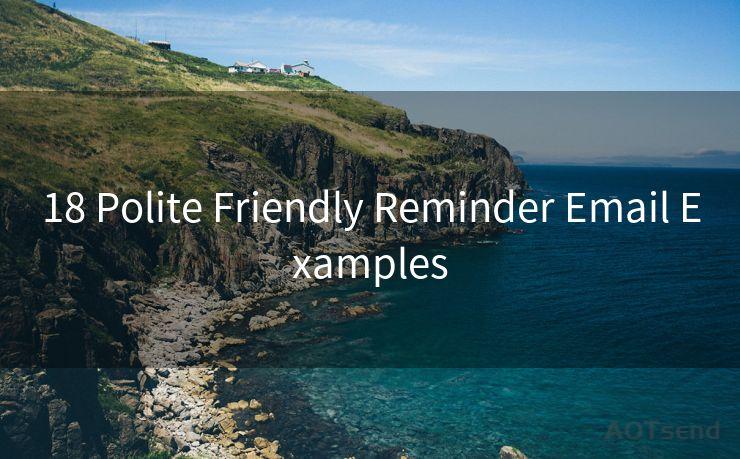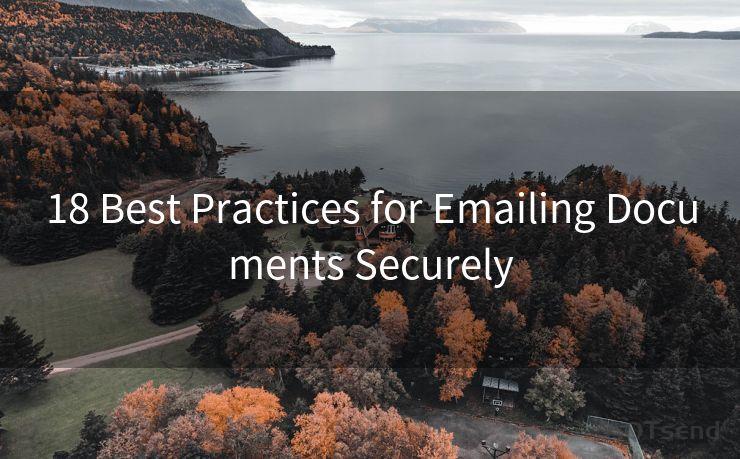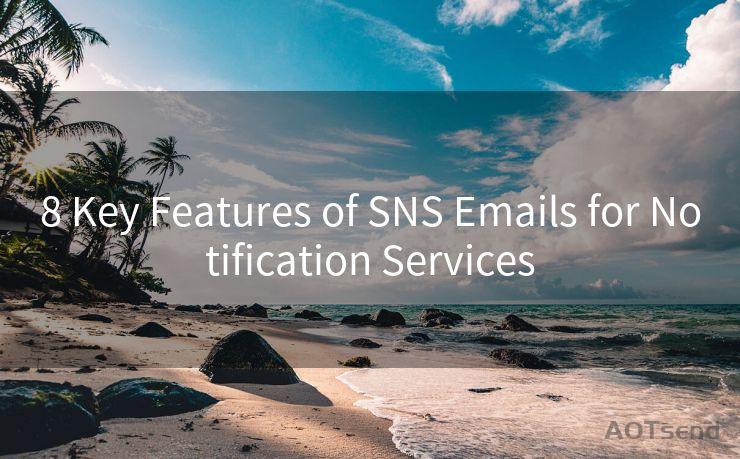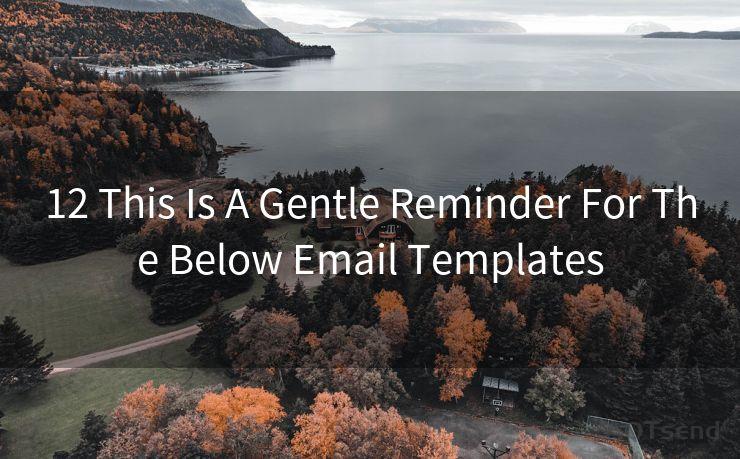Outlook Web Notifications: 12 Best Practices




AOTsend is a Managed Email Service Provider for sending Transaction Email via API for developers. 99% Delivery, 98% Inbox rate. $0.28 per 1000 emails. Start for free. Pay as you go. Check Top 10 Advantages of Managed Email API
When it comes to managing emails, Outlook remains a popular choice for both personal and professional use. With the rise of web-based email clients, Outlook Web App (OWA) has become a convenient way to access emails from anywhere. One of the key features of OWA is its web notifications, which keep users updated on new emails and other activities. In this article, we'll explore 12 best practices for making the most of Outlook Web Notifications.
1. Enable and Customize Notifications
To start, ensure that web notifications are enabled in your Outlook settings. You can customize these notifications to suit your preferences, such as choosing the types of alerts you receive and their frequency.
2. Manage Notification Sound and Volume
Adjust the sound and volume of your notifications to ensure they're not too disruptive. Outlook allows you to select from a range of sounds or even upload your own.
3. Use Filters for Relevant Notifications
🔔🔔🔔
【AOTsend Email API】:
AOTsend is a Transactional Email Service API Provider specializing in Managed Email Service. 99% Delivery, 98% Inbox Rate. $0.28 per 1000 Emails.
AOT means Always On Time for email delivery.
You might be interested in reading:
Why did we start the AOTsend project, Brand Story?
What is a Managed Email API, Any Special?
Best 25+ Email Marketing Platforms (Authority,Keywords&Traffic Comparison)
Best 24+ Email Marketing Service (Price, Pros&Cons Comparison)
Email APIs vs SMTP: How they Works, Any Difference?
Utilize Outlook's filtering options to only receive notifications for emails that are relevant to you. This helps reduce unnecessary distractions and allows you to focus on important messages.
4. Prioritize Your Inbox
Outlook's Focused Inbox feature can help prioritize your emails. When enabled, it separates your important emails from the rest, allowing you to receive notifications only for those in the Focused tab.
5. Schedule Quiet Hours
Set quiet hours in Outlook to prevent notifications during specific times, like when you're sleeping or in meetings. This ensures you're not disturbed unnecessarily.
6. Utilize the Outlook Mobile App
For on-the-go notifications, consider using the Outlook mobile app. It syncs with your OWA account and provides push notifications for new emails, even when you're away from your desktop.
7. Personalize Your Notification Content
Customize the content of your notifications to include specific details like the sender's name, subject, or even a preview of the email body. This helps you quickly decide if an email requires immediate attention.
8. Archive or Delete Unwanted Emails
Regularly archive or delete emails you no longer need. This helps keep your inbox clean and ensures you only receive notifications for relevant, active threads.
9. Leverage Rules and Alerts
Create rules in Outlook to automatically manage incoming emails based on specific criteria. For example, you can set up a rule to forward certain emails to a specific folder and receive a notification only when those emails arrive.
10. Use Flags and Reminders
Flag important emails and set reminders to follow up on them later. This way, you can choose to receive notifications for these flagged items at a time that suits you.
11. Regularly Review Your Notification Settings

As your email habits and needs change, regularly review and update your notification settings to ensure they're still relevant and effective.
12. Stay Updated with Outlook Updates
Keep your Outlook client up to date to ensure you have access to the latest notification features and improvements.
By following these best practices, you can make the most of Outlook Web Notifications, ensuring you're always up to date with your emails while maintaining focus and productivity. Remember, effective email management is key to a smooth workflow, and Outlook provides the tools you need to achieve this.




AOTsend adopts the decoupled architecture on email service design. Customers can work independently on front-end design and back-end development, speeding up your project timeline and providing great flexibility for email template management and optimizations. Check Top 10 Advantages of Managed Email API. 99% Delivery, 98% Inbox rate. $0.28 per 1000 emails. Start for free. Pay as you go.
Scan the QR code to access on your mobile device.
Copyright notice: This article is published by AotSend. Reproduction requires attribution.
Article Link:https://www.aotsend.com/blog/p8380.html