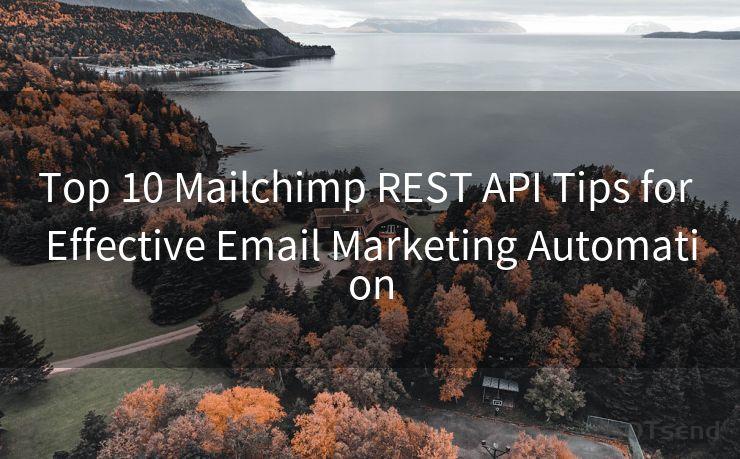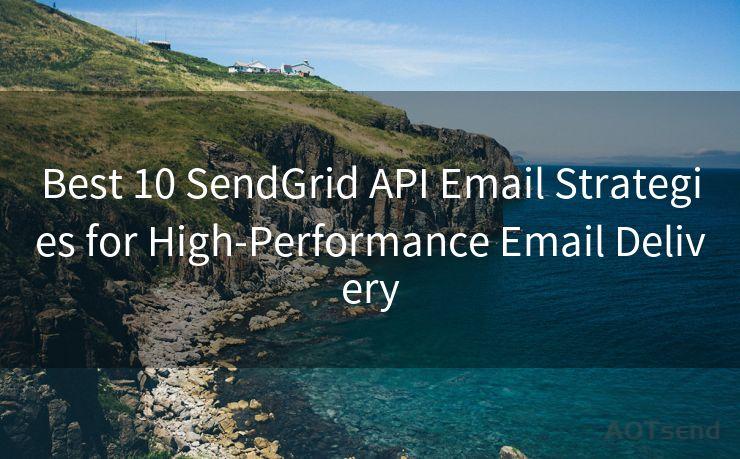8 Customization Tips for Gmail Notifications for Specific Emails




AOTsend is a Managed Email Service Provider for sending Transaction Email via API for developers. 99% Delivery, 98% Inbox rate. $0.28 per 1000 emails. Start for free. Pay as you go. Check Top 10 Advantages of Managed Email API
Gmail, being one of the most popular email services, offers a wide range of customization options. One such feature allows users to fine-tune their email notifications, ensuring they're only alerted about the messages that matter most. Here are eight tips to customize Gmail notifications for specific emails, helping you stay focused and productive.
1. Filter-based Notifications
Gmail's filters are a powerful tool to manage your inbox. You can create filters to identify specific emails based on sender, subject, or even the content of the message. Once you've set up a filter, you can choose to receive notifications only for those filtered emails. This is perfect for prioritizing important messages from specific senders or about particular topics.
2. Label-Based Notifications
Labels in Gmail are a great way to organize your emails. You can create custom labels and set up notifications for only those labeled emails. For instance, if you have a label for "Work" and another for "Personal", you can choose to receive notifications only for "Work" labeled emails during work hours.
3. Use of Multiple Inboxes
Gmail Labs offers a Multiple Inboxes feature that allows you to segment your inbox into different sections. You can set up notifications for each section, ensuring you're only alerted when an email arrives in a particular section. This is helpful if you want to separate work and personal emails or emails from different projects.
4. Importance Markers
Gmail's Priority Inbox feature automatically identifies important emails and separates them from the rest. You can customize your notifications to only alert you when an email marked as important arrives. This helps you focus on the critical messages without being distracted by less urgent ones.
5. Mute Conversations
If there are certain email threads or conversations that you don't want to receive notifications for, you can use Gmail's "Mute" feature. This will stop notifications for all future emails in that thread, helping you reduce clutter and focus on more important messages.
6. Customize Desktop and Mobile Notifications
Gmail allows you to customize both desktop and mobile notifications separately. You can choose to receive different types of notifications depending on your device, ensuring you're not bombarded with alerts when you're away from your desk.
7. Scheduled Digest
If you don't want to be interrupted by every incoming email, you can schedule a digest to receive a summary of your emails at specific intervals. This way, you can check and respond to emails in batches, improving your efficiency.

8. Advanced Settings for Notifications
In Gmail's advanced settings, you can fine-tune your notification preferences even further. From choosing the sound of the notification to deciding whether you want a preview of the email content in the alert, these settings give you complete control over your notifications.
By following these 8 Customization Tips for Gmail Notifications for Specific Emails, you can take charge of your inbox and ensure that you're only alerted about the emails that matter most to you. This helps you stay focused, productive, and in control of your communication.




AOTsend adopts the decoupled architecture on email service design. Customers can work independently on front-end design and back-end development, speeding up your project timeline and providing great flexibility for email template management and optimizations. Check Top 10 Advantages of Managed Email API. 99% Delivery, 98% Inbox rate. $0.28 per 1000 emails. Start for free. Pay as you go.
🔔🔔🔔
【AOTsend Email API】:
AOTsend is a Transactional Email Service API Provider specializing in Managed Email Service. 99% Delivery, 98% Inbox Rate. $0.28 per 1000 Emails.
AOT means Always On Time for email delivery.
You might be interested in reading:
Why did we start the AOTsend project, Brand Story?
What is a Managed Email API, Any Special?
Best 25+ Email Marketing Platforms (Authority,Keywords&Traffic Comparison)
Best 24+ Email Marketing Service (Price, Pros&Cons Comparison)
Email APIs vs SMTP: How they Works, Any Difference?
Scan the QR code to access on your mobile device.
Copyright notice: This article is published by AotSend. Reproduction requires attribution.
Article Link:https://www.aotsend.com/blog/p8400.html