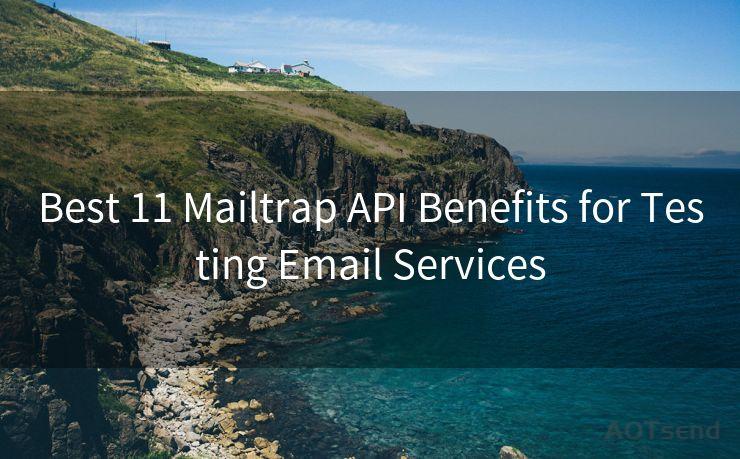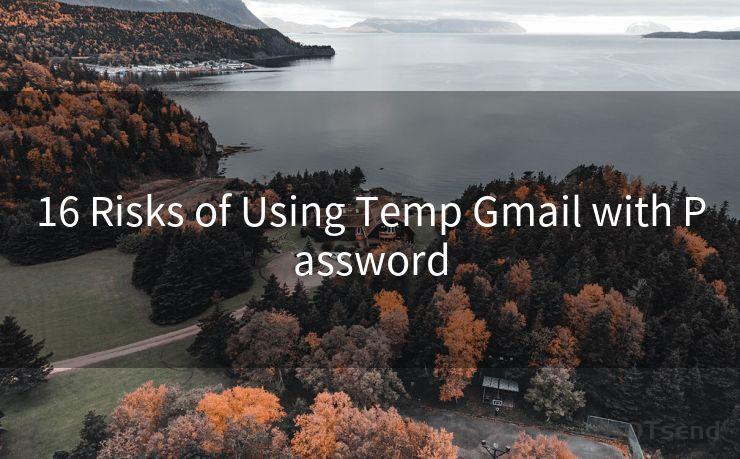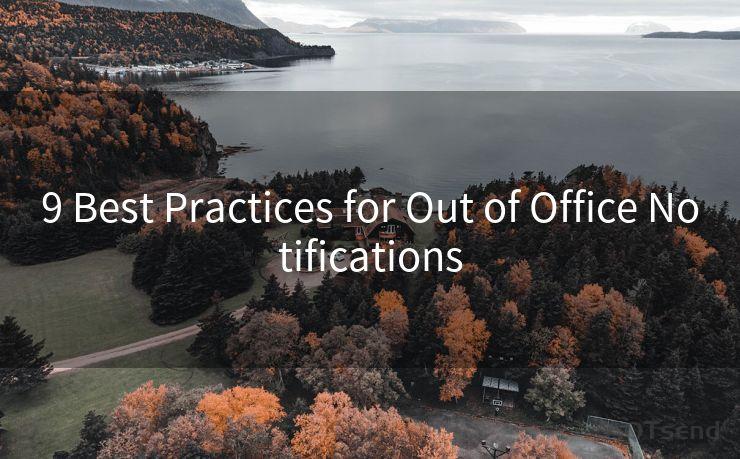15 Steps for Gmail Get Notifications for Certain Emails




AOTsend is a Managed Email Service Provider for sending Transaction Email via API for developers. 99% Delivery, 98% Inbox rate. $0.28 per 1000 emails. Start for free. Pay as you go. Check Top 10 Advantages of Managed Email API
Gmail, one of the most popular email services in the world, offers a wide range of features to enhance user experience. Among these, the ability to receive notifications for certain emails stands out as a particularly useful tool. In this blog post, we'll walk you through 15 steps to set up Gmail notifications for specific emails, ensuring you never miss an important message again.
Step 1: Log In to Your Gmail Account
Start by logging into your Gmail account on your web browser. Make sure you're using the latest version of Gmail for the best user experience.
Step 2: Navigate to Settings
Once logged in, click on the gear icon in the upper right corner and select "Settings" from the dropdown menu.
Step 3: Go to the "General" Tab
In the Settings menu, click on the "General" tab. This is where you'll find most of the options related to notifications.
Step 4: Scroll Down to "Desktop Notifications"
Within the General tab, scroll down until you find the "Desktop Notifications" section.

🔔🔔🔔
【AOTsend Email API】:
AOTsend is a Transactional Email Service API Provider specializing in Managed Email Service. 99% Delivery, 98% Inbox Rate. $0.28 per 1000 Emails.
AOT means Always On Time for email delivery.
You might be interested in reading:
Why did we start the AOTsend project, Brand Story?
What is a Managed Email API, Any Special?
Best 25+ Email Marketing Platforms (Authority,Keywords&Traffic Comparison)
Best 24+ Email Marketing Service (Price, Pros&Cons Comparison)
Email APIs vs SMTP: How they Works, Any Difference?
Step 5: Select Your Notification Preferences
Here, you can choose to receive notifications for new mail, important mail, or mail from your contacts only. Select the option that best suits your needs.
Step 6: Customize Your Notifications
If you want to receive notifications for specific emails, you might need to set up filters or labels. Click on "Filters and Blocked Addresses" in the Settings menu.
Step 7: Create a New Filter
Click "Create a new filter" and specify the criteria for the emails you want to receive notifications for. For example, you can set it up to notify you for emails from a specific sender or with a certain subject line.
Step 8: Set Up Filter Actions
Once you've defined your filter criteria, you can set up actions for matching emails. Choose "Forward it to" and enter your own email address to receive a notification whenever an email matches your filter. Alternatively, you can use Gmail's built-in notification system.
Step 9: Test Your Filter
Send a test email that matches your filter criteria to ensure it works as intended.
Step 10: Fine-Tune Your Notifications
If you find that you're receiving too many or too few notifications, go back to your filters and adjust the criteria accordingly.
Step 11: Use Labels for Organization
Labels in Gmail can help you further organize your emails. You can create a label for important emails and set up a filter to automatically apply this label to matching emails.
Step 12: Mobile Notifications
If you use Gmail on your mobile device, make sure to check your notification settings there as well. You can customize these settings to mirror your desktop preferences.
Step 13: Use Gmail's Priority Inbox
Gmail's Priority Inbox feature can help you prioritize important emails. Combine this with filters and labels to ensure you never miss a crucial message.
Step 14: Regularly Review Your Settings
As your email habits and needs change, make sure to regularly review and update your Gmail notification settings.
Step 15: Enjoy a More Efficient Inbox
By following these steps, you'll be able to enjoy a more organized and efficient Gmail inbox, with notifications tailored to your specific needs.
In conclusion, Gmail's flexible notification system allows you to customize your inbox experience like never before. By following these 15 steps, you can ensure that you receive notifications only for the emails that matter most to you, saving time and reducing distractions. Remember to regularly review and update your settings as your needs change, and enjoy a more efficient and organized Gmail experience!




AOTsend adopts the decoupled architecture on email service design. Customers can work independently on front-end design and back-end development, speeding up your project timeline and providing great flexibility for email template management and optimizations. Check Top 10 Advantages of Managed Email API. 99% Delivery, 98% Inbox rate. $0.28 per 1000 emails. Start for free. Pay as you go.
Scan the QR code to access on your mobile device.
Copyright notice: This article is published by AotSend. Reproduction requires attribution.
Article Link:https://www.aotsend.com/blog/p8401.html