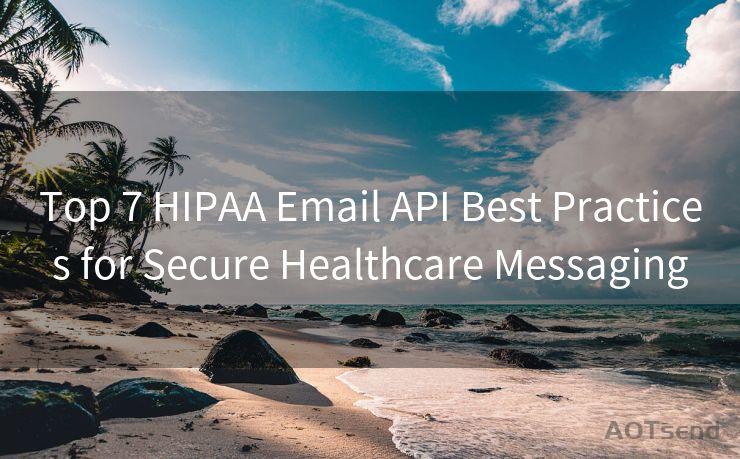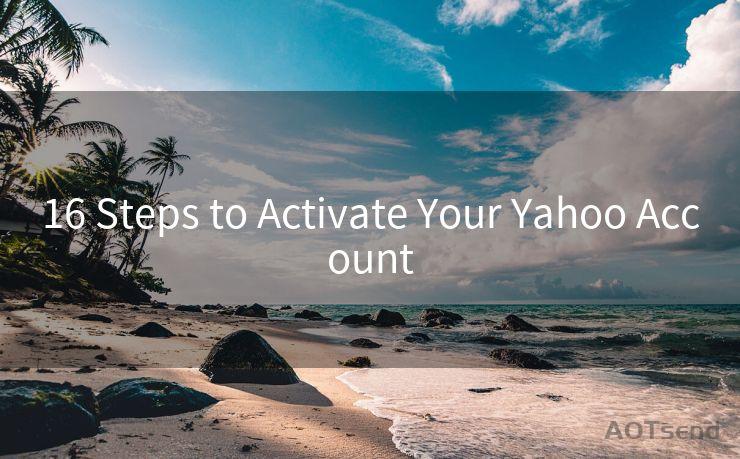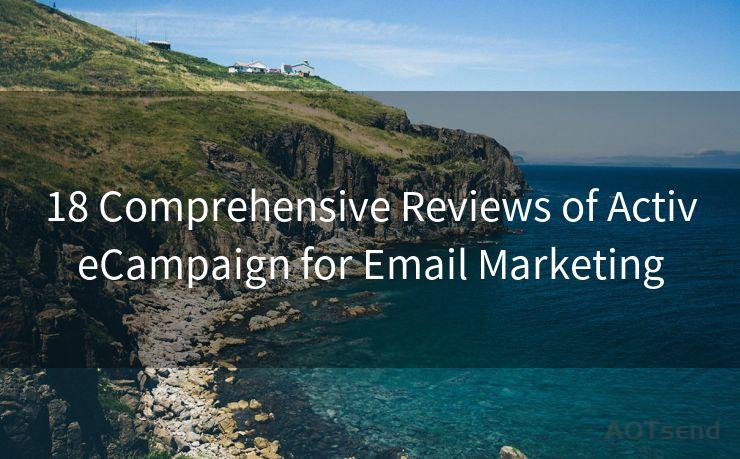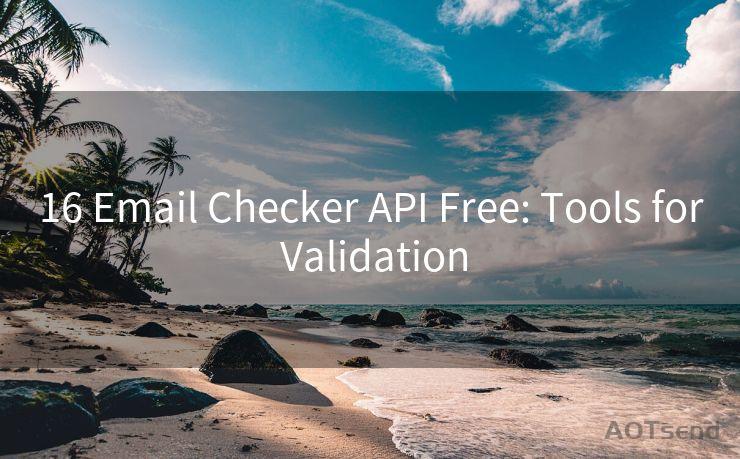7 Essential Steps for Setting Up Two-Factor Authentication on Gmail and Outlook




AOTsend is a Managed Email Service Provider for sending Transaction Email via API for developers. 99% Delivery, 98% Inbox rate. $0.28 per 1000 emails. Start for free. Pay as you go. Check Top 10 Advantages of Managed Email API
In today's digital age, protecting your online accounts from unauthorized access is crucial. Two-factor authentication (2FA) adds an extra layer of security to your accounts, making it harder for hackers to gain access. In this blog post, we'll guide you through the seven essential steps to set up 2FA on both Gmail and Outlook.
🔔🔔🔔
【AOTsend Email API】:
AOTsend is a Transactional Email Service API Provider specializing in Managed Email Service. 99% Delivery, 98% Inbox Rate. $0.28 per 1000 Emails.
AOT means Always On Time for email delivery.
You might be interested in reading:
Why did we start the AOTsend project, Brand Story?
What is a Managed Email API, Any Special?
Best 25+ Email Marketing Platforms (Authority,Keywords&Traffic Comparison)
Best 24+ Email Marketing Service (Price, Pros&Cons Comparison)
Email APIs vs SMTP: How they Works, Any Difference?
1. Understanding Two-Factor Authentication
Two-factor authentication requires two forms of identification: something you know (like a password) and something you have (like a phone or a security token). This combination makes it much harder for unauthorized individuals to access your account, even if they manage to steal your password.

2. Enabling 2FA on Gmail
Step 1: Log in to Your Google Account
Go to your Google account settings and sign in with your credentials.
Step 2: Navigate to Security Settings
Find the "Security" section and click on it.
Step 3: Turn On 2-Step Verification
Under the "Signing in to Google" section, find "2-Step Verification" and click on "Get started."
Step 4: Set Up Your Second Factor
You'll be prompted to enter your phone number. Google will send a verification code to your phone, which you need to enter to confirm.
3. Managing Your Gmail 2FA Settings
After enabling 2FA, you can manage your settings, including adding backup options like backup codes or an authenticator app.
4. Enabling 2FA on Outlook
Outlook, being a part of Microsoft's services, uses Microsoft's common 2FA settings.
Step 1: Log in to Your Microsoft Account
Visit the Microsoft account login page and enter your credentials.
Step 2: Navigate to Security Settings
Find the "Security & privacy" section and click on "More security options."
Step 3: Set Up Two-Step Verification
Under the "Two-step verification" section, click on "Set up two-step verification" and follow the prompts.
5. Managing Your Outlook 2FA Settings
Like with Gmail, you can manage your 2FA settings in Outlook, including adding additional security info like alternate email addresses or phone numbers.
6. Backup and Recovery Options
For both Gmail and Outlook, it's essential to set up backup and recovery options. These could include backup codes or additional email/phone numbers to ensure you can always access your account, even if you lose your primary 2FA method.
7. Keeping Your Accounts Secure
Remember, two-factor authentication is just one part of keeping your accounts secure. Regularly updating your passwords, avoiding phishing scams, and being cautious about what information you share online are also crucial steps.
By following these seven essential steps, you can significantly enhance the security of your Gmail and Outlook accounts. Don't forget to regularly review and update your security settings to ensure your information remains protected.
In conclusion, 7 Essential Steps for Setting Up Two-Factor Authentication on Gmail and Outlook outlines a clear path to securing your email accounts. Implementing these steps can give you peace of mind knowing that your personal and professional communications are well-protected.




AOTsend adopts the decoupled architecture on email service design. Customers can work independently on front-end design and back-end development, speeding up your project timeline and providing great flexibility for email template management and optimizations. Check Top 10 Advantages of Managed Email API. 99% Delivery, 98% Inbox rate. $0.28 per 1000 emails. Start for free. Pay as you go.
Scan the QR code to access on your mobile device.
Copyright notice: This article is published by AotSend. Reproduction requires attribution.
Article Link:https://www.aotsend.com/blog/p8452.html