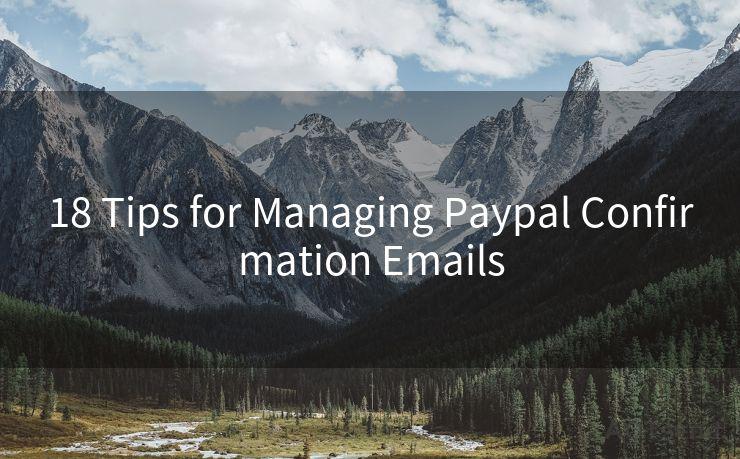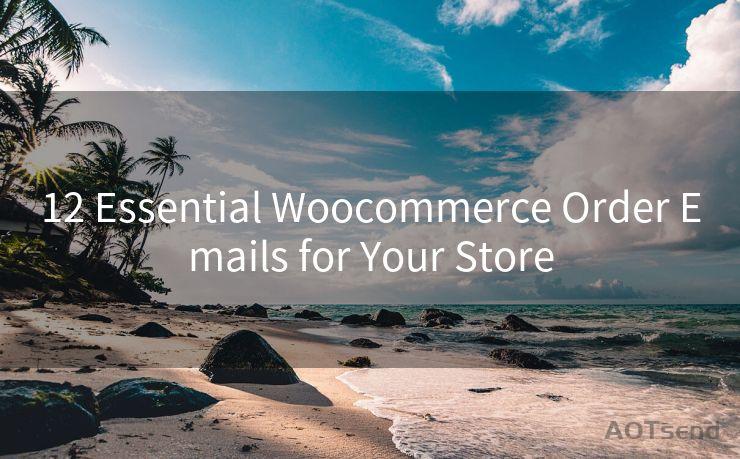10 Steps to Set Up OAuth2 in Thunderbird for Secure Email Access




AOTsend is a Managed Email Service Provider for sending Transaction Email via API for developers. 99% Delivery, 98% Inbox rate. $0.28 per 1000 emails. Start for free. Pay as you go. Check Top 10 Advantages of Managed Email API
Email security is paramount in today's digital age, where data breaches and privacy violations are common occurrences. To ensure secure email access, many users opt for Thunderbird, a popular email client known for its flexibility and security features. One way to further enhance security in Thunderbird is by setting up OAuth2 authentication. In this article, we'll guide you through the 10 steps to set up OAuth2 in Thunderbird, ensuring your email remains safe and secure.
Step 1: Understanding OAuth2
Before we dive into the setup process, it's essential to understand what OAuth2 is. OAuth2 is an authorization framework that enables applications to obtain limited access to user accounts on an HTTP service, such as Gmail, without using the user's password. This provides a more secure way of accessing email accounts, as it eliminates the need to store or transmit passwords.
Step 2: Checking Thunderbird Version
Ensure you have the latest version of Thunderbird installed. OAuth2 support was introduced in later versions, so it's crucial to update your client before proceeding.
Step 3: Configuring Your Email Provider
Not all email providers support OAuth2, so you need to confirm if your email service supports this authentication method. Gmail, for instance, fully supports OAuth2.
Step 4: Generating App-Specific Password (If Necessary)
Some email providers, like Gmail, might require you to generate an app-specific password for Thunderbird. This is an additional security measure to ensure that only authorized applications can access your email.
Step 5: Accessing Thunderbird Account Settings
Open Thunderbird and navigate to the account settings for the email account you want to secure with OAuth2. This is typically done through the "Tools" menu, then selecting "Account Settings."
Step 6: Modifying Server Settings
In the account settings, find the "Server Settings" section. Here, you'll need to modify the incoming and outgoing server details to use OAuth2 authentication.
Step 7: Entering OAuth2 Details
Depending on your email provider, you might need to enter specific details like client ID, client secret, and authorization URL. These are provided by your email service when you set up OAuth2 for your application (in this case, Thunderbird).
Step 8: Completing the OAuth2 Process
Follow the prompts to complete the OAuth2 authentication process. This typically involves authorizing Thunderbird to access your email account.
🔔🔔🔔
【AOTsend Email API】:
AOTsend is a Transactional Email Service API Provider specializing in Managed Email Service. 99% Delivery, 98% Inbox Rate. $0.28 per 1000 Emails.
AOT means Always On Time for email delivery.
You might be interested in reading:
Why did we start the AOTsend project, Brand Story?
What is a Managed Email API, Any Special?
Best 25+ Email Marketing Platforms (Authority,Keywords&Traffic Comparison)
Best 24+ Email Marketing Service (Price, Pros&Cons Comparison)
Email APIs vs SMTP: How they Works, Any Difference?

Step 9: Testing the Configuration
After setting up OAuth2, it's important to test the configuration to ensure everything is working correctly. Send and receive a few test emails to verify.
Step 10: Monitoring and Troubleshooting
Regularly monitor your email account to ensure there are no unauthorized access attempts. If you encounter any issues, Thunderbird's community forums and your email provider's support team are great resources for troubleshooting.
By following these 10 steps, you can successfully set up OAuth2 authentication in Thunderbird, significantly enhancing the security of your email access. Remember, security is an ongoing process, so stay vigilant and keep your software updated for the latest security patches.




AOTsend adopts the decoupled architecture on email service design. Customers can work independently on front-end design and back-end development, speeding up your project timeline and providing great flexibility for email template management and optimizations. Check Top 10 Advantages of Managed Email API. 99% Delivery, 98% Inbox rate. $0.28 per 1000 emails. Start for free. Pay as you go.
Scan the QR code to access on your mobile device.
Copyright notice: This article is published by AotSend. Reproduction requires attribution.
Article Link:https://www.aotsend.com/blog/p8619.html