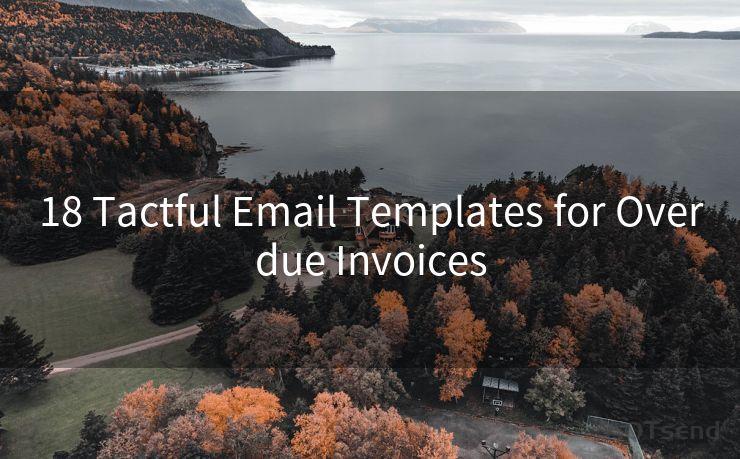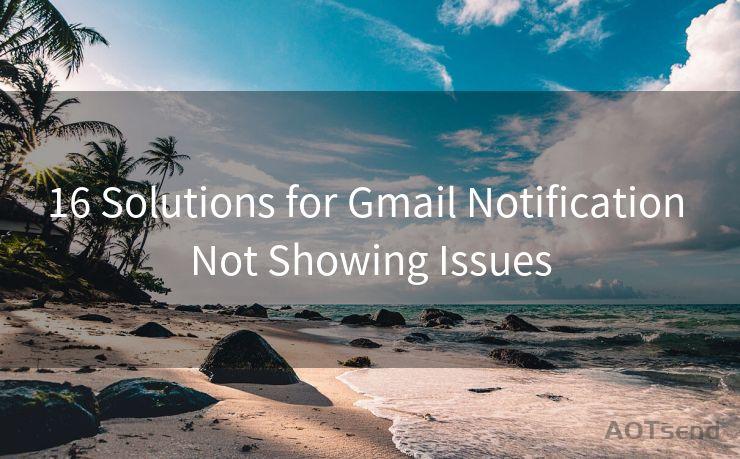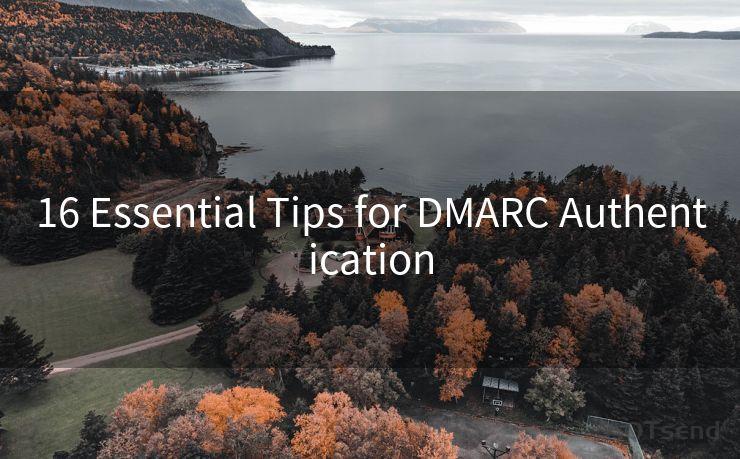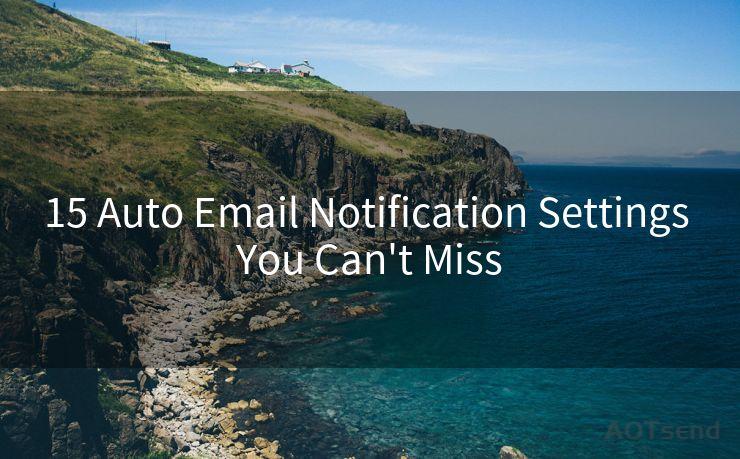9 Steps to Sending a Confidential Email in Gmail




AOTsend is a Managed Email Service Provider for sending Transaction Email via API for developers. 99% Delivery, 98% Inbox rate. $0.28 per 1000 emails. Start for free. Pay as you go. Check Top 10 Advantages of Managed Email API
When it comes to sending confidential information via email, it's crucial to ensure the utmost security. Gmail, as one of the most popular email services, provides various tools and features to help you send sensitive data securely. Here are the nine essential steps to sending a confidential email in Gmail.
Step 1: Understand Gmail's Encryption Options
Before sending any confidential email, it's important to understand Gmail's encryption capabilities. Gmail automatically uses Transport Layer Security (TLS) to encrypt emails when they're in transit. However, for added security, you can consider using Gmail's Confidential Mode.

Step 2: Compose Your Email
Start composing your email as you normally would. Enter the recipient's email address, subject line, and the body of your message.
Step 3: Enable Confidential Mode
To activate Confidential Mode, click the lock icon at the bottom of the compose window. This mode allows you to set an expiration date for the email's access and even revoke access at any time.
Step 4: Set an Expiration Date
When enabling Confidential Mode, you can set an expiration date for the email. This means that after the specified date, the recipient will no longer be able to access the email's content.
Step 5: Require Passcode for Access
For added security, you can require a passcode for the recipient to view the email. Gmail will send a passcode to the recipient's phone via text message, ensuring that only they can access the confidential information.
Step 6: Attach Files Securely
If you need to attach files, make sure to do so securely. Consider encrypting the files before attaching them or use Gmail's built-in file sharing options, which provide secure links to the files.
Step 7: Review and Edit Permissions
Before sending, review the permissions you've set. Ensure that only the intended recipient has access and that the expiration date is appropriate.
Step 8: Send and Monitor
Once you're satisfied with the security settings, send the email. Gmail will notify you if the recipient tries to forward, download, or print the email, giving you additional control over the confidential information.
Step 9: Revoke Access If Needed
If necessary, you can revoke access to the email even after it's been sent. This is a powerful feature, especially if you accidentally send sensitive information to the wrong person or if the information becomes outdated.
By following these nine steps, you can ensure that your confidential emails in Gmail are sent securely. Remember, always err on the side of caution when dealing with sensitive information, and utilize all the security features Gmail has to offer.




AOTsend adopts the decoupled architecture on email service design. Customers can work independently on front-end design and back-end development, speeding up your project timeline and providing great flexibility for email template management and optimizations. Check Top 10 Advantages of Managed Email API. 99% Delivery, 98% Inbox rate. $0.28 per 1000 emails. Start for free. Pay as you go.
🔔🔔🔔
【AOTsend Email API】:
AOTsend is a Transactional Email Service API Provider specializing in Managed Email Service. 99% Delivery, 98% Inbox Rate. $0.28 per 1000 Emails.
AOT means Always On Time for email delivery.
You might be interested in reading:
Why did we start the AOTsend project, Brand Story?
What is a Managed Email API, Any Special?
Best 25+ Email Marketing Platforms (Authority,Keywords&Traffic Comparison)
Best 24+ Email Marketing Service (Price, Pros&Cons Comparison)
Email APIs vs SMTP: How they Works, Any Difference?
Scan the QR code to access on your mobile device.
Copyright notice: This article is published by AotSend. Reproduction requires attribution.
Article Link:https://www.aotsend.com/blog/p8697.html