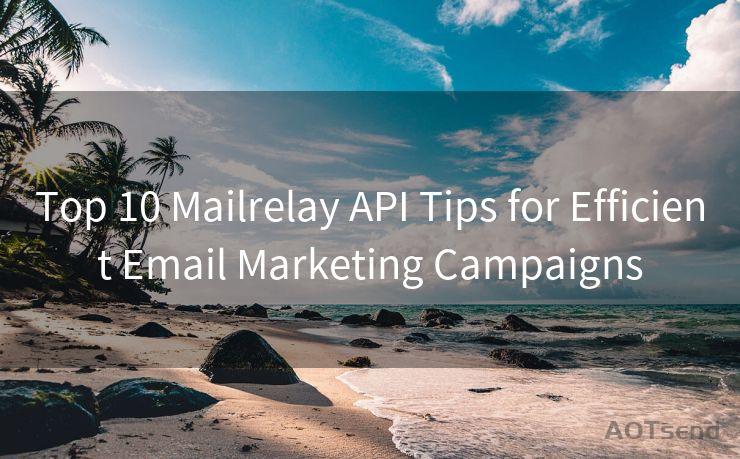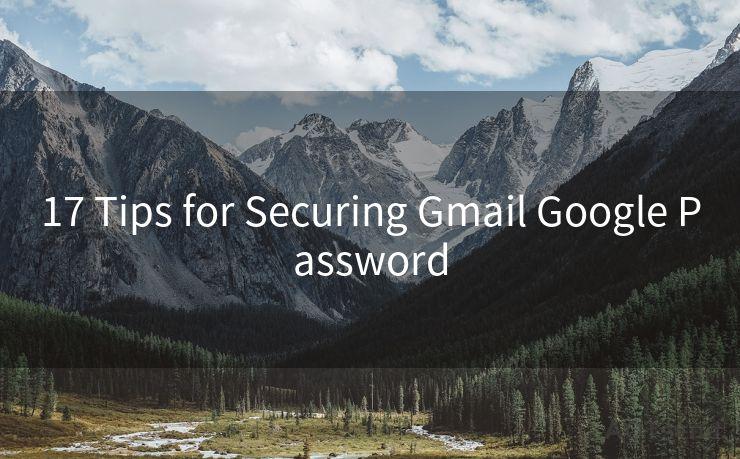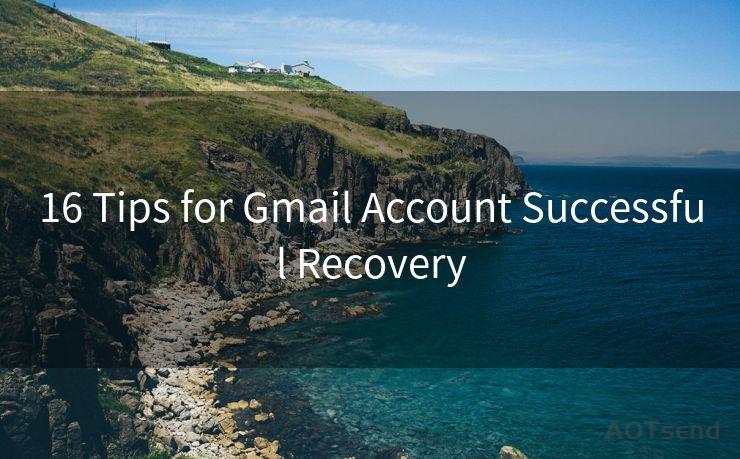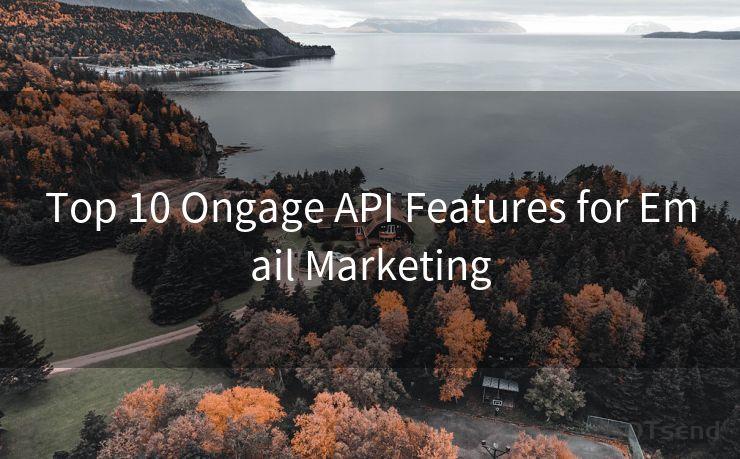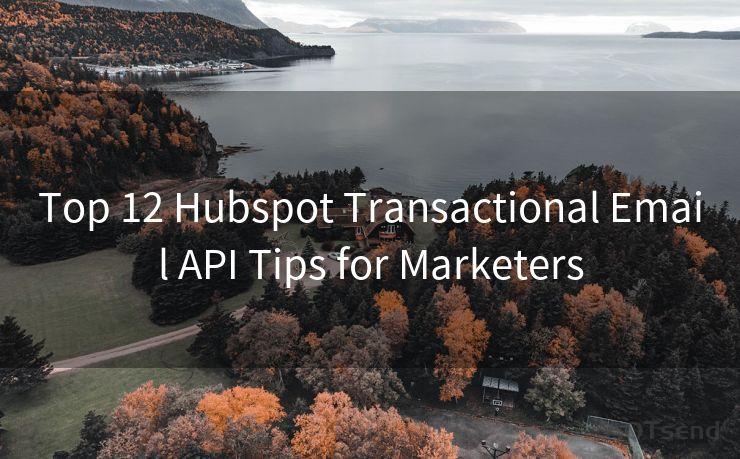8 Ways to Manage Outlook Shared Mailbox Notifications




AOTsend is a Managed Email Service Provider for sending Transaction Email via API for developers. 99% Delivery, 98% Inbox rate. $0.28 per 1000 emails. Start for free. Pay as you go. Check Top 10 Advantages of Managed Email API
Outlook's shared mailbox feature is a convenient tool for teams to collaborate and manage emails efficiently. However, with multiple users accessing and modifying the same mailbox, notifications can quickly become overwhelming. Here are eight practical ways to manage Outlook shared mailbox notifications, ensuring a smoother workflow and fewer distractions.
1. Set Up Rules to Filter Notifications
Outlook allows you to create rules to automatically manage incoming emails. You can set up rules to filter notifications from the shared mailbox, either by moving them to a specific folder or by marking them as read. This helps in prioritizing emails and reduces unnecessary distractions.
2. Use Folder-Specific Notifications
If your team uses folders to categorize emails in the shared mailbox, you can set up Outlook to only notify you when new messages arrive in specific folders. This ensures you're only alerted about emails that are relevant to your work.

3. Adjust Notification Settings
Outlook provides granular control over notification settings. You can choose to receive desktop alerts, sounds, or both when new emails arrive in the shared mailbox. Adjust these settings based on your preference and workflow.
4. Utilize Quiet Hours
To minimize distractions during critical work periods, utilize Outlook's Quiet Hours feature. This allows you to suppress notifications during specified times, ensuring uninterrupted focus.
5. Create a Separate Profile for Shared Mailbox
Consider creating a separate Outlook profile specifically for the shared mailbox. This helps in managing personal and shared email notifications separately, reducing confusion and clutter.
6. Use Flags and Reminders
Flags and reminders are useful tools to manage important emails from the shared mailbox. You can flag emails for follow-up and set reminders to ensure timely action, without relying solely on notifications.
7. Regularly Clean Up the Inbox
Regularly cleaning up the shared mailbox inbox can help reduce unnecessary notifications. By deleting or archiving old or irrelevant emails, you can keep the inbox organized and minimize distractions.
8. Train Your Team
Finally, it's essential to train your team on best practices for managing shared mailbox notifications. Encourage them to use folders, flags, and other Outlook features to keep the workflow efficient and reduce unnecessary email traffic.
In conclusion, managing Outlook shared mailbox notifications is crucial for maintaining a productive and efficient work environment. By implementing these eight practical tips, you and your team can better collaborate and focus on what matters most.
Remember, the key to successfully managing Outlook shared mailbox notifications lies in filtering, organizing, and prioritizing emails effectively. With these strategies, you can ensure a smoother workflow and fewer distractions for your team.




AOTsend adopts the decoupled architecture on email service design. Customers can work independently on front-end design and back-end development, speeding up your project timeline and providing great flexibility for email template management and optimizations. Check Top 10 Advantages of Managed Email API. 99% Delivery, 98% Inbox rate. $0.28 per 1000 emails. Start for free. Pay as you go.
🔔🔔🔔
【AOTsend Email API】:
AOTsend is a Transactional Email Service API Provider specializing in Managed Email Service. 99% Delivery, 98% Inbox Rate. $0.28 per 1000 Emails.
AOT means Always On Time for email delivery.
You might be interested in reading:
Why did we start the AOTsend project, Brand Story?
What is a Managed Email API, Any Special?
Best 25+ Email Marketing Platforms (Authority,Keywords&Traffic Comparison)
Best 24+ Email Marketing Service (Price, Pros&Cons Comparison)
Email APIs vs SMTP: How they Works, Any Difference?
Scan the QR code to access on your mobile device.
Copyright notice: This article is published by AotSend. Reproduction requires attribution.
Article Link:https://www.aotsend.com/blog/p885.html