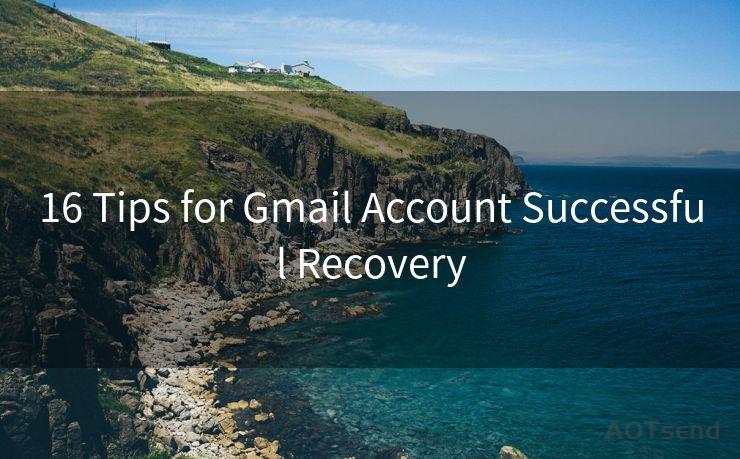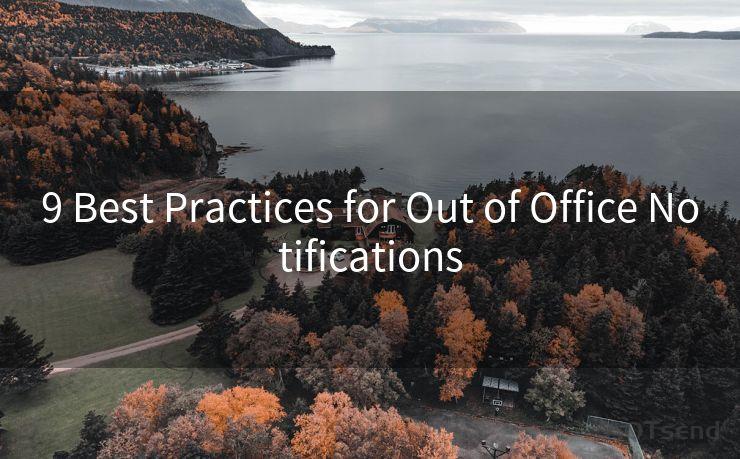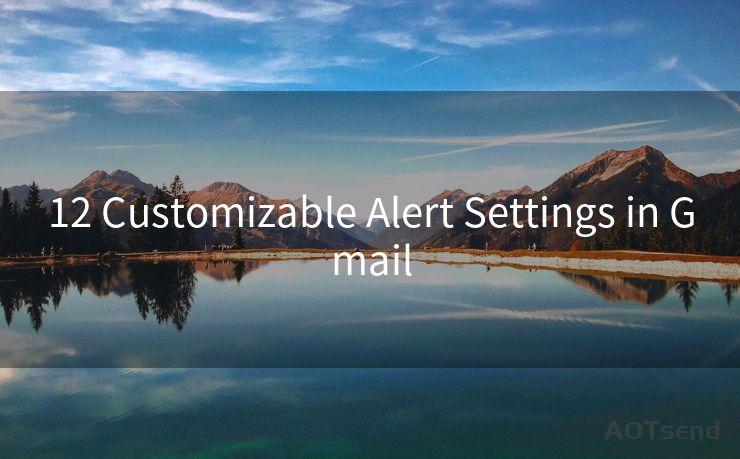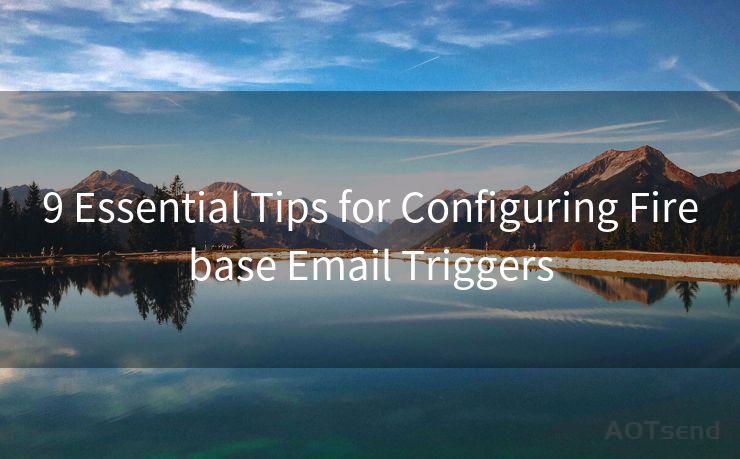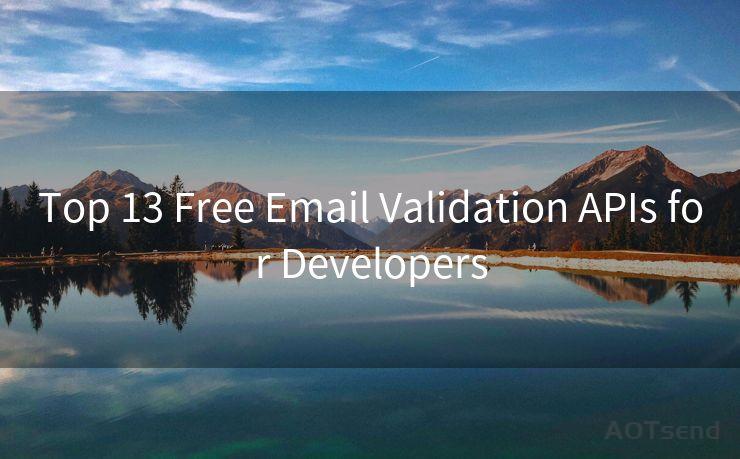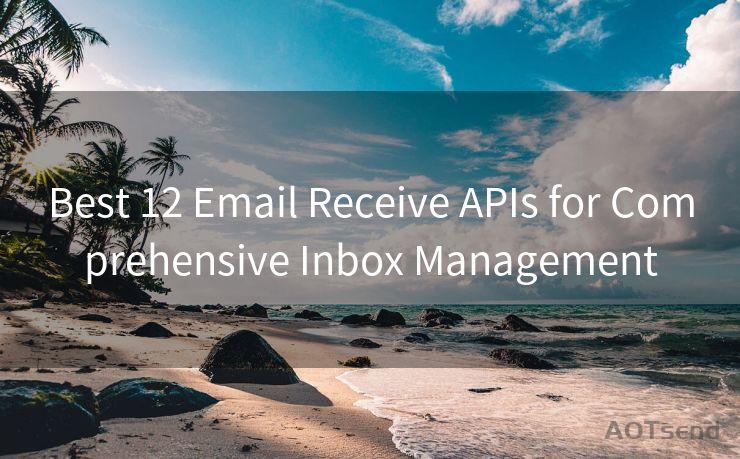12 Tips for Resolving Not Getting Gmail Notifications on iPhone




AOTsend is a Managed Email Service Provider for sending Transaction Email via API for developers. 99% Delivery, 98% Inbox rate. $0.28 per 1000 emails. Start for free. Pay as you go. Check Top 10 Advantages of Managed Email API
Gmail is one of the most popular email services, and many of us rely on it for personal and professional communication. However, it can be frustrating when you don't receive notifications for new emails on your iPhone. Here are 12 tips to help you resolve the issue of not getting Gmail notifications on your iPhone.
1. Check Notification Settings in Gmail
First, ensure that Gmail notifications are enabled within the Gmail app. Open the Gmail app, go to Settings, select your account, and make sure notifications are turned on.
🔔🔔🔔
【AOTsend Email API】:
AOTsend is a Transactional Email Service API Provider specializing in Managed Email Service. 99% Delivery, 98% Inbox Rate. $0.28 per 1000 Emails.
AOT means Always On Time for email delivery.
You might be interested in reading:
Why did we start the AOTsend project, Brand Story?
What is a Managed Email API, Any Special?
Best 25+ Email Marketing Platforms (Authority,Keywords&Traffic Comparison)
Best 24+ Email Marketing Service (Price, Pros&Cons Comparison)
Email APIs vs SMTP: How they Works, Any Difference?
2. Adjust iPhone Notification Settings
On your iPhone, go to Settings > Notifications > Gmail and ensure that Allow Notifications is turned on. You can also customize the notification sound, banner style, and more here.
3. Check Do Not Disturb Settings
If your iPhone is in Do Not Disturb mode, it will silence all notifications, including Gmail. Go to Settings > Do Not Disturb and make sure it's turned off, or adjust the schedule to fit your needs.
4. Verify Internet Connection
A stable internet connection is essential for receiving notifications. Ensure your iPhone is connected to the internet, whether through Wi-Fi or cellular data.
5. Update Gmail and iOS
Keeping your Gmail app and iOS system up to date can resolve compatibility issues that may cause notification problems. Regularly check for updates in the App Store and Settings > General > Software Update.

6. Restart Your iPhone
Sometimes, a simple restart of your iPhone can fix minor software glitches that may be preventing Gmail notifications.
7. Check Battery Optimization Settings
iOS has a feature that limits background activity for apps to save battery life. Go to Settings > Battery > Battery Health and make sure Gmail is not being optimized for battery saving, which could interfere with notifications.
8. Verify Gmail Sync Settings
In the Gmail app, ensure that your account is set to sync properly. Go to Settings > your account > Manage Labels and make sure the labels you want to receive notifications for are selected.
9. Check Gmail Filters
If you have set up any Gmail filters, they may be interfering with notifications. Review your filters in Gmail settings and adjust accordingly.
10. Clear Gmail Cache
Sometimes, clearing the Gmail app cache can resolve notification issues. You can do this by deleting and reinstalling the Gmail app.
11. Disable Other Apps' Notifications
If you have too many apps sending notifications, they might conflict with Gmail notifications. Try disabling some non-critical app notifications to see if it resolves the issue.
12. Contact Gmail Support
If none of the above tips work, you may need to contact Gmail support for further assistance. They may be able to identify a specific issue with your account or provide additional troubleshooting steps.
By following these 12 tips, you should be able to resolve the issue of not getting Gmail notifications on your iPhone. Remember to regularly check your settings and update your apps and iOS system to ensure optimal performance. If all else fails, don't hesitate to reach out to Gmail support for help. Stay connected and never miss an important email again!




AOTsend adopts the decoupled architecture on email service design. Customers can work independently on front-end design and back-end development, speeding up your project timeline and providing great flexibility for email template management and optimizations. Check Top 10 Advantages of Managed Email API. 99% Delivery, 98% Inbox rate. $0.28 per 1000 emails. Start for free. Pay as you go.
Scan the QR code to access on your mobile device.
Copyright notice: This article is published by AotSend. Reproduction requires attribution.
Article Link:https://www.aotsend.com/blog/p8869.html