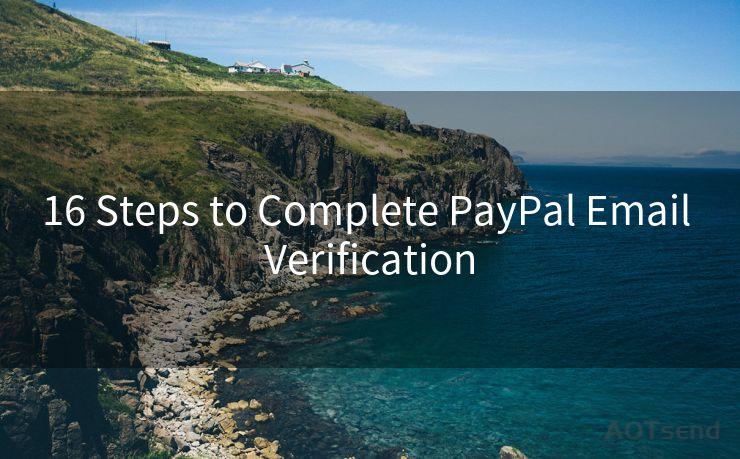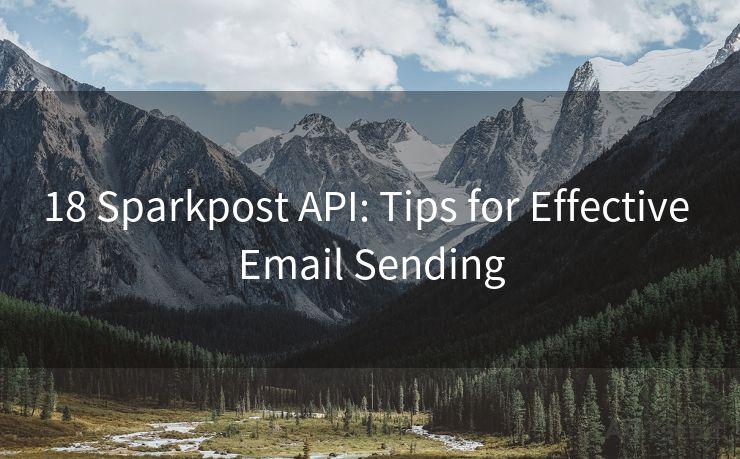8 Steps to Improve New Message Notifications in Gmail




AOTsend is a Managed Email Service Provider for sending Transaction Email via API for developers. 99% Delivery, 98% Inbox rate. $0.28 per 1000 emails. Start for free. Pay as you go. Check Top 10 Advantages of Managed Email API
Gmail, being one of the most popular email services, constantly strives to enhance user experience. One crucial aspect of this experience is how users are notified about new messages. In this blog, we'll explore eight practical steps to improve Gmail's new message notifications, ensuring you never miss an important email again.
Step 1: Enable Desktop Notifications
To ensure you're immediately alerted when a new email arrives, enable desktop notifications in Gmail settings. This feature displays a pop-up window whenever a new message lands in your inbox, even if Gmail isn't currently open in your browser.
Step 2: Customize Your Notification Sounds
Personalize your Gmail experience by choosing a unique notification sound. This helps you distinguish Gmail notifications from other app alerts, especially when you're in a noisy environment or multitasking.
Step 3: Manage Your Labels and Filters
Gmail's labeling and filtering system is a powerful tool to organize your inbox. By setting up specific filters for important emails, you can ensure that notifications for these messages are prioritized.
Step 4: Adjust Notification Frequency
If you find yourself overwhelmed with constant notifications, Gmail allows you to adjust the frequency of these alerts. You can choose to receive them immediately, hourly, or even disable them altogether for less important labels.
Step 5: Utilize Multiple Inboxes
Gmail's Multiple Inboxes feature lets you segment your emails into different sections. By assigning specific notifications to each section, you can better manage your workflow and prioritize important messages.
Step 6: Use Gmail's Mobile App
For on-the-go notifications, make sure to install and set up Gmail's mobile app. This ensures you're notified of new emails even when away from your desktop.
Step 7: Integrate with Other Google Services
By integrating Gmail with other Google services like Google Calendar or Google Keep, you can create a seamless workflow. For instance, you can set up reminders or events based on incoming emails.
Step 8: Regularly Review and Update Your Settings
As your email habits and needs change, it's essential to periodically review and update your Gmail notification settings. This ensures that the system remains relevant and effective in alerting you to important messages.
By following these eight steps, you can significantly improve Gmail's new message notifications, making sure you're always up to date with your emails. Remember, an organized inbox is a happy inbox, and timely notifications are key to maintaining that organization.

In conclusion, 8 Steps to Improve New Message Notifications in Gmail provides a comprehensive guide to enhancing your email experience. From desktop notifications to mobile alerts, these tips ensure you never miss a beat when it comes to your Gmail communications.




AOTsend adopts the decoupled architecture on email service design. Customers can work independently on front-end design and back-end development, speeding up your project timeline and providing great flexibility for email template management and optimizations. Check Top 10 Advantages of Managed Email API. 99% Delivery, 98% Inbox rate. $0.28 per 1000 emails. Start for free. Pay as you go.
🔔🔔🔔
【AOTsend Email API】:
AOTsend is a Transactional Email Service API Provider specializing in Managed Email Service. 99% Delivery, 98% Inbox Rate. $0.28 per 1000 Emails.
AOT means Always On Time for email delivery.
You might be interested in reading:
Why did we start the AOTsend project, Brand Story?
What is a Managed Email API, Any Special?
Best 25+ Email Marketing Platforms (Authority,Keywords&Traffic Comparison)
Best 24+ Email Marketing Service (Price, Pros&Cons Comparison)
Email APIs vs SMTP: How they Works, Any Difference?
Scan the QR code to access on your mobile device.
Copyright notice: This article is published by AotSend. Reproduction requires attribution.
Article Link:https://www.aotsend.com/blog/p890.html