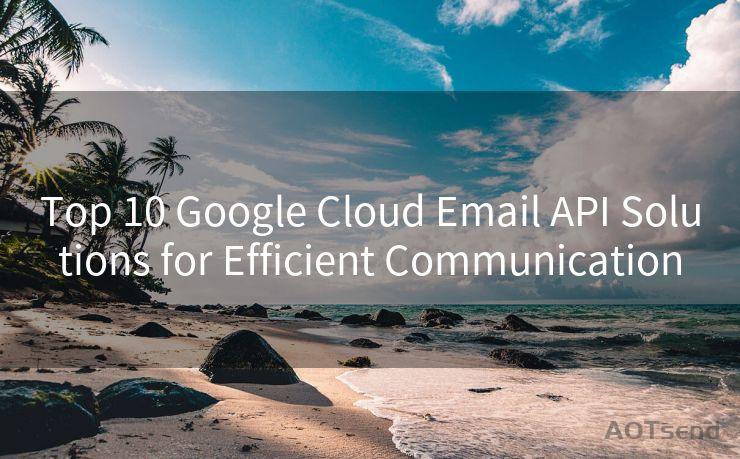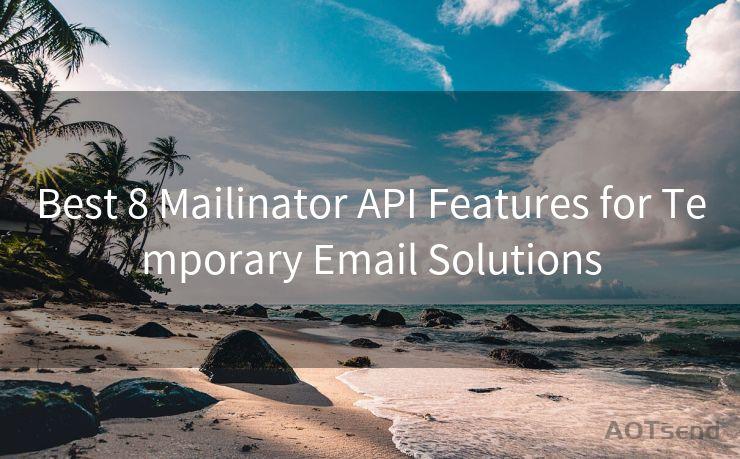9 Gmail New Email Notification Tips and Tricks




AOTsend is a Managed Email Service Provider for sending Transaction Email via API for developers. 99% Delivery, 98% Inbox rate. $0.28 per 1000 emails. Start for free. Pay as you go. Check Top 10 Advantages of Managed Email API
Gmail, as one of the most popular email services, offers various features to enhance user experience. Among these, new email notifications play a crucial role in keeping users updated about their incoming emails. In this article, we'll explore nine tips and tricks related to Gmail's new email notifications, helping you make the most of this useful feature.
1. Customize Your Notification Settings
Gmail allows you to customize your notification settings according to your preferences. You can choose to receive notifications for all emails, only important emails, or none at all. To access these settings, go to your Gmail account, click on the gear icon in the top right corner, select "Settings," and then navigate to the "General" tab. Here, you'll find the "Desktop Notifications" section, where you can adjust your preferences.
2. Enable or Disable Sound Notifications
In addition to desktop notifications, Gmail also provides sound notifications for incoming emails. You can enable or disable this feature in the same "Desktop Notifications" section of your Gmail settings. If you enable sound notifications, you can even choose the sound you want to play when a new email arrives.

3. Use Multiple Accounts with Different Notification Settings
If you use multiple Gmail accounts, you can set different notification preferences for each account. This is especially useful if you want to prioritize notifications from your primary account while minimizing distractions from others.
4. Utilize Gmail's Mobile App for Push Notifications
Gmail's mobile app offers push notifications, allowing you to receive instant updates on your smartphone or tablet. You can customize these notifications to suit your needs, such as setting different tones or vibrations for different types of emails.
5. Filter Notifications Based on Labels
Gmail's labeling system is a powerful tool for organizing your emails. You can create labels for different types of emails and then set up notifications specifically for those labels. For example, you might create a label for important emails from your boss and set up a unique notification for those messages.
6. Use Gmail's Inbox Tabs to Manage Notifications
Gmail's Inbox Tabs feature helps you organize your emails into categories like Primary, Promotions, and Updates. You can adjust your notification settings for each tab, allowing you to focus on the emails that matter most to you.
7. Take Advantage of Gmail's Smart Reply Feature
Gmail's Smart Reply feature suggests quick responses to your emails, saving you time and effort. When a new email arrives, you can choose from a few pre-written responses or customize your own. This feature is available on both desktop and mobile versions of Gmail.
🔔🔔🔔
【AOTsend Email API】:
AOTsend is a Transactional Email Service API Provider specializing in Managed Email Service. 99% Delivery, 98% Inbox Rate. $0.28 per 1000 Emails.
AOT means Always On Time for email delivery.
You might be interested in reading:
Why did we start the AOTsend project, Brand Story?
What is a Managed Email API, Any Special?
Best 25+ Email Marketing Platforms (Authority,Keywords&Traffic Comparison)
Best 24+ Email Marketing Service (Price, Pros&Cons Comparison)
Email APIs vs SMTP: How they Works, Any Difference?
8. Integrate Gmail with Other Apps for Enhanced Notifications
You can integrate Gmail with various third-party apps to enhance your notification experience. For example, using IFTTT (If This Then That) recipes, you can set up automated notifications for specific email triggers.
9. Regularly Check and Update Your Notification Settings
As your email habits and preferences change, it's essential to regularly review and update your Gmail notification settings. This ensures that you're always receiving the most relevant and timely updates, allowing you to stay productive and connected.
By following these nine Gmail new email notification tips and tricks, you can customize your experience and stay on top of your inbox with ease. Remember to experiment with different settings and integrations to find the perfect balance of notifications for your unique workflow.




AOTsend adopts the decoupled architecture on email service design. Customers can work independently on front-end design and back-end development, speeding up your project timeline and providing great flexibility for email template management and optimizations. Check Top 10 Advantages of Managed Email API. 99% Delivery, 98% Inbox rate. $0.28 per 1000 emails. Start for free. Pay as you go.
Scan the QR code to access on your mobile device.
Copyright notice: This article is published by AotSend. Reproduction requires attribution.
Article Link:https://www.aotsend.com/blog/p907.html