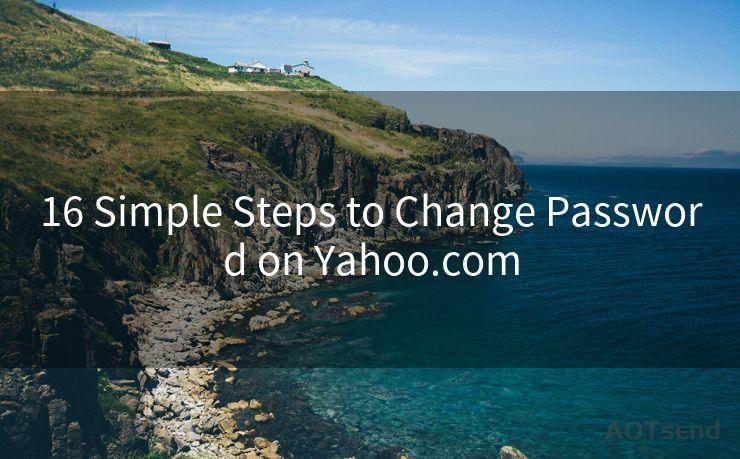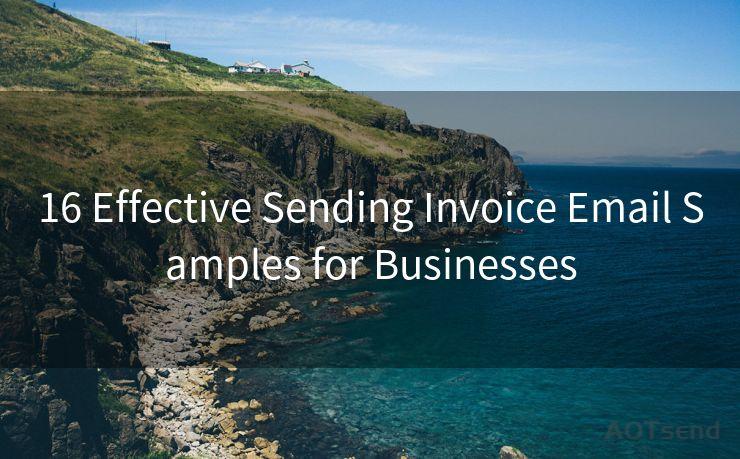10 Steps to Enable SMTP Client Authentication




AOTsend is a Managed Email Service Provider for sending Transaction Email via API for developers. 99% Delivery, 98% Inbox rate. $0.28 per 1000 emails. Start for free. Pay as you go. Check Top 10 Advantages of Managed Email API
Email communication has become an integral part of our daily lives, and ensuring its security is paramount. One way to enhance email security is by enabling SMTP (Simple Mail Transfer Protocol) client authentication. This process verifies the identity of the sending server, adding an extra layer of protection against spam and email forgery. Here are the 10 steps to enable SMTP client authentication for secure email delivery:
Step 1: Understand SMTP Client Authentication
Before diving into the technicalities, it's crucial to understand what SMTP client authentication entails. This process involves verifying the identity of an SMTP client (the email sending server) to the SMTP server (the email receiving server). It ensures that only authorized clients can send emails, reducing the chances of spam or unauthorized email delivery.
Step 2: Access Your Email Server Settings
To enable SMTP client authentication, you need access to your email server's settings. This typically involves logging into your email hosting provider's control panel or admin interface.
Step 3: Locate the SMTP Settings Section
Within your email server settings, locate the section dedicated to SMTP configuration. This is where you'll find options to enable client authentication.
Step 4: Enable SMTP Authentication
Look for the option to enable SMTP authentication and select it. Depending on your email server software, this option might be labeled differently, such as "Require SMTP Authentication" or "SMTP Auth On."

Step 5: Configure Authentication Methods
Your email server might support multiple authentication methods, such as CRAM-MD5, LOGIN, or PLAIN. Select the authentication method that aligns with your security requirements and is supported by your email clients.
Step 6: Set Up SSL/TLS Encryption
For enhanced security, ensure that SSL/TLS encryption is enabled for SMTP connections. This ensures that the authentication process and email transmission are secure from eavesdropping or tampering.
Step 7: Test the Configuration
After enabling SMTP client authentication, it's essential to test the configuration. Send a test email from an authorized client and verify that it reaches its destination without any issues.
Step 8: Troubleshoot Problems
If you encounter any problems during testing, such as authentication failures or delivery issues, refer to your email server's logs for detailed error messages. These logs can provide insights into what might be causing the problems.
Step 9: Update Email Clients
Ensure that all email clients used to send emails through your server are configured to use SMTP authentication. This might require updating the client's settings to include the appropriate authentication method and credentials.
Step 10: Monitor and Maintain
Regularly monitor your email server's performance and security. Keep an eye out for any unusual activity or attempted unauthorized access. Additionally, stay up to date with the latest security patches and updates for your email server software to maintain a robust security posture.
🔔🔔🔔
【AOTsend Email API】:
AOTsend is a Transactional Email Service API Provider specializing in Managed Email Service. 99% Delivery, 98% Inbox Rate. $0.28 per 1000 Emails.
AOT means Always On Time for email delivery.
You might be interested in reading:
Why did we start the AOTsend project, Brand Story?
What is a Managed Email API, Any Special?
Best 25+ Email Marketing Platforms (Authority,Keywords&Traffic Comparison)
Best 24+ Email Marketing Service (Price, Pros&Cons Comparison)
Email APIs vs SMTP: How they Works, Any Difference?
By following these 10 steps to enable SMTP client authentication, you can significantly enhance the security of your email communications. Remember, email security is an ongoing effort, and staying vigilant and proactive is key to protecting your sensitive information.




AOTsend adopts the decoupled architecture on email service design. Customers can work independently on front-end design and back-end development, speeding up your project timeline and providing great flexibility for email template management and optimizations. Check Top 10 Advantages of Managed Email API. 99% Delivery, 98% Inbox rate. $0.28 per 1000 emails. Start for free. Pay as you go.
Scan the QR code to access on your mobile device.
Copyright notice: This article is published by AotSend. Reproduction requires attribution.
Article Link:https://www.aotsend.com/blog/p9129.html