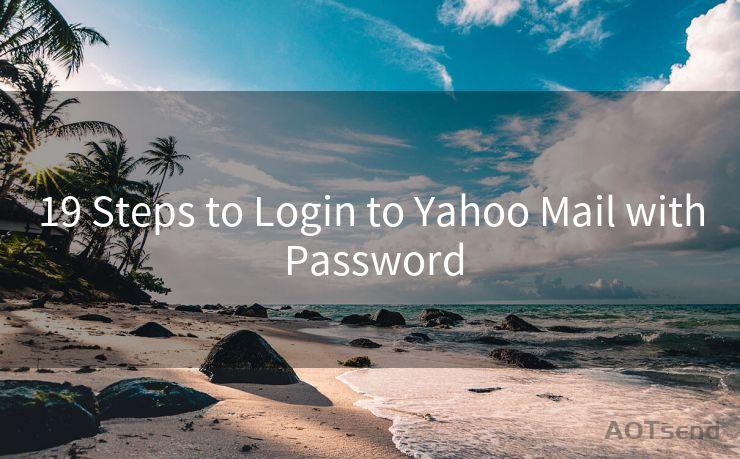6 Fixes for Email Notifications Not Working on Android




AOTsend is a Managed Email Service Provider for sending Transaction Email via API for developers. 99% Delivery, 98% Inbox rate. $0.28 per 1000 emails. Start for free. Pay as you go. Check Top 10 Advantages of Managed Email API
Are you missing out on important emails because your Android device isn't pushing notifications? It can be frustrating when your phone fails to alert you about new messages. Here are six effective fixes to resolve the issue of email notifications not working on Android.
Fix 1: Check Your Notification Settings
First and foremost, ensure that your email app's notification settings are properly configured. Open your email app, navigate to settings, and check that notifications are enabled for new emails. Sometimes, a simple toggle might be off, preventing notifications from appearing.
Fix 2: Verify Email Sync Settings
It's essential to check your email sync settings. If emails aren't syncing properly, notifications won't trigger. Go to your email app's settings and confirm that sync is enabled and set to a reasonable interval, such as every 15 minutes or immediately when new emails arrive.
Fix 3: Clear Cache and Data
Sometimes, clearing the cache and data of your email app can resolve notification issues. Go to your device's settings, find the email app in the list of applications, and clear its cache and data. Keep in mind that this will reset your app's settings, so you may need to reconfigure your email account after clearing.

Fix 4: Check Your Device's Notification Permissions
Android devices have strict permission settings that control which apps can send notifications. Make sure your email app has the necessary permissions to push notifications. You can check this in your device's settings under "Apps & notifications" or a similar section.
Fix 5: Update Your Email App and Operating System
Outdated apps and operating systems can cause compatibility issues, leading to notification failures. Ensure that both your email app and Android OS are up to date. Regular updates often include bug fixes and improvements that can resolve notification problems.
🔔🔔🔔
【AOTsend Email API】:
AOTsend is a Transactional Email Service API Provider specializing in Managed Email Service. 99% Delivery, 98% Inbox Rate. $0.28 per 1000 Emails.
AOT means Always On Time for email delivery.
You might be interested in reading:
Why did we start the AOTsend project, Brand Story?
What is a Managed Email API, Any Special?
Best 25+ Email Marketing Platforms (Authority,Keywords&Traffic Comparison)
Best 24+ Email Marketing Service (Price, Pros&Cons Comparison)
Email APIs vs SMTP: How they Works, Any Difference?
Fix 6: Restart Your Device
If all else fails, a simple restart of your Android device might do the trick. Restarting clears temporary files and resets running processes, which can sometimes fix minor software glitches causing notification issues.
In conclusion, these six fixes should help you resolve email notification problems on your Android device. Remember to regularly check and update your settings to ensure optimal performance. If you continue to experience issues, consider contacting your email provider or device manufacturer for further assistance.
By following these steps, you should be able to restore email notifications on your Android device and stay up to date with your important messages. Don't forget to periodically review your settings to maintain无缝的 email notifications.




AOTsend adopts the decoupled architecture on email service design. Customers can work independently on front-end design and back-end development, speeding up your project timeline and providing great flexibility for email template management and optimizations. Check Top 10 Advantages of Managed Email API. 99% Delivery, 98% Inbox rate. $0.28 per 1000 emails. Start for free. Pay as you go.
Scan the QR code to access on your mobile device.
Copyright notice: This article is published by AotSend. Reproduction requires attribution.
Article Link:https://www.aotsend.com/blog/p914.html