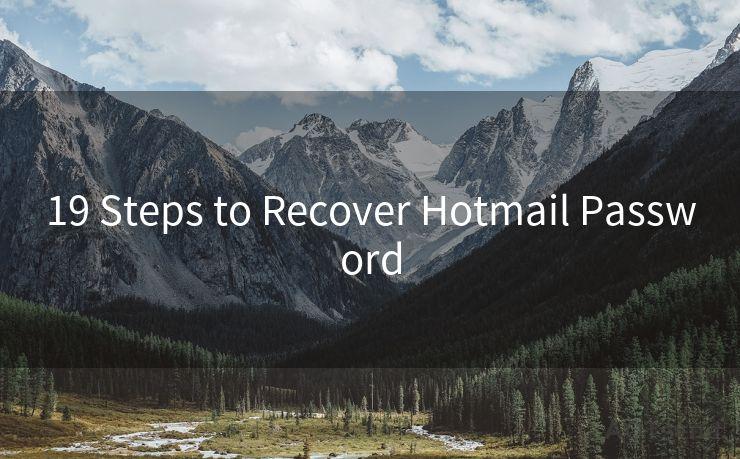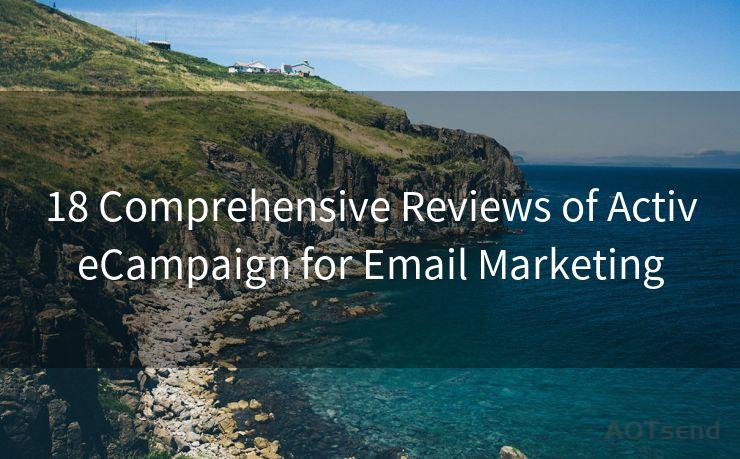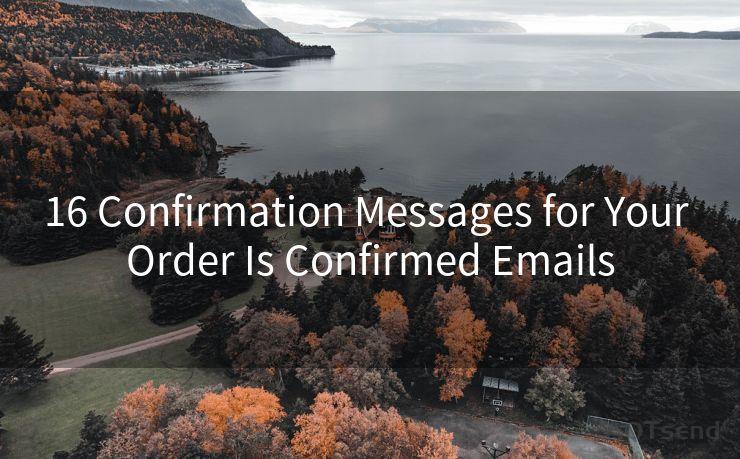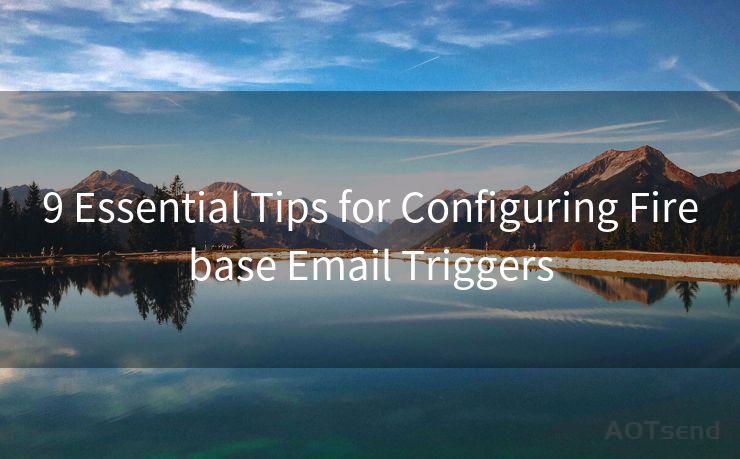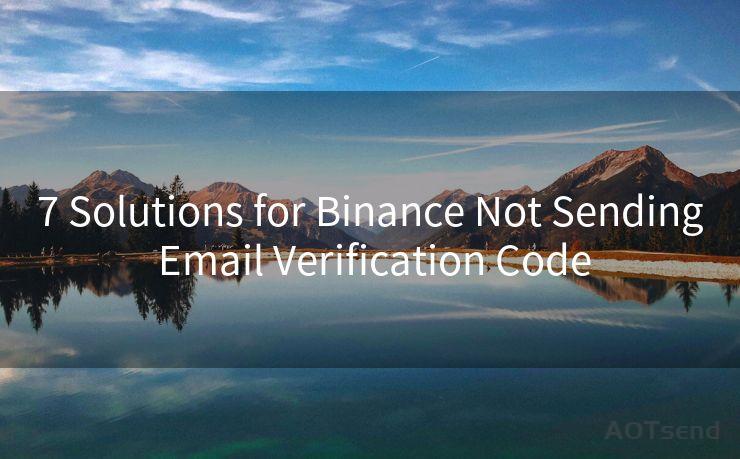8 Solutions for No Gmail Notifications on Android




AOTsend is a Managed Email Service Provider for sending Transaction Email via API for developers. 99% Delivery, 98% Inbox rate. $0.28 per 1000 emails. Start for free. Pay as you go. Check Top 10 Advantages of Managed Email API
Facing issues with Gmail notifications not showing up on your Android device? You're not alone. Many users have reported similar problems. Fortunately, there are several solutions you can try to fix this annoyance. Here are eight potential fixes to restore your Gmail notifications:
Solution 1: Check Your Notification Settings
First and foremost, ensure that Gmail notifications are enabled on your device. Go to your device's Settings > Apps & Notifications > Gmail > Notifications and make sure all the relevant options are turned on.
Solution 2: Verify Gmail Sync Settings
Within the Gmail app, go to Settings > your account > Sync Gmail. Ensure that sync is enabled and set to sync all or the appropriate labels you want notifications for.
Solution 3: Update the Gmail App
An outdated Gmail app might cause notification issues. Head to the Google Play Store, search for Gmail, and check if there's an update available. Keeping your apps up to date is always a good practice.
Solution 4: Check Your Battery Optimization Settings
Some Android devices have battery optimization features that might restrict background data usage, affecting Gmail's ability to push notifications. Go to Settings > Battery > Battery Optimization and make sure Gmail is not optimized for battery saving.
Solution 5: Clear Gmail's Cache and Data
Sometimes, clearing the app's cache and data can resolve notification issues. Go to Settings > Apps & Notifications > Gmail > Storage & Cache and clear both cache and data. Keep in mind that this will reset your Gmail app to its default settings.
Solution 6: Check Your Internet Connection
A stable internet connection is crucial for receiving Gmail notifications. If you're on a weak or unstable network, notifications might not come through. Try switching to a stronger network or checking your current connection's stability.
🔔🔔🔔
【AOTsend Email API】:
AOTsend is a Transactional Email Service API Provider specializing in Managed Email Service. 99% Delivery, 98% Inbox Rate. $0.28 per 1000 Emails.
AOT means Always On Time for email delivery.
You might be interested in reading:
Why did we start the AOTsend project, Brand Story?
What is a Managed Email API, Any Special?
Best 25+ Email Marketing Platforms (Authority,Keywords&Traffic Comparison)
Best 24+ Email Marketing Service (Price, Pros&Cons Comparison)
Email APIs vs SMTP: How they Works, Any Difference?

Solution 7: Restart Your Device
A simple restart of your Android device can sometimes resolve minor software glitches that might be causing notification issues.
Solution 8: Uninstall and Reinstall the Gmail App
If all else fails, you can try uninstalling and reinstalling the Gmail app. This can help resolve deeper-rooted issues with the app itself.
Remember to regularly check for updates and maintain your device to ensure optimal performance. If you've tried all these solutions and still face issues with Gmail notifications on your Android device, consider reaching out to Google's support team for further assistance.
In conclusion, these eight solutions should help you resolve any Gmail notification issues you might be facing on your Android device. From checking your notification and sync settings to clearing cache and ensuring a stable internet connection, these steps will help you restore Gmail notifications and stay connected.




AOTsend adopts the decoupled architecture on email service design. Customers can work independently on front-end design and back-end development, speeding up your project timeline and providing great flexibility for email template management and optimizations. Check Top 10 Advantages of Managed Email API. 99% Delivery, 98% Inbox rate. $0.28 per 1000 emails. Start for free. Pay as you go.
Scan the QR code to access on your mobile device.
Copyright notice: This article is published by AotSend. Reproduction requires attribution.
Article Link:https://www.aotsend.com/blog/p9146.html