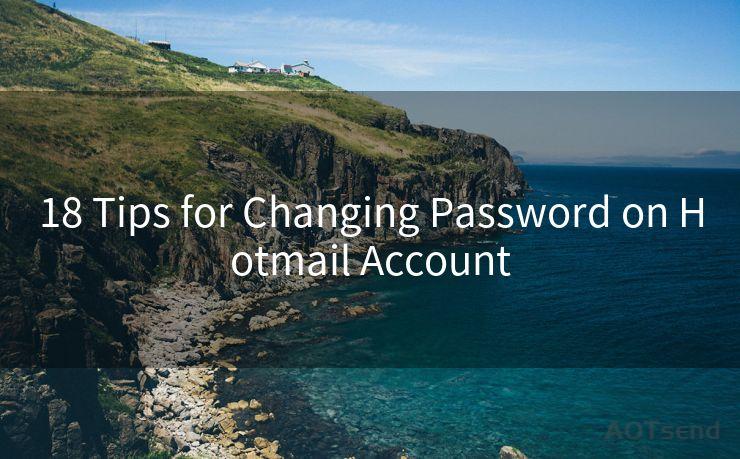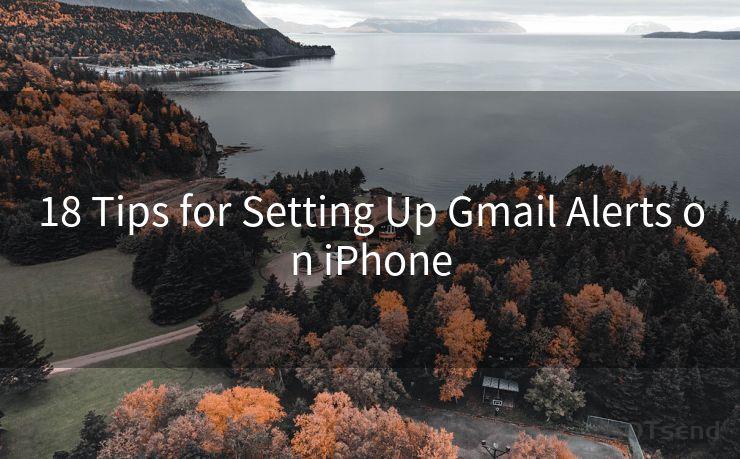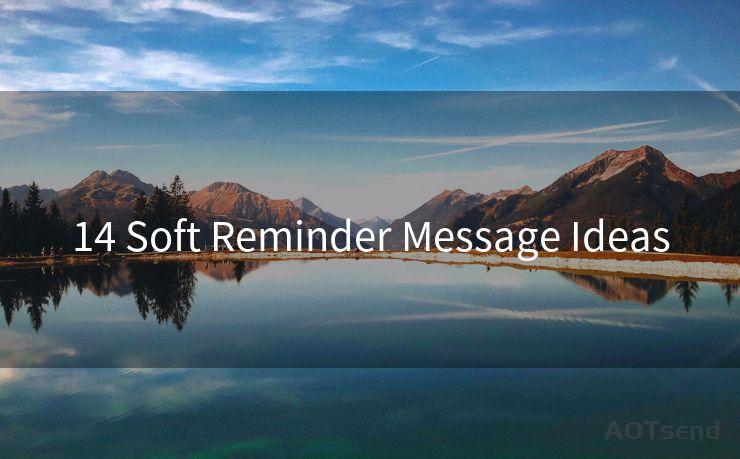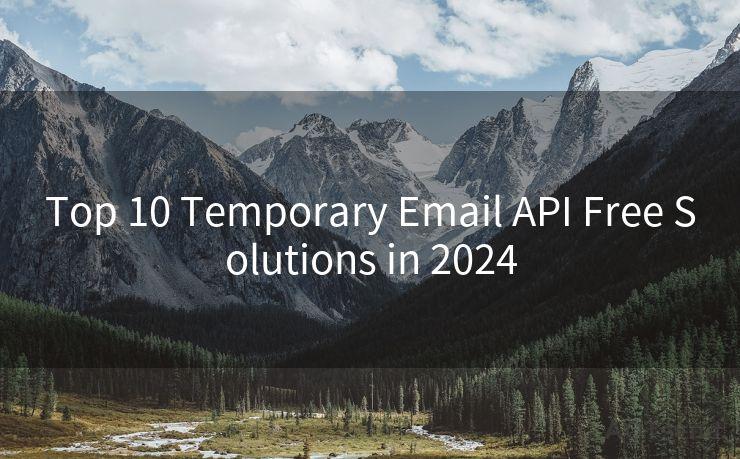16 Change Recovery Email Google: Step-by-Step Guide




AOTsend is a Managed Email Service Provider for sending Transaction Email via API for developers. 99% Delivery, 98% Inbox rate. $0.28 per 1000 emails. Start for free. Pay as you go. Check Top 10 Advantages of Managed Email API
When it comes to managing your Google account, one of the most important aspects is ensuring that your recovery email is up to date. This crucial security measure can help you regain access to your account in case you forget your password or encounter any other login issues. In this step-by-step guide, we'll walk you through the process of changing your recovery email in Google.
Step 1: Login to Your Google Account
Begin by visiting the Google account login page and entering your credentials. Once you're logged in, you'll be able to access your account settings.
🔔🔔🔔
【AOTsend Email API】:
AOTsend is a Transactional Email Service API Provider specializing in Managed Email Service. 99% Delivery, 98% Inbox Rate. $0.28 per 1000 Emails.
AOT means Always On Time for email delivery.
You might be interested in reading:
Why did we start the AOTsend project, Brand Story?
What is a Managed Email API, Any Special?
Best 25+ Email Marketing Platforms (Authority,Keywords&Traffic Comparison)
Best 24+ Email Marketing Service (Price, Pros&Cons Comparison)
Email APIs vs SMTP: How they Works, Any Difference?
Step 2: Navigate to Personal Info
On your Google account dashboard, locate the "Personal info" section. This is where you can manage your basic account information.
Step 3: Access Your Contact Info
Within the Personal info section, find and click on "Contact info". Here, you'll see your current email addresses, phone numbers, and other contact details.
Step 4: Edit Your Recovery Email
Locate the recovery email address listed and click on the "Edit" option beside it. Google may ask you to re-enter your password for verification.
Step 5: Enter Your New Recovery Email
In the provided field, type in your new recovery email address. Make sure this is an address you have access to, as it will be used for account verification and recovery.
Step 6: Verify Your New Email Address
Google will send a verification email to the new address you provided. Log into that email account and click on the verification link sent by Google.

Step 7: Confirm the Change
Once you've clicked the verification link, you'll be redirected back to your Google account, where you should see a confirmation message stating that your recovery email has been successfully updated.
Step 8: Test Your New Settings
To ensure everything is working properly, try logging out of your Google account and then use the "Forgot password?" feature to see if you can successfully receive a password reset link at your new recovery email address.
Step 9-16: Additional Security Measures
While changing your recovery email is an important step, it's also crucial to take additional security measures to protect your account. Here are some extra steps you can take:
- Enable two-factor authentication for an extra layer of security.
- Regularly review and update your privacy settings.
- Use a strong, unique password for your Google account.
- Avoid using public computers or unsecured networks to access your account.
- Keep your operating system and browser up to date.
- Install and regularly update anti-virus software on your devices.
- Be cautious of phishing emails that may try to trick you into revealing your account information.
- Regularly backup your important data in case of any unexpected account issues.
By following these 16 steps, you can not only update your recovery email in Google but also enhance the security of your account. Remember, keeping your account information accurate and secure is essential in today's digital age.
This 16-step guide to changing your recovery email in Google ensures that you're prepared for any eventuality, from forgotten passwords to potential account breaches. By taking these precautions, you can rest assured that your Google account is well-protected.




AOTsend adopts the decoupled architecture on email service design. Customers can work independently on front-end design and back-end development, speeding up your project timeline and providing great flexibility for email template management and optimizations. Check Top 10 Advantages of Managed Email API. 99% Delivery, 98% Inbox rate. $0.28 per 1000 emails. Start for free. Pay as you go.
Scan the QR code to access on your mobile device.
Copyright notice: This article is published by AotSend. Reproduction requires attribution.
Article Link:https://www.aotsend.com/blog/p9298.html