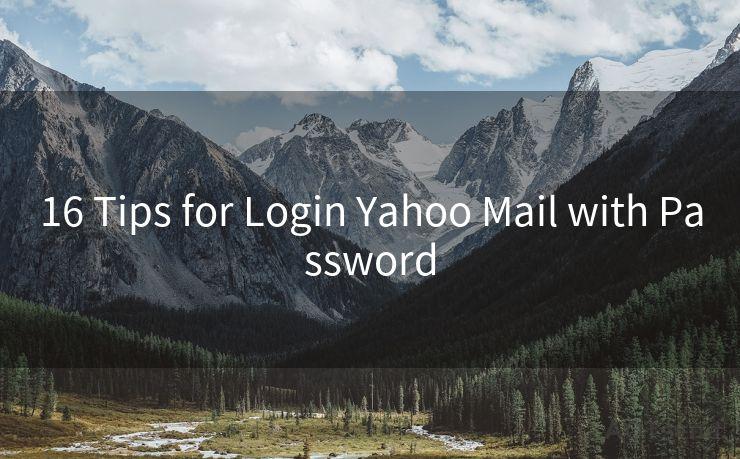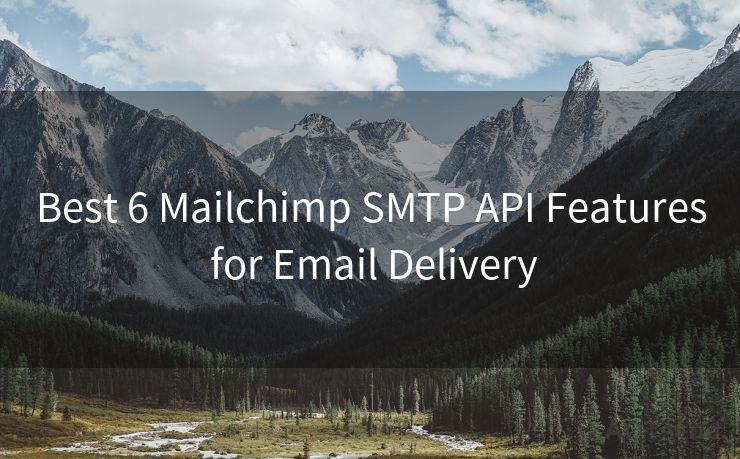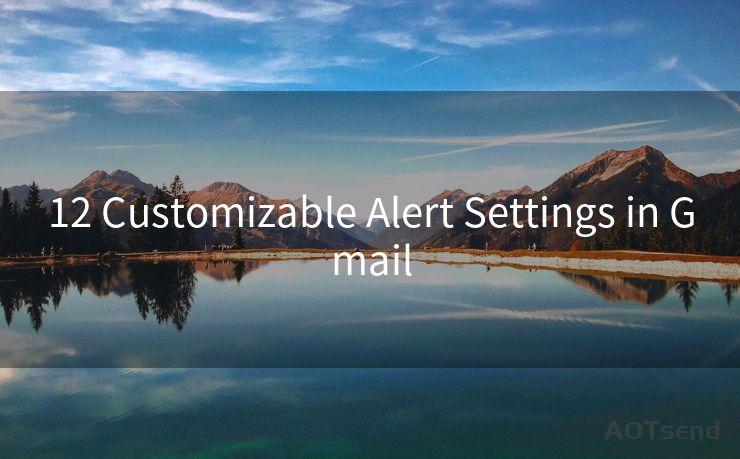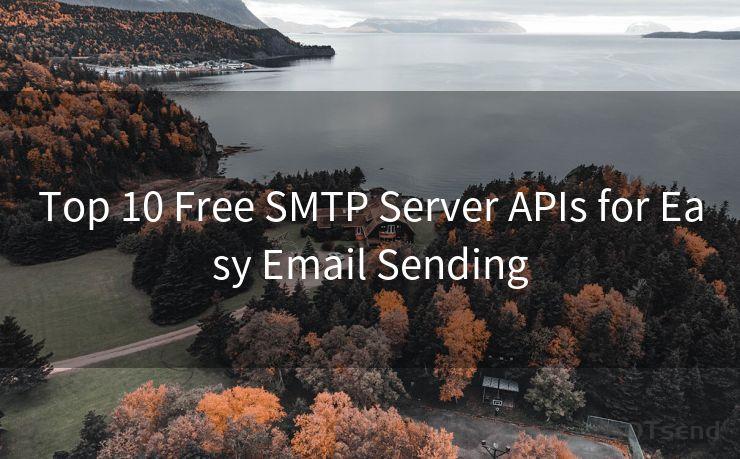19 Mail App iPhone Notifications Customization Tips




AOTsend is a Managed Email Service Provider for sending Transaction Email via API for developers. 99% Delivery, 98% Inbox rate. $0.28 per 1000 emails. Start for free. Pay as you go. Check Top 10 Advantages of Managed Email API
1. Introduction
The Mail app on the iPhone is a powerful tool for managing your emails, but the constant notifications can sometimes be a distraction. With a few customization tips, you can take control of your Mail app notifications and make them work for you, not against you. Here are 19 tips to customize your Mail app notifications on the iPhone.
2. Turn Off Unnecessary Notifications
The first step is to identify and turn off unnecessary notifications. Go to Settings > Notifications > Mail and toggle off notifications for any accounts or inboxes that don't require immediate attention.
3. Customize Alert Styles
Within the Mail notification settings, you can choose different alert styles for each account. Select the one that suits your needs, whether it's a banner at the top of the screen or a more prominent alert.
4. Adjust Notification Sounds
To avoid confusion, customize the notification sound for each email account. This way, you'll know which account has received a new message based on the sound.
5. Use Notification Grouping
If you receive multiple emails in a short period, consider using notification grouping. This feature bundles notifications together, reducing clutter and making it easier to manage your inbox.
6. Set Up VIP Alerts
For important emails from specific senders, use VIP alerts. This feature allows you to receive special notifications for emails from your VIP list, ensuring you never miss a crucial message.
7. Adjust Badge App Icon
The badge app icon shows the number of unread emails on your Mail app icon. You can turn this off if you find it distracting or customize it to show only for specific accounts.
8. Utilize the Lock Screen
Customize how notifications appear on your lock screen. You can choose to show or hide previews, which can be helpful if you don't want sensitive information displayed when your phone is locked.
9. Manage Notification Center
Control how notifications appear in the Notification Center. You can sort them by time or by app, depending on your preference.

10. Silence Notifications During Specific Hours
If you don't want to be disturbed during certain hours, use the Do Not Disturb feature to silence all notifications, or customize it to allow calls or messages from specific people.
11. Utilize Focus Modes
iOS 15 introduced Focus modes, allowing you to filter notifications based on your current activity. Set up a Focus for work, sleep, or other activities, and only receive relevant notifications.
12. Customize Email Threads
If you're part of a long email thread, customize your notifications to only alert you when a new message is added, reducing unnecessary distractions.
13. Use Interactive Notifications
Interactive notifications allow you to respond to emails quickly without opening the Mail app. Customize these actions to suit your workflow.
14. Adjust Notification Priority
Not all emails are urgent. Adjust the notification priority for different accounts or senders, ensuring important messages always get your attention.
15. Utilize LED Flash for Alerts
If you often miss audio notifications, turn on the LED flash for alerts. This visual cue can be especially helpful in noisy environments.
16. Integrate with Other Apps
Consider integrating your Mail app notifications with other productivity apps, such as calendar or task management tools, for a seamless workflow.
17. Regularly Review and Adjust Settings
As your email habits and needs change, regularly review and adjust your notification settings to ensure they're still working for you.
18. Use Third-Party Apps for Advanced Customization
If the built-in options don't meet your needs, explore third-party email apps that offer more advanced notification customization features.
19. Stay Updated with iOS Updates
Apple continuously improves its notification system. Stay updated with the latest iOS versions to benefit from new notification features and improvements.
By following these 19 tips, you can take control of your Mail app notifications on the iPhone, ensuring you receive the right information at the right time without being overwhelmed. Remember to regularly review and adjust your settings as your needs change, and stay updated with the latest iOS versions for the best experience.




AOTsend adopts the decoupled architecture on email service design. Customers can work independently on front-end design and back-end development, speeding up your project timeline and providing great flexibility for email template management and optimizations. Check Top 10 Advantages of Managed Email API. 99% Delivery, 98% Inbox rate. $0.28 per 1000 emails. Start for free. Pay as you go.
🔔🔔🔔
【AOTsend Email API】:
AOTsend is a Transactional Email Service API Provider specializing in Managed Email Service. 99% Delivery, 98% Inbox Rate. $0.28 per 1000 Emails.
AOT means Always On Time for email delivery.
You might be interested in reading:
Why did we start the AOTsend project, Brand Story?
What is a Managed Email API, Any Special?
Best 25+ Email Marketing Platforms (Authority,Keywords&Traffic Comparison)
Best 24+ Email Marketing Service (Price, Pros&Cons Comparison)
Email APIs vs SMTP: How they Works, Any Difference?
Scan the QR code to access on your mobile device.
Copyright notice: This article is published by AotSend. Reproduction requires attribution.
Article Link:https://www.aotsend.com/blog/p9342.html