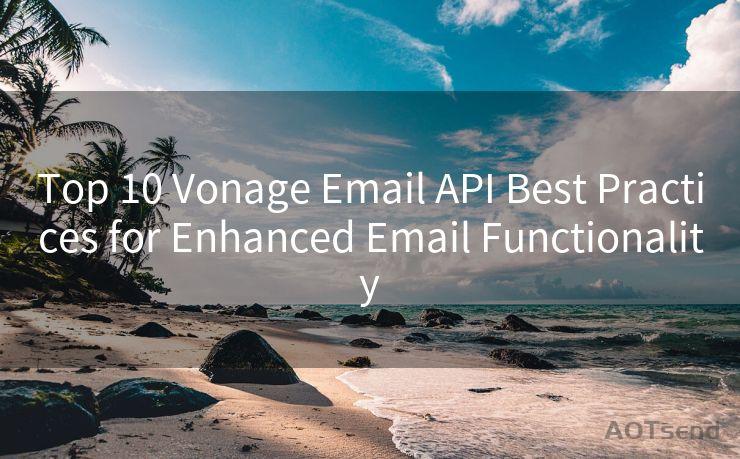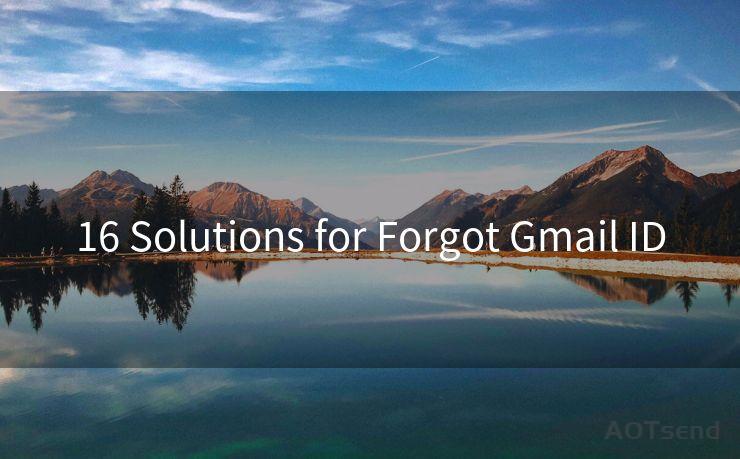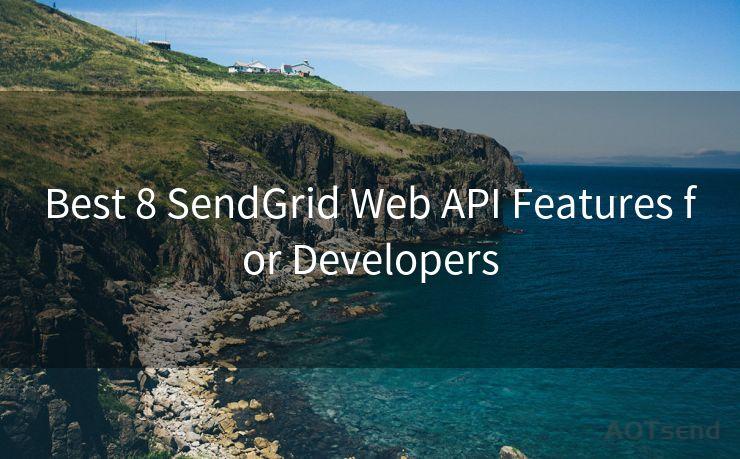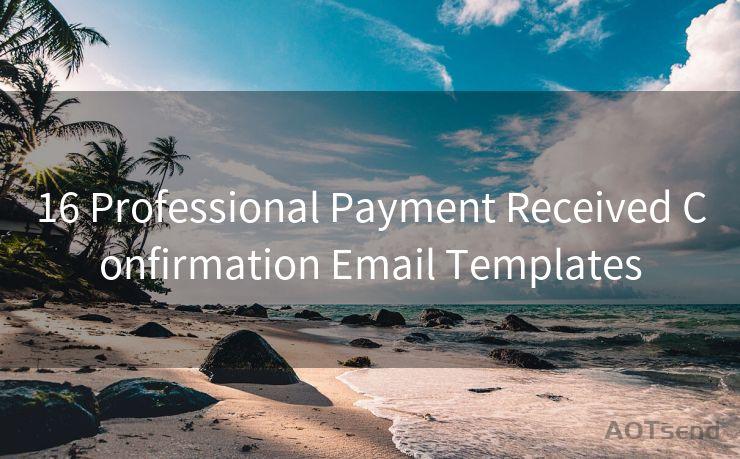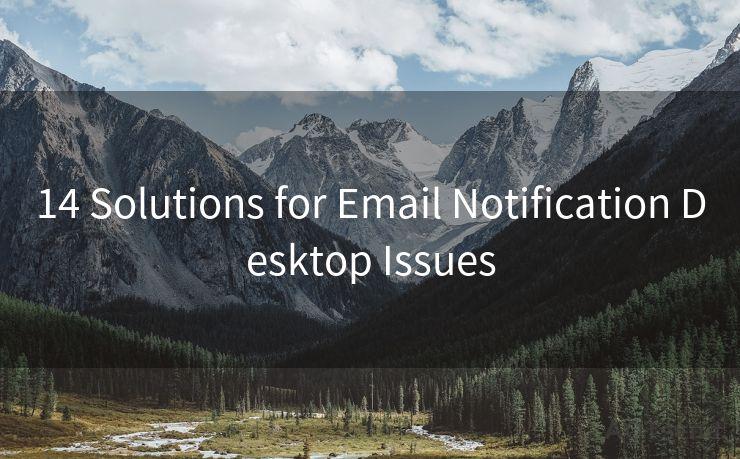16 Email Reminder Gmail Tips for Keeping Track of Important Dates




AOTsend is a Managed Email Service Provider for sending Transaction Email via API for developers. 99% Delivery, 98% Inbox rate. $0.28 per 1000 emails. Start for free. Pay as you go. Check Top 10 Advantages of Managed Email API
In today's fast-paced world, keeping track of important dates can be a challenging task. Gmail, as one of the most popular email services, offers various features to help you manage your schedule and reminders. In this article, we'll explore 16 tips for using Gmail to stay on top of your important dates.
1. Utilize Gmail's Built-in Calendar
Gmail's integrated calendar is a powerful tool for managing your schedule. You can create events, set reminders, and even invite others to join. By syncing your calendar with your email, you'll never miss an important date again.
2. Set Up Event-Based Reminders
Within the Gmail calendar, you can set up reminders for specific events. Whether it's a birthday, anniversary, or meeting, you can choose to receive a notification via email or pop-up at a specified time before the event.
3. Use Labels to Organize Emails
Labels in Gmail allow you to categorize your emails, making it easier to find and reference important date-related messages. You can create labels for different types of events, such as "Meetings," "Deadlines," or "Personal Reminders."
4. Create Filters for Automatic Labeling
Save time by setting up filters that automatically apply labels to incoming emails based on specific criteria. For instance, you can create a filter that labels all emails from your boss as "High Priority" to ensure you never miss a deadline.
5. Utilize Gmail's Search Functionality
Gmail's powerful search feature lets you quickly find emails related to specific dates or events. Use keywords like "meeting," "deadline," or the actual date to pull up relevant messages instantly.
6. Take Advantage of Gmail's Snooze Feature
If an email reminder isn't urgent but you don't want to forget about it, use Gmail's snooze feature. This allows you to temporarily hide an email and have it reappear in your inbox at a later date and time.

7. Use Gmail's Tasks Feature
Gmail's Tasks functionality lets you create a to-do list directly within your email. You can set due dates and reminders for each task, ensuring nothing slips through the cracks.
8. Enable Desktop Notifications
By enabling desktop notifications in Gmail, you'll receive real-time alerts for incoming emails, including those with reminders or updates on important dates.
9. Integrate with Third-Party Apps
Consider integrating Gmail with third-party apps like Todoist or Trello for even more robust task and reminder management. These apps often offer additional features like task prioritization, sub-tasks, and more.
10. Use Gmail's Inbox Tabs
Gmail's inbox tabs (Primary, Promotions, Social, etc.) can help you organize your email and quickly identify messages related to upcoming events or deadlines.
11. Create a Dedicated Reminders Folder
Set up a dedicated folder in Gmail where you can archive all email reminders. This way, you can easily reference them in the future without cluttering your inbox.
12. Utilize Gmail's "Star" Feature
Starring important emails is a quick way to mark them for easy retrieval later. This is especially useful for emails containing critical date information.
13. Forward Important Emails to Your Phone
By forwarding important emails to your phone, you can receive push notifications even when you're away from your computer.
14. Regularly Review and Update Your Reminders
Make it a habit to regularly review and update your Gmail reminders. This ensures that your system stays current and relevant.
15. Use Templates forRecurring Reminders
If you have recurring events or deadlines, create email templates with pre-filled reminder information to save time.
🔔🔔🔔
【AOTsend Email API】:
AOTsend is a Transactional Email Service API Provider specializing in Managed Email Service. 99% Delivery, 98% Inbox Rate. $0.28 per 1000 Emails.
AOT means Always On Time for email delivery.
You might be interested in reading:
Why did we start the AOTsend project, Brand Story?
What is a Managed Email API, Any Special?
Best 25+ Email Marketing Platforms (Authority,Keywords&Traffic Comparison)
Best 24+ Email Marketing Service (Price, Pros&Cons Comparison)
Email APIs vs SMTP: How they Works, Any Difference?
16. Backup Your Gmail Data
Regularly backing up your Gmail data ensures that your important reminders and dates are safe, even in case of an unexpected issue.
By following these 16 tips, you can effectively use Gmail to keep track of all your important dates and reminders. Stay organized, efficient, and on top of your schedule with the help of Gmail's powerful features.




AOTsend adopts the decoupled architecture on email service design. Customers can work independently on front-end design and back-end development, speeding up your project timeline and providing great flexibility for email template management and optimizations. Check Top 10 Advantages of Managed Email API. 99% Delivery, 98% Inbox rate. $0.28 per 1000 emails. Start for free. Pay as you go.
Scan the QR code to access on your mobile device.
Copyright notice: This article is published by AotSend. Reproduction requires attribution.
Article Link:https://www.aotsend.com/blog/p9349.html