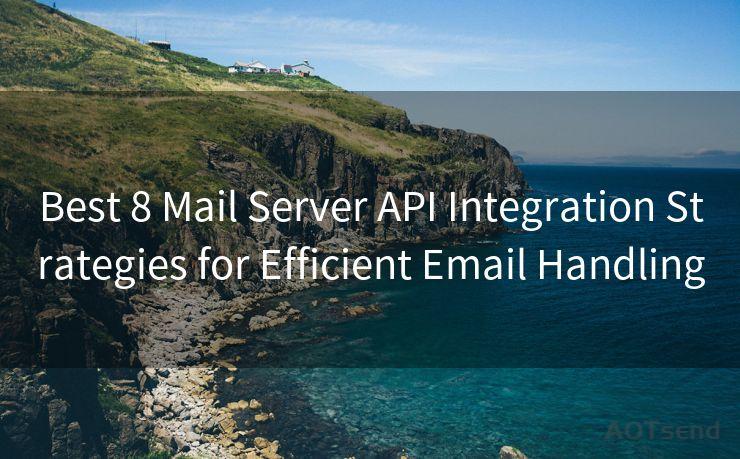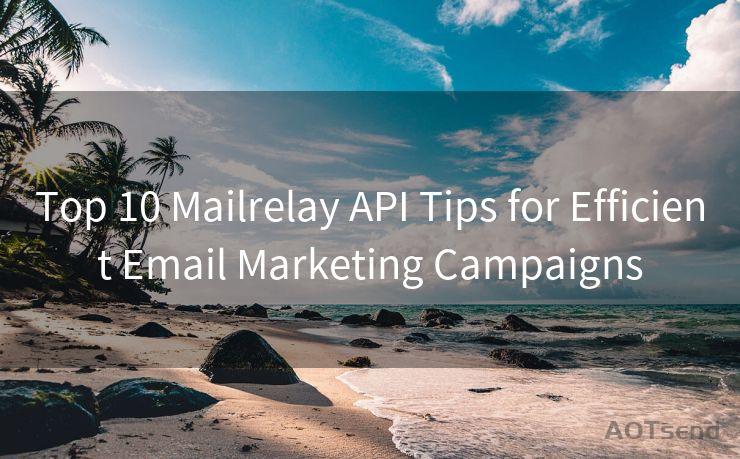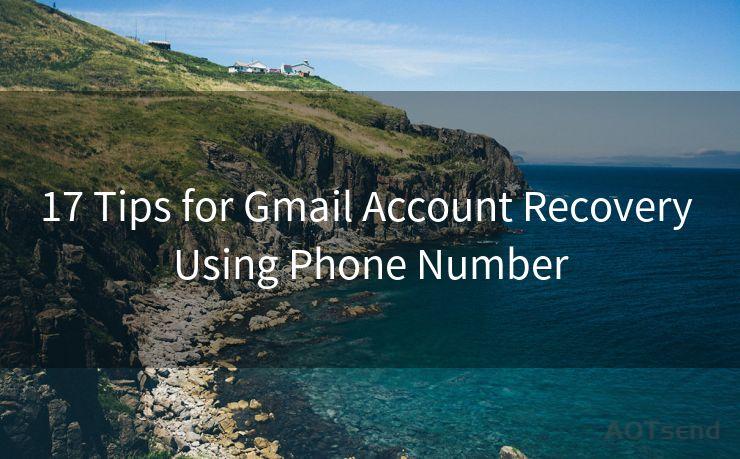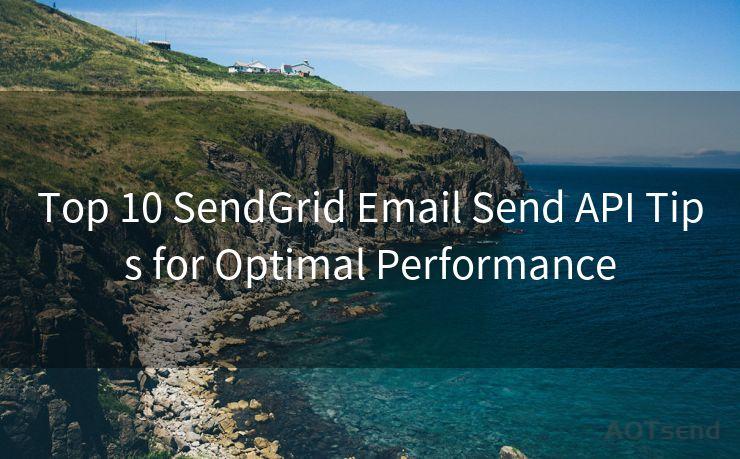6 Steps to Confirm Your Email Without Hassle




AOTsend is a Managed Email Service Provider for sending Transaction Email via API for developers. 99% Delivery, 98% Inbox rate. $0.28 per 1000 emails. Start for free. Pay as you go. Check Top 10 Advantages of Managed Email API
🔔🔔🔔
【AOTsend Email API】:
AOTsend is a Transactional Email Service API Provider specializing in Managed Email Service. 99% Delivery, 98% Inbox Rate. $0.28 per 1000 Emails.
AOT means Always On Time for email delivery.
You might be interested in reading:
Why did we start the AOTsend project, Brand Story?
What is a Managed Email API, Any Special?
Best 25+ Email Marketing Platforms (Authority,Keywords&Traffic Comparison)
Best 24+ Email Marketing Service (Price, Pros&Cons Comparison)
Email APIs vs SMTP: How they Works, Any Difference?
Confirming your email address is an essential step in many online processes, from creating new accounts to subscribing to services. However, this process can sometimes be confusing or frustrating. In this article, we'll break down the process into six simple steps, making it easy for you to confirm your email without any hassle.
Step 1: Understand Why Email Confirmation Is Necessary
Email confirmation is a crucial security measure. It helps verify that the email address provided is valid and accessible by the user. This confirmation process ensures that important account information and updates can be reliably sent to you. Moreover, it prevents potential fraud or misuse of your email address.
Step 2: Locate the Confirmation Link or Code
Once you've signed up for a service or created an account, you should receive an email from the provider. This email will typically contain a confirmation link or a unique confirmation code. It's essential to check your inbox (and sometimes your spam folder) for this email.
Step 3: Click the Confirmation Link
If the email contains a confirmation link, simply click on it. This will direct you to a webpage where your email address will be verified. The process is usually automated, and you should receive a notification that your email has been successfully confirmed.
Step 4: Enter the Confirmation Code (If Applicable)
In some cases, instead of a link, you might receive a confirmation code. When prompted, enter this code into the designated field on the website or app you're trying to access. This code serves as proof that you have access to the email address provided.

Step 5: Troubleshooting Common Issues
If you encounter any problems during the confirmation process, there are a few things you can try. First, check that the confirmation email hasn't been mistakenly marked as spam. Secondly, ensure that your email provider isn't blocking the confirmation link or code. Finally, if the problem persists, contact the customer support of the service you're trying to access.
Step 6: Completing the Process
Once your email is confirmed, you should receive a notification confirming the same. You can now proceed to use the service or account you signed up for without any restrictions. Remember, email confirmation is a standard security practice, and it's essential to complete this step to ensure a smooth and secure online experience.
By following these six steps, you can easily confirm your email without any hassle. Remember to always check your email for confirmation links or codes and to contact customer support if you encounter any issues. With these tips, you'll be able to navigate the email confirmation process smoothly and efficiently.




AOTsend adopts the decoupled architecture on email service design. Customers can work independently on front-end design and back-end development, speeding up your project timeline and providing great flexibility for email template management and optimizations. Check Top 10 Advantages of Managed Email API. 99% Delivery, 98% Inbox rate. $0.28 per 1000 emails. Start for free. Pay as you go.
Scan the QR code to access on your mobile device.
Copyright notice: This article is published by AotSend. Reproduction requires attribution.
Article Link:https://www.aotsend.com/blog/p943.html