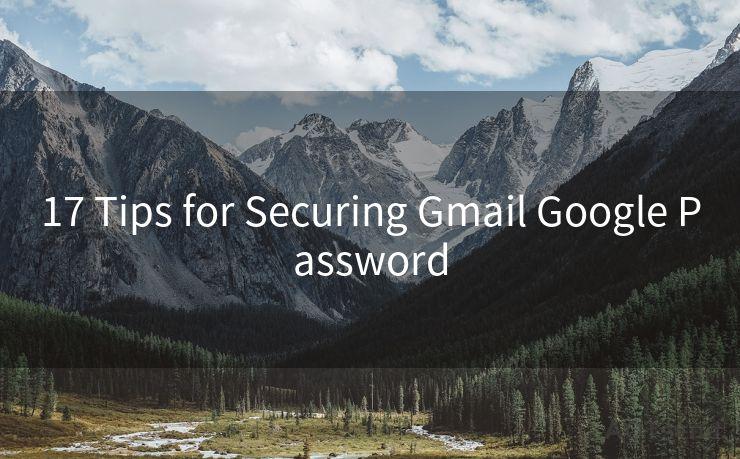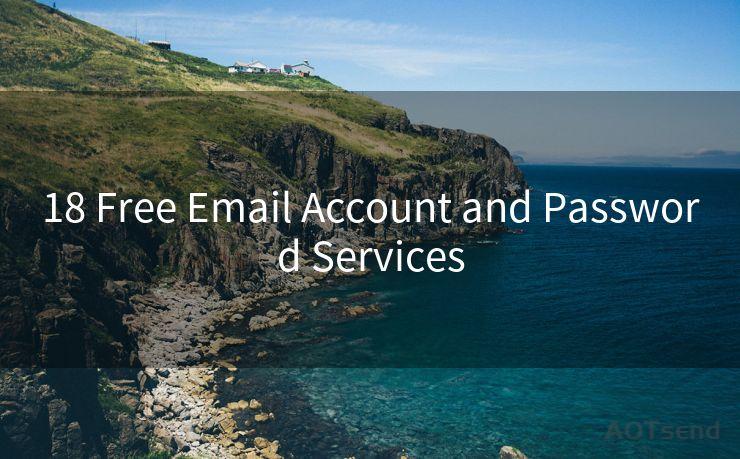16 iPhone Push Email Notifications Management




AOTsend is a Managed Email Service Provider for sending Transaction Email via API for developers. 99% Delivery, 98% Inbox rate. $0.28 per 1000 emails. Start for free. Pay as you go. Check Top 10 Advantages of Managed Email API
Introduction
In today's fast-paced world, managing email notifications on your iPhone is crucial for maintaining efficiency and reducing distractions. With the release of iOS 16, Apple has introduced several enhancements to its notification system, making it easier for users to stay on top of their emails. In this article, we'll explore the top 16 tips for managing iPhone push email notifications, helping you streamline your communication and boost your productivity.
1. Customize Your Notification Settings
To start, familiarize yourself with the notification settings on your iPhone. Go to Settings > Notifications > Mail and adjust the alert style, sound, and badge options to suit your preferences. You can even choose different settings for each email account.
2. Use Focus Modes

iOS 16's Focus feature allows you to create custom profiles that filter out distractions. Set up a Focus for work, personal, or other activities, and only allow relevant email notifications to come through.
3. Schedule Quiet Hours
To avoid being bombarded with emails at inconvenient times, use the Do Not Disturb feature to schedule quiet hours. This ensures that you won't receive any notifications during set periods, like when you're sleeping or in a meeting.
4. Prioritize Your Inbox
Utilize the VIP feature in the Mail app to prioritize emails from specific senders. This ensures that important messages from key people in your life always make a sound or show a banner notification, even when other notifications are silenced.
5. Organize Your Email Accounts
If you have multiple email accounts, organize them within the Mail app. You can choose to have separate notifications for each account or consolidate them under one umbrella notification setting.
6. Fine-Tune Your Alerts
Adjust the frequency of fetch new data in the Mail app to balance between getting real-time updates and conserving battery life. You can set it to manual, every 15 minutes, every 30 minutes, hourly, or even push (for accounts that support it).
7. Utilize Interactive Notifications
iOS 16 allows you to interact with notifications directly, such as archiving or deleting an email without opening the Mail app. This quick action saves time and keeps your inbox organized.
8. Leverage Siri Suggestions
Siri can now suggest actions based on your email content. Allow Siri Suggestions in your notification settings to get proactive reminders or quick replies based on your email activity.
9. Customize Lock Screen Notifications
With iOS 16, you can customize how notifications appear on your lock screen. Choose to show or hide previews, adjust the notification grouping, and more.
10. Use Third-Party Apps
Consider using third-party email apps like Spark or Outlook, which offer advanced notification management features, such as smart filters and customizable alerts.
11. Keep It Simple
Avoid notification overload by keeping your email notification settings as minimal as possible. Only allow notifications for emails that truly require your immediate attention.
12. Utilize the Notification Center
Swipe down from the top of your screen to access the Notification Center and quickly triage your email notifications. You can clear them in bulk or deal with each one individually.
13. Take Advantage of Rich Notifications
Rich notifications in iOS 16 provide more context and allow you to take action directly from the notification itself, like replying to an email or marking it as read.
14. Set Up Email Filters
Use email rules or filters to automatically manage incoming emails. This can help reduce the number of notifications you receive by sending certain emails to specific folders or labeling them for later review.
15. Regularly Review Your Settings
As your needs and preferences change, regularly review and update your notification settings to ensure they still align with your workflow.
16. Stay Up to Date
Keep your iOS and apps up to date to ensure you have access to the latest notification management features and improvements.
Conclusion
By following these tips, you can effectively manage your iPhone push email notifications, saving time and reducing distractions. Remember, the key is to find a balance between staying informed and maintaining your focus. With iOS 16's enhanced notification system, achieving this balance is now easier than ever.
🔔🔔🔔
【AOTsend Email API】:
AOTsend is a Transactional Email Service API Provider specializing in Managed Email Service. 99% Delivery, 98% Inbox Rate. $0.28 per 1000 Emails.
AOT means Always On Time for email delivery.
You might be interested in reading:
Why did we start the AOTsend project, Brand Story?
What is a Managed Email API, Any Special?
Best 25+ Email Marketing Platforms (Authority,Keywords&Traffic Comparison)
Best 24+ Email Marketing Service (Price, Pros&Cons Comparison)
Email APIs vs SMTP: How they Works, Any Difference?




AOTsend adopts the decoupled architecture on email service design. Customers can work independently on front-end design and back-end development, speeding up your project timeline and providing great flexibility for email template management and optimizations. Check Top 10 Advantages of Managed Email API. 99% Delivery, 98% Inbox rate. $0.28 per 1000 emails. Start for free. Pay as you go.
Scan the QR code to access on your mobile device.
Copyright notice: This article is published by AotSend. Reproduction requires attribution.
Article Link:https://www.aotsend.com/blog/p9530.html