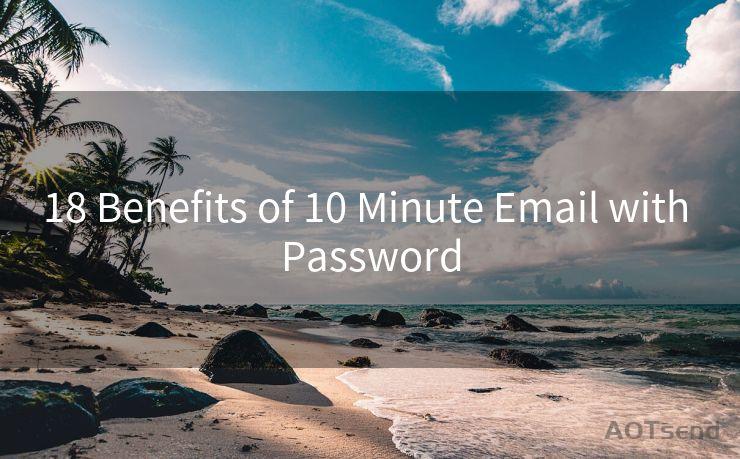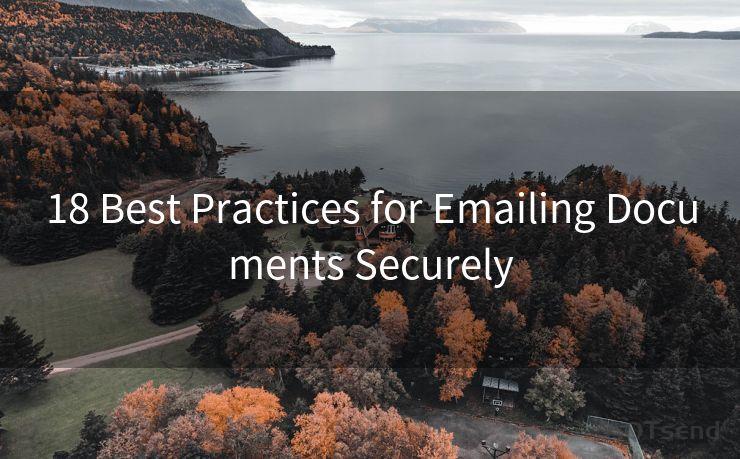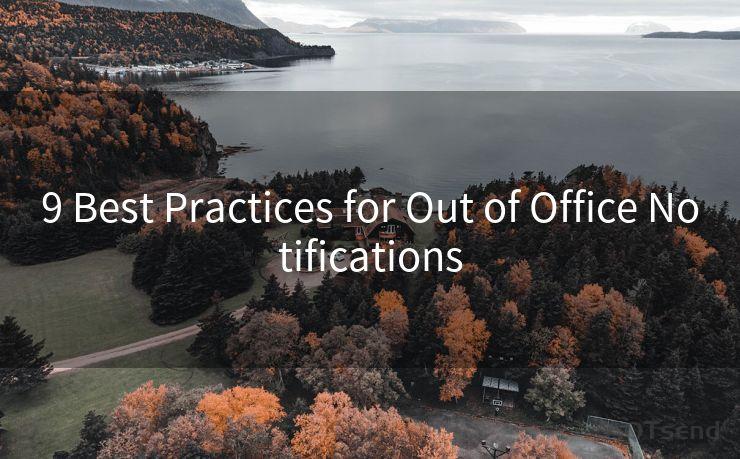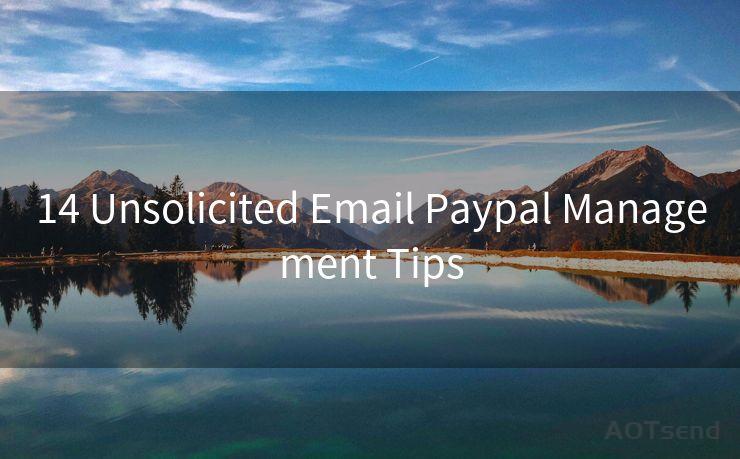18 Tips for Customizing Slack Email Notifications




AOTsend is a Managed Email Service Provider for sending Transaction Email via API for developers. 99% Delivery, 98% Inbox rate. $0.28 per 1000 emails. Start for free. Pay as you go. Check Top 10 Advantages of Managed Email API
1. Understanding Slack Email Notifications
Slack, the popular team communication tool, offers a robust notification system. Among these, email notifications stand out as a convenient way to stay updated when you're away from the Slack app. But with the deluge of information, it's essential to customize these notifications to suit your needs. Here are 18 tips to help you fine-tune your Slack email notifications.
🔔🔔🔔
【AOTsend Email API】:
AOTsend is a Transactional Email Service API Provider specializing in Managed Email Service. 99% Delivery, 98% Inbox Rate. $0.28 per 1000 Emails.
AOT means Always On Time for email delivery.
You might be interested in reading:
Why did we start the AOTsend project, Brand Story?
What is a Managed Email API, Any Special?
Best 25+ Email Marketing Platforms (Authority,Keywords&Traffic Comparison)
Best 24+ Email Marketing Service (Price, Pros&Cons Comparison)
Email APIs vs SMTP: How they Works, Any Difference?
2. Adjusting Your Notification Settings
Start by navigating to your Slack workspace's notification settings. Here, you can toggle email notifications on or off and fine-tune what types of messages trigger an email.
3. Filtering by Channel
Don't want emails from every channel? No problem. You can choose specific channels to receive email notifications from, ensuring your inbox isn't flooded with irrelevant messages.
4. Keyword Alerts
Set up keyword alerts to receive emails only when specific words or phrases are mentioned. This is great for staying informed about projects or topics that are particularly important to you.
5. Mentions and Direct Messages
Prioritize mentions and direct messages by ensuring you receive emails for these. This way, you'll never miss a conversation that directly involves you.
6. Threaded Conversations
Slack's threaded conversations can be a great way to organize discussions. You can choose to receive emails only for replies in threads you're participating in, keeping the focus on relevant discussions.
7. Digest Emails
If you prefer a summary of activity, opt for digest emails. These provide a daily or weekly overview of important messages, reducing the frequency of notifications.
8. Muting Channels or Threads
Temporarily mute channels or threads that are generating too many notifications. This gives you a break from the constant updates while ensuring you don't miss out on crucial information.
9. Customizing Email Content
Adjust the content of your email notifications. Choose to include message previews, channel names, or even full messages to get the information you need at a glance.
10. Managing Email Delivery Times
Set specific times for email notifications to arrive. This can help you separate work and personal life, ensuring you're not distracted during off-hours.
11. Using Do Not Disturb
Enable Do Not Disturb mode to pause all email notifications for a set period. Perfect for when you need to focus on a task without interruption.
12. Integrating with Other Tools
Integrate Slack with other productivity tools like calendar apps or task managers. This allows you to receive notifications based on your workflow, making email notifications even more contextually relevant.
13. Testing Your Settings
Regularly test your notification settings to ensure they're working as intended. Slack provides options to send test emails, allowing you to fine-tune your preferences.
14. Keeping Preferences Updated
As your work habits or team dynamics change, revisit your notification settings. This ensures they remain relevant and effective.
15. Utilizing Slackbot Reminders
Use Slackbot to set reminders about checking email notifications. This is useful if you tend to forget or if you're managing multiple Slack workspaces.
16. Archiving Important Emails
For crucial emails, consider setting up rules in your email client to automatically archive them. This keeps your inbox organized and important information accessible.
17. Sharing Your Preferences
Communicate your notification preferences with your team. This helps them understand when and how to reach you, improving team communication and efficiency.
18. Staying Up to Date with Slack Updates

Slack continuously improves its notification system. Stay updated with the latest features and adjustments by following Slack's official blog or social media channels.
By following these 18 tips, you can effectively customize your Slack email notifications, ensuring you receive the right information at the right time. This not only improves your productivity but also enhances your overall Slack experience.




AOTsend adopts the decoupled architecture on email service design. Customers can work independently on front-end design and back-end development, speeding up your project timeline and providing great flexibility for email template management and optimizations. Check Top 10 Advantages of Managed Email API. 99% Delivery, 98% Inbox rate. $0.28 per 1000 emails. Start for free. Pay as you go.
Scan the QR code to access on your mobile device.
Copyright notice: This article is published by AotSend. Reproduction requires attribution.
Article Link:https://www.aotsend.com/blog/p9717.html