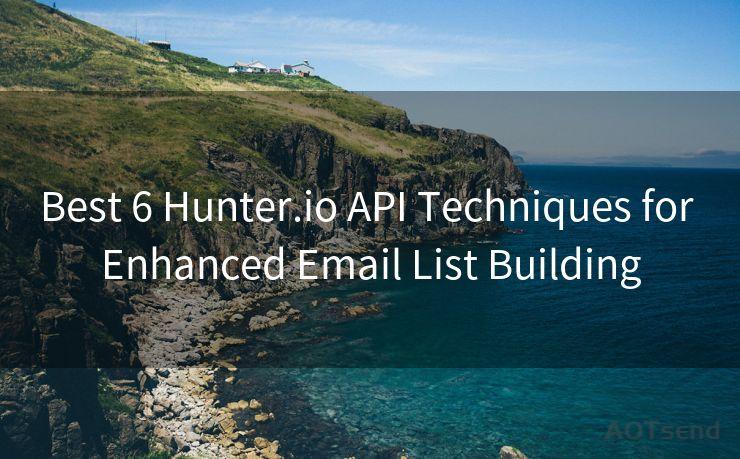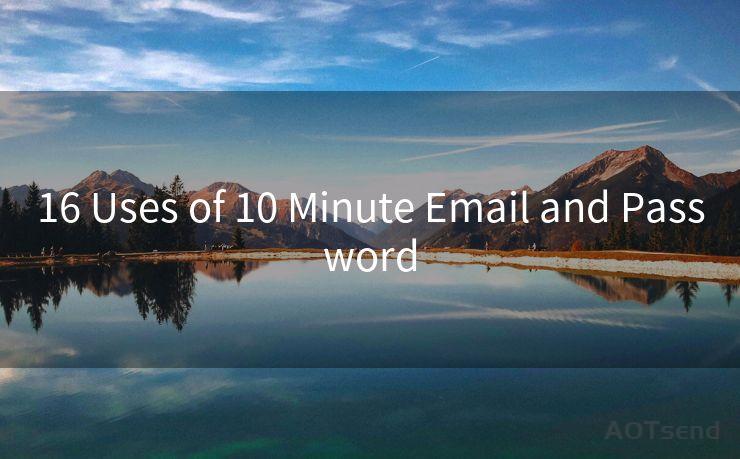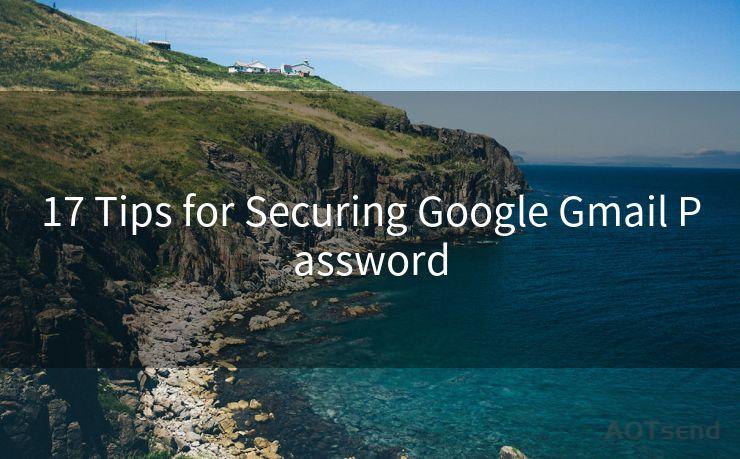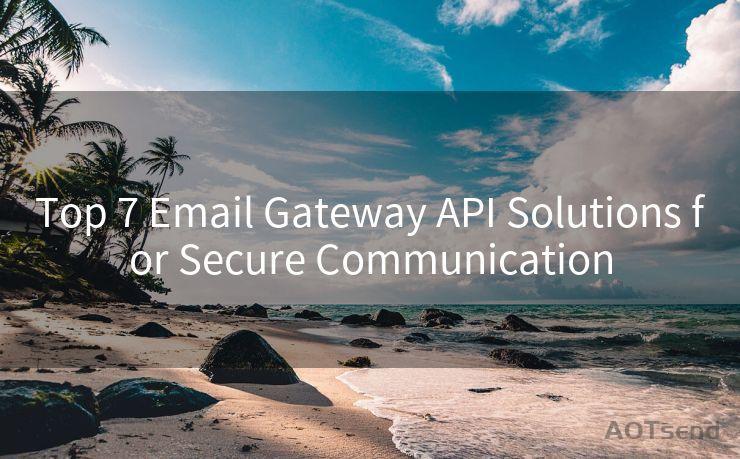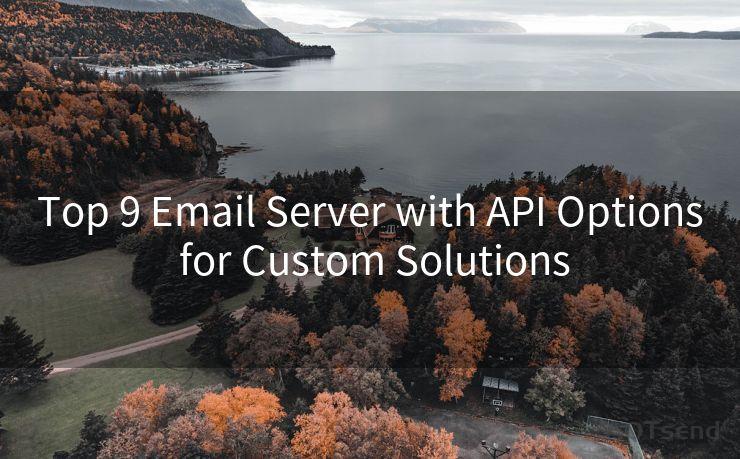15 Steps to Set Up 2-Factor Authentication for Hotmail"




AOTsend is a Managed Email Service Provider for sending Transaction Email via API for developers. 99% Delivery, 98% Inbox rate. $0.28 per 1000 emails. Start for free. Pay as you go. Check Top 10 Advantages of Managed Email API
In today's digital age, online security is paramount. Two-factor authentication (2FA) adds an extra layer of security to your online accounts, making it harder for hackers to gain unauthorized access. In this article, we'll guide you through the 15 steps to set up 2-factor authentication for your Hotmail account, enhancing your email security and giving you peace of mind.
Step 1: Log in to Your Hotmail Account
To begin, log in to your Hotmail account using your username and password.
Step 2: Access Account Security Settings
🔔🔔🔔
【AOTsend Email API】:
AOTsend is a Transactional Email Service API Provider specializing in Managed Email Service. 99% Delivery, 98% Inbox Rate. $0.28 per 1000 Emails.
AOT means Always On Time for email delivery.
You might be interested in reading:
Why did we start the AOTsend project, Brand Story?
What is a Managed Email API, Any Special?
Best 25+ Email Marketing Platforms (Authority,Keywords&Traffic Comparison)
Best 24+ Email Marketing Service (Price, Pros&Cons Comparison)
Email APIs vs SMTP: How they Works, Any Difference?
Once logged in, navigate to your account's security settings. This is typically found under the "Account" or "Settings" menu.
Step 3: Locate Two-Factor Authentication Options
Within the security settings, find the section related to two-factor authentication. It may be labeled as "Two-step verification" or similar.
Step 4: Enable Two-Factor Authentication
Click on the option to enable two-factor authentication. You may be prompted to re-enter your password for verification.
Step 5: Set Up Your Primary Method
Choose your primary verification method. This is usually a mobile phone number where you'll receive verification codes via SMS or a voice call.
Step 6: Verify Your Phone Number
Enter your phone number and follow the prompts to verify it. You'll typically receive a code via SMS or a voice call, which you'll need to enter on the verification page.
Step 7: Install Authenticator App (Optional)
For even stronger security, consider using an authenticator app like Microsoft Authenticator or Google Authenticator. These apps generate one-time passwords for logging in.
Step 8: Scan QR Code or Enter Key
If you're using an authenticator app, you'll need to scan a QR code or enter a secret key provided by Hotmail to link the app to your account.
Step 9: Backup Verification Methods
Set up backup verification methods, such as an alternate phone number or email address, in case you lose access to your primary method.
Step 10: Test Your Settings
Before finalizing, test your two-factor authentication settings to ensure they work as expected.
Step 11: Complete Setup
Once you've successfully tested your settings, complete the setup process.
Step 12: Update Your Apps and Devices
Ensure that all your devices and apps that access your Hotmail account are updated to support two-factor authentication.
Step 13: Manage Your App Passwords (If Needed)
For apps that don't support two-factor authentication, you may need to create app-specific passwords.
Step 14: Monitor and Update Regularly
Regularly check and update your security settings to ensure they remain effective against evolving security threats.
Step 15: Educate Yourself on Security Best Practices
Stay informed about the latest security best practices to protect your online accounts.
By following these 15 steps, you've significantly enhanced the security of your Hotmail account with two-factor authentication. Remember, staying vigilant and proactive about your online security is key to protecting your personal information and privacy.





AOTsend adopts the decoupled architecture on email service design. Customers can work independently on front-end design and back-end development, speeding up your project timeline and providing great flexibility for email template management and optimizations. Check Top 10 Advantages of Managed Email API. 99% Delivery, 98% Inbox rate. $0.28 per 1000 emails. Start for free. Pay as you go.
Scan the QR code to access on your mobile device.
Copyright notice: This article is published by AotSend. Reproduction requires attribution.
Article Link:https://www.aotsend.com/blog/p9931.html